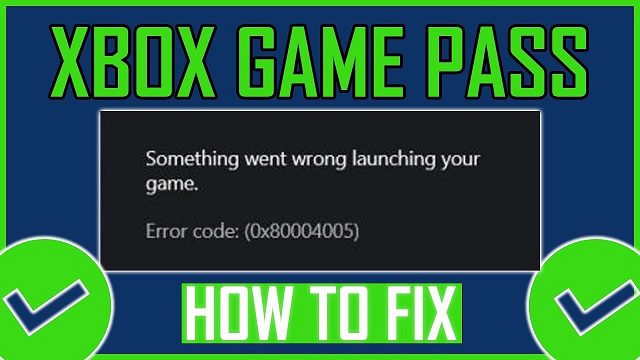
Xbox Error Code 0x80004005 Issue Fixed
This Xbox Error Code 0x80004005 is a general error code that usually points to some kind of communication or permission problem. It often pops up when you’re trying to launch a game or app, access Xbox Live, or make a purchase.
Here’s a breakdown of what might be causing it and how to fix it:
Possible Causes:
- Connectivity Issues: Problems with your internet connection, Xbox Live services, or the Microsoft Store can trigger this error.
- Corrupted Data: Damaged game files, app data, or system cache can interfere with your Xbox’s ability to function properly.
- Account Problems: Issues with your Xbox profile, Microsoft account, or subscriptions might be the culprit.
- Windows Store Glitches: (For PC users) The Windows Store app itself might have problems that prevent it from working correctly with Xbox services.
Also Read : Error Could Not Enter Matchmaking Valorant
Troubleshooting Steps:
1. Basic Checks:
- Restart your Xbox: This classic fix often resolves temporary glitches.
- Xbox One/Series X|S: Hold the Xbox button on the console for 10 seconds until it shuts down, then unplug it for a minute before restarting.
- Xbox 360: Go to Settings > Turn Off Console > Turn Off. Wait 30 seconds, then turn it back on.
- Check your internet connection: Make sure you have a stable internet connection and that Xbox Live services are running smoothly. You can check the Xbox Live status here: https://support.xbox.com/en-US/xbox-live-status
2. Account and Software:
- Sign out and back into your Xbox profile: This can refresh your account connection
- Check for Xbox system updates: Make sure your console’s software is up-to-date
- For PC:
- Check for Windows updates: Keep your operating system updated
- Reset the Microsoft Store and Xbox app: Go to Settings > Apps > Apps & features, then find Microsoft Store and Xbox app and select “Advanced options” > “Reset”.
3. Advanced Troubleshooting:
- Clear the cache:
- Xbox One/Series X|S: Go to Settings > System > Storage devices > Clear local saved games.
- Xbox 360: Go to Settings > System > Storage > Hard Drive > Games and Apps, select the game or app you’re having trouble with, and choose “Clear cache.”
- Reinstall the game or app: If the problem is with a specific game or app, try uninstalling and reinstalling it.
- (For PC) Run system file checkers: Open Command Prompt as administrator and run these commands:
sfc /scannowDISM /Online /Cleanup-Image /RestoreHealth
4. Still Stuck?
If you’ve tried all of these steps and you’re still encountering the 0x80004005 error, it’s time to contact Xbox Support for further assistance. They have more specialized tools and resources to help diagnose and resolve the issue.