Xbox Cloud Gaming Activate : How to use cloud gaming on Xbox Console
An Xbox Game Pass Ultimate subscription is required to activate cloud gaming. Cloud gaming is currently supported in select regions. For a list of countries or regions that support cloud gaming.
How to play from the Xbox Game Pass app for mobile
The Xbox Game Pass app for Android is available in the Google Play Store and the Samsung Galaxy Store (Samsung devices only).
Things to keep in mind:
- The version of the app in the Samsung Galaxy Store allows for the purchase of games, subscriptions, and downloadable content directly from the app as well as in-game store purchases. Purchases are not supported by other versions of the Xbox Game Pass app at this time.
- While cloud gaming as part of Xbox Game Pass Ultimate may work on devices running modified, alternate, or emulated versions of Android OS, those systems are still being evaluated and players may see an unexpected or degraded play experience.
How to play from a web browser
On your Apple device, go to Xbox.com/play and sign in with your Microsoft account.
To play cloud gaming titles on iOS devices, you must pin the website to your Home screen.
- Launch the Safari browser, and then go to Xbox.com/play.
- Select the Share button , and then select Add to Home Screen.
How to play from the Xbox app for Windows
On your Windows device, launch the Xbox app for Windows.
- Select Search on the taskbar, type Xbox, and then select it from the list. If the app isn’t installed, you can get it for free from the Microsoft Store.
- Sign in with your Microsoft account.
- In the sidebar menu on the left, select Cloud Gaming.
How to play from the Xbox app for Windows
- Press the Xbox button to open the guide, and then select My games & apps > See all.
- Choose Full library > Xbox Game Pass.
- Select a game with the cloud icon on it.
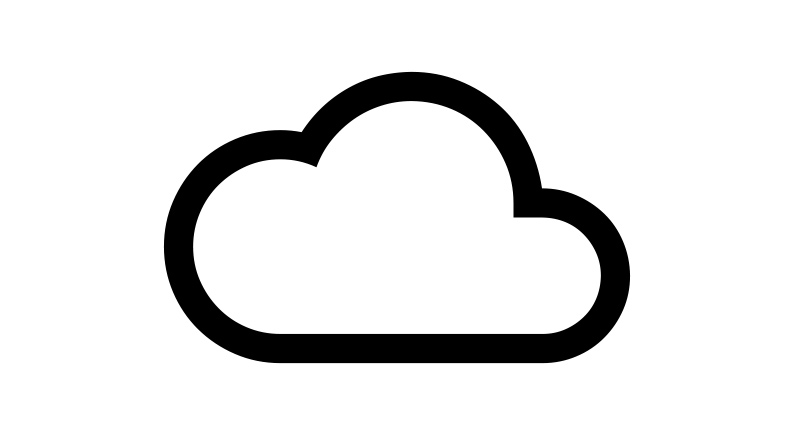
Note that you need the October 2021 Update to use cloud gaming on your console.
Internet connection
- 20 Mbps or higher is recommended
- Connected to a 5 GHz Wi-Fi network (a 2.4 GHz Wi-Fi network will work but isn’t currently optimized)
How to quit a game
To quit a game from an Android, iOS, or Windows device, tap or click your screen to bring up the app controls, select the More actions (…) button, then select Quit game.
To quit a game from an Xbox console, press the Xbox button to open the guide, highlight the game, press the Menu button , and then select Quit.