vzw.com Activate : How To Activate New iPhone on Verizon VZW WiFi
To activate VZW on new iPhone, Press and hold the device’s power button until you see the Apple logo. You’ll then see “Hello” in many languages. If you’re blind or have low vision, you can turn on VoiceOver or Zoom from the Hello screen.
Here’s how to activate a new iPhone on Verizon using Wi-Fi:
Basic Steps:
1. Turn on your iPhone: Power on your new iPhone and follow the on-screen prompts of the Setup Assistant.
2. Choose Wi-Fi Connection: When asked how you want to activate your iPhone, select “Wi-Fi.”
3. Connect to Wi-Fi: Select the Wi-Fi network you want to use, enter the password, and connect.
4. Follow On-Screen Instructions: The Setup Assistant will guide you through the rest of the activation process, including signing in with your Apple ID, setting up Face ID or Touch ID, and restoring from a backup (if desired).
Important Points to Remember:
• Ensure Wi-Fi Connectivity: Make sure you have a stable Wi-Fi connection before starting the activation process.
• Apple ID: You’ll need your Apple ID and password to activate your iPhone. If you don’t have one, you can create one during the setup process.
• Verizon Account: You might be prompted to enter your Verizon account information or the last four digits of the account owner’s Social Security number to complete the activation.
• Backup and Restore: If you have a backup from a previous iPhone, you can choose to restore it during the setup process. This can take some time depending on the size of your backup.
Also Read : How To Activate Apple Intelligence
VZW WiFi is an indication on your iPhone that you are currently using Verizon’s wireless calling feature. This allows you to place calls over your Wi-Fi connection rather than a cellular connection.
When you order a new device, it will be ready to activate when you turn it on. Simply follow the steps on your screen to activate it.
You can also activate a device you already own (bring your own device) or swap devices with someone on your account
Most of today’s smartphones already have support for Wi-Fi Calling, often known as Voice over Wi-Fi or VoWiFi. With Wi-Fi Calling, you can use a Wi-Fi connection instead of a cellular one to make and receive phone calls, texts, and video calls.
Once you’ve signed up for prepaid services:
- Turn on your new phone.
- Select one of the following options:
- New Customer – If you’re creating a new Verizon prepaid account.
- Existing Customer – If you’re adding a line to an existing Verizon prepaid account (e.g., setting up a Prepaid Family Account)
- Follow the onscreen instructions to finish connecting your phone to your Verizon account.
- Make a call from your phone to complete your activation.
Attention: If you don’t make a call from your device within 60 days of adding funds to your account, any funds you added to your account will be forfeited and your service will be disconnected.
If you aren’t able to activate your phone using the instructions above, you can activate your prepaid phone online or call (866) 893-7723.

What do I need to be able to activate Wi-Fi Calling on my phone?
To activate Wi-Fi Calling:
- First, your smartphone must be:
- Android – Either connected to the Verizon network or able to access the Internet through a Wi-Fi connection
- iPhone – Connected to the Verizon network.
- Your smartphone must have HD Voice activated (most older Android™ devices list HD Voice under the Advanced Calling setting).
- HD Voice is activated by default for our current smartphones. If you have an older smartphone you may need to activate HD Voice manually.
- Your smartphone must be able to access the Internet through a Wi-Fi connection
- You must accept the Wi-Fi Calling Terms & Conditions when they are displayed
- You must confirm, update, or enter the US address when it displays (this is where you want emergency personnel to go if you call 911).
- iOS smartphones must be connected to the Verizon network in the US and can’t turn on Wi-Fi Calling outside of the US
You can change your mobile number for your prepaid device in My Verizon.
Note: You can change your number up to 3 times in one day and a maximum of 5 times in a 30-day period.
In the My Verizon app:
- Tap the Menu icon.
- Tap Devices.
- Tap Manage under the device that needs a new number.
- Tap Change mobile number and follow the onscreen prompts.
How To Activate New iPhone
Turn on your device
Press and hold the device’s power button until you see the Apple logo. You’ll then see “Hello” in many languages. Follow the steps to get started. If you’re blind or have low vision, you can turn on VoiceOver or Zoom from the Hello screen.
When asked, choose your language. Then tap your country or region. This affects how information looks on your device, including date, time, contacts and more. At this point, you can tap the blue accessibility button to set up Accessibility Options that can optimise your setup experience and the use of your new device.
Get help if your device won’t turn on, or if it’s disabled or requires a passcode.
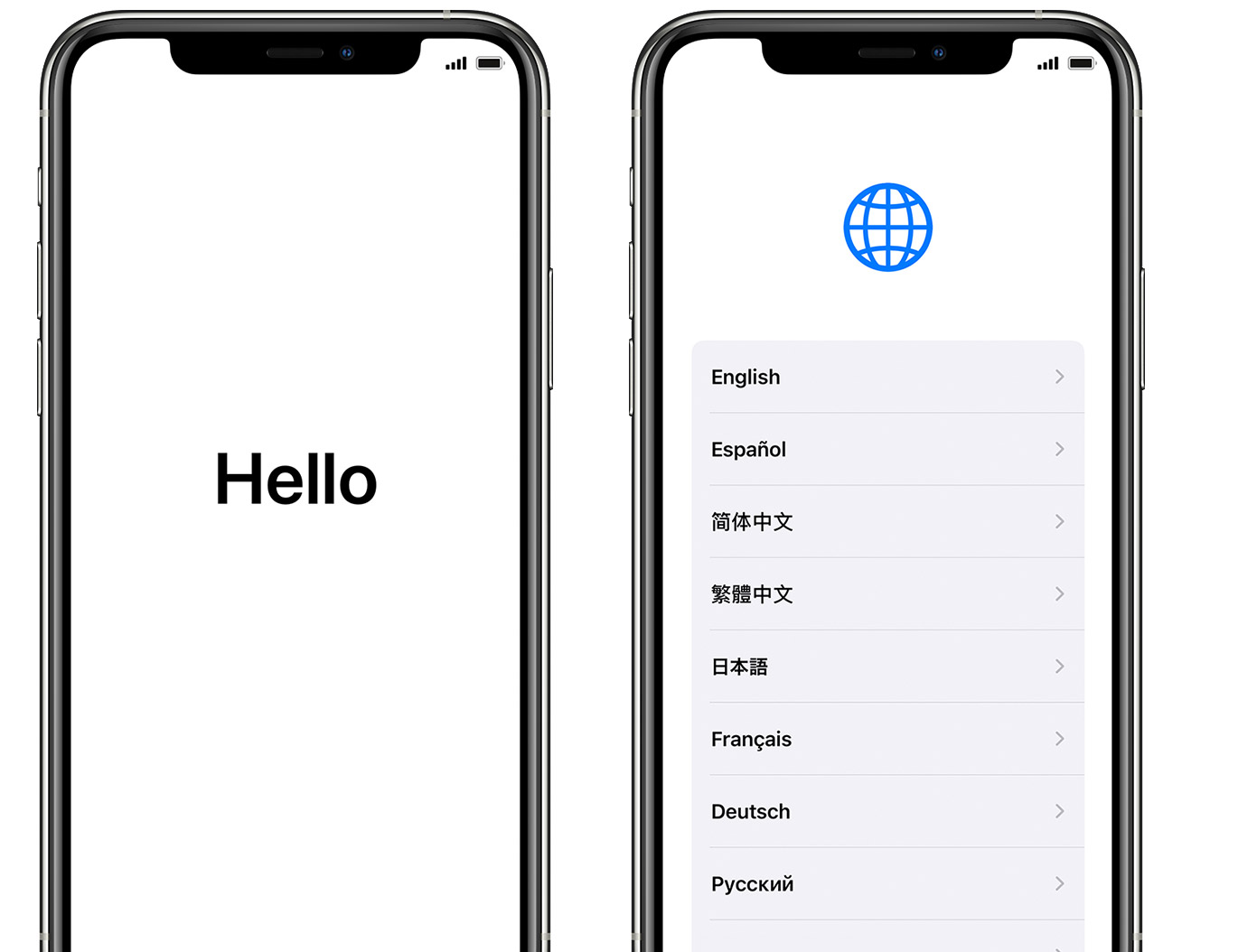
If you have another device that’s running iOS 11 or later, you can use it to automatically set up your new device with Quick Start. Bring the two devices close together, then follow the instructions.
If you don’t have another device with iOS 11 or later, tap ‘Set Up Manually’ to continue.
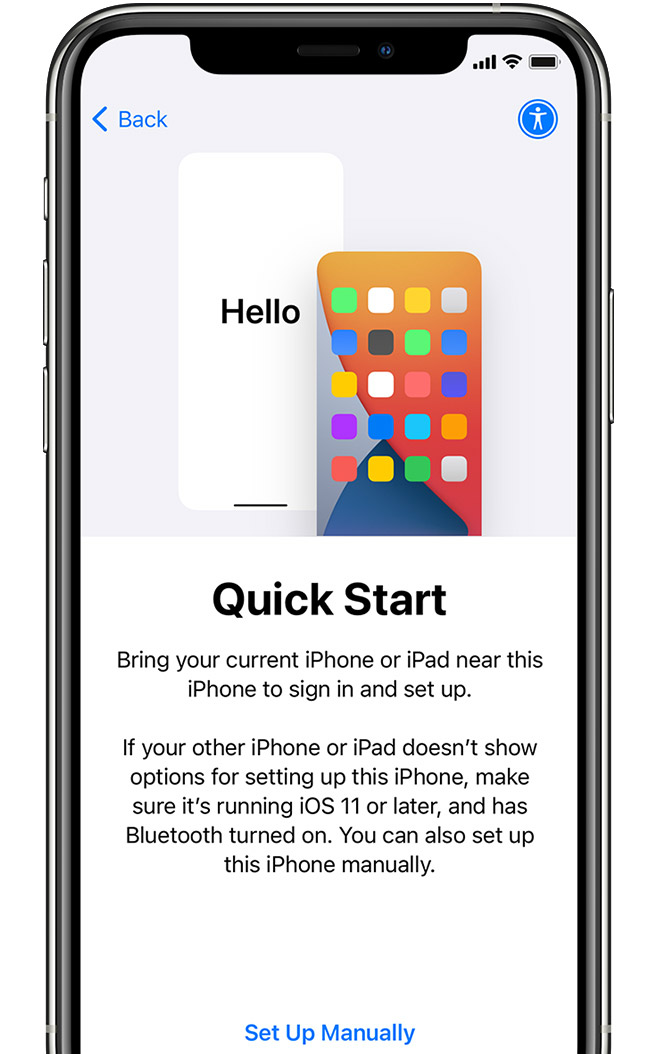
Activate your device
You need to connect to a Wi-Fi network, mobile network or iTunes to activate and continue setting up your device.
Tap the Wi-Fi network you want to use, or select a different option. If you’re setting up an iPhone or iPad (Wi-Fi + Cellular), you might need to insert your SIM card first.
Get help if you can’t connect to Wi-Fi or if you can’t activate your iPhone.
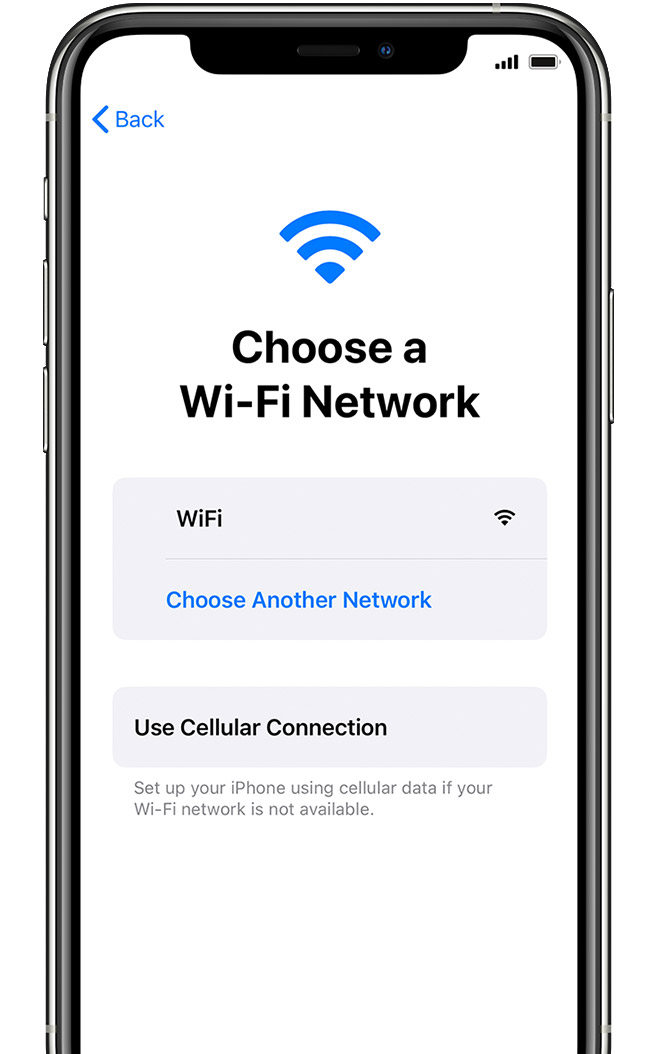
Does Wi-Fi Calling use the data on my plan?
No. Calls and texts made over Wi-Fi to numbers in the US don’t use our cellular network and don’t count against your mobile plan’s data allowance. However, the Wi-Fi network you’re connecting to may charge an access fee.
How much data will a Wi-Fi call use?
Voice calling uses about 1-5 MB of data. A 1-minute video call typically uses from 6-30 MB of data depending on video resolution. The actual data usage of your voice or video call varies.