Vizio TV Airplay Not Working : How To Turn on Airplay on Vizio TV
To use Apple AirPlay from an App:
- Make sure that your Apple device is on the same Wi-Fi network as your VIZIO SmartCast TV.
- Open the application you would like to stream.
- Tap on the AirPlay icon.
- Select your VIZIO TV.
To use Apple AirPlay to share photos:
- Open your photos and select the ones you want to share.
- Go to More Options.
- Tap on the AirPlay icon.
- Select your VIZIO TV.
To Mirror your Mac screen or to use your SmartCast TV as a 2nd or 3rd Display:
- Select the AirPlay icon in the top right corner of your Mac screen. If you ware wanting to use your TV as a 2nd or 3rd display, simply select the “as second display” option.
- Click on the name of your VIZIO TV.
Why Does My Vizio TV Keep Turning On And Off :
Turn it back on… put the remote in a black bag in a drawer and see if it keeps happening… if so, pull the curtains tightly closed and see if it’ll stay on then. Finally put everything that could emit an IR or ultrasonic signal in a well insulated container in a different room with the door shut. And, if possible, disconnect it from the network, if it’s a Smart TV.
This will preclude the possibility of interference either from a malfunctioning remote, phone, or local wag who’s able to point their remote through your window, or some rogue network signal.
After which, look in the menus to see if there’s a particular shutdown time set, or an “eco” timer that will turn the set off a certain amount of time after the last remote control command (at which point it assumes you’ve either fallen asleep or left the room). These can be set surprisingly short sometimes.
If none of that works, make sure the power lead is firmly and properly plugged in all the way from the main outlet to the set (you’d be surprised how often this can cause trouble, they do slowly work their way loose).
How To Turn on Airplay on Vizio TV
Steps:
1. Access SmartCast Home: Press the “V” button or the “Home” button on your Vizio remote control.
2. Navigate to Extras: Use the arrow buttons on your remote to navigate to the “Extras” option on the SmartCast Home screen. This might be located at the top or bottom of the screen, depending on your TV model.
3. Open Smart Home Settings: Within the “Extras” menu, select “Smart Home Settings.”
4. Enable AirPlay: In the Smart Home Settings menu, find the “AirPlay” option and make sure it’s toggled to the “On” position.
How to Reset your VIZIO Smart TV
Perform a Clear Memory or Reset to Default on the TV.
- Using the VIZIO remote, press the Menu button.
- Use the Arrow buttons on the remote to highlight System and press OK.
- Highlight Reset & Admin and press OK.
- Highlight Reset TV to Factory Defaults and press OK.
- If you have not manually reset the parental code, please input 0 0 0 0 when it asks for the password.
- Highlight Reset and press OK.
- Wait for the TV to turn off.
The TV will turn back on and the Setup App process will begin.
My device won’t power on / will not turn on / no power
If your device won’t power on or powers on by itself, try the following steps:
- Press the power button on the device. As you press the button, look at the power indicator light. Does the power light turn on at all? Power indicator lights may appear as below.
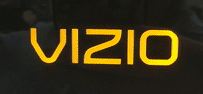 | 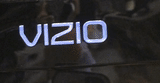 |  |
| Changes from Amber to White | Changes from a dim light to a bright light. | Turns on and then slowly fades. |
- If the power indicator flashes from orange to white wait about two minutes. If the power indicator light is still flashing then there is a problem with your TV.
- If the power light comes on, the device is powering on. If this is the case, you may be having a picture issue.
- Newer VIZIO TV’s that have a white LED power indicator light are designed so that the indicator light fades out when the TV powers on. If the light doesn’t fade off and just turns off then there is a problem with your TV.
- If the power light is not lighting up at all, reseat the power cable in the back of the device and where it plugs into the wall.
- To reseat the cable, unplug the power cord from the device, and plug it back in. Make sure it is securely and tightly connected to the device. Do the same in the wall outlet. If the power cord is connected to a power strip or surge protector please verify that the surge protector/power strip is turned on.
- If the device still isn’t powering on, try plugging another device into the outlet to make sure it’s getting power.
- If another device (like a lamp or cellphone charger) is getting power from the outlet, the outlet is working, your device is experiencing an issue.