Verification Not Available Apple Wallet Error Fix
The “Verification Not Available” error in Apple Wallet usually means there’s a temporary issue preventing Apple Pay from verifying your card. Here are some troubleshooting steps you can try:
1. Check for outages: Verify if there are any ongoing outages with Apple Pay or your card issuer’s services.
2. Restart your device: A simple restart can often resolve temporary glitches.
3. Update iOS: Ensure your device is running the latest version of iOS.
4. Remove and re-add your card: Go to Wallet settings, remove the problematic card, and then add it back again. You may need your card details and security code.
5. Check your card details: Double-check that all the information you’ve entered for your card is correct, including the billing address.
6. Contact your card issuer: If the problem persists, get in touch with your bank or card issuer. They can help verify if there are any issues on their end and assist with the verification process.
7. Contact Apple Support: If none of the above solutions work, it’s best to reach out to Apple Support for further assistance. They can diagnose any specific issues with your device or account.
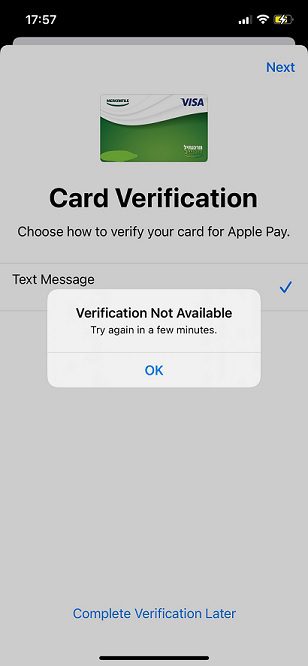
https //character.ai Old : How do you switch to the old Character AI?
Verification process for adding a card to Apple Wallet
The verification process for adding a card to Apple Wallet involves several steps to ensure the security and authenticity of your card. Here’s a detailed breakdown:
Initial Card Addition:
- When you add a card to Apple Wallet, Apple sends the card information to your bank or card issuer.
Bank Verification:
- Your bank or card issuer verifies the card details and checks for any potential issues. This may include checking your account status, transaction history, and other security measures.
Additional Verification:
- Depending on your bank’s policies, you might need to provide additional verification. This could be through a one-time password (OTP) sent to your registered mobile number, an email confirmation, or answering security questions.
Device Verification:
- Apple also verifies that your device is eligible and secure. This includes checking that your device has the latest software updates and that it meets the security requirements for Apple Pay.
Final Approval:
- Once both Apple and your bank have completed their checks, your card is approved for use with Apple Wallet. You may receive a notification confirming that your card is ready to use.
Troubleshooting:
- If any issues arise during this process, you might see messages like “Verification Not Available.” This could be due to network issues, incorrect card details, or other verification problems. In such cases, contacting your bank or Apple Support can help resolve the issue.
This process ensures that your card is securely added to Apple Wallet, protecting you from potential fraud or unauthorized use.