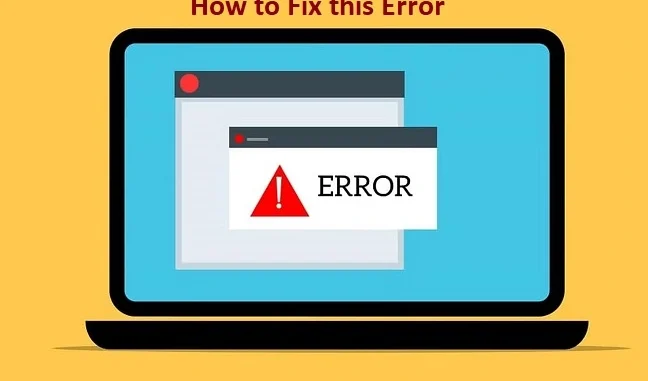
The error “upstream connect error or disconnect/reset before headers. reset overflow” typically occurs when there’s an issue with the connection between the client (such as your browser or app) and the server, or between a reverse proxy (like NGINX or a load balancer) and the upstream server (the destination server).
This type of error often points to problems with server connectivity, timeouts, or incorrect configuration. Here’s how to troubleshoot and resolve this error:
1. Check Server Connectivity
- Check the upstream server: Make sure the server you’re trying to connect to is up and running. Verify that there is no network issue on the server or firewall rules preventing the connection.
- Check the proxy server: If you’re using a proxy server, ensure it’s correctly configured to forward requests to the upstream server.
2. Check Proxy Configuration
- If you are using NGINX, Apache, or another reverse proxy, make sure the proxy configuration is correct. Look for any settings that may need adjustment, such as timeouts, buffer sizes, or upstream server settings.
- Common settings to check:
- Proxy Timeout: Ensure the timeout values are sufficient to allow upstream connections to complete.
- Buffering: Some proxy servers have buffering settings that might need adjustment to handle large responses from the upstream server.
- Upstream Server Configuration: Check the connection settings between the proxy and the upstream server.
3. Server Load
- High server load or resource exhaustion (like CPU, memory, or disk) on the upstream server can also cause these errors. Check the performance and load on the upstream server and ensure it’s not overwhelmed.
- You can look at server logs, such as error logs or access logs, to identify if there are any issues with high traffic or resource limitations.
4. DNS Resolution Issues
- Ensure that your DNS resolution is working properly. Sometimes, DNS issues can lead to this error if the upstream server is not being resolved correctly.
5. Inspect Logs
- Look at the error logs of the reverse proxy (like NGINX, HAProxy, or Apache) and the upstream server (such as a web server or database) to identify any clues or specific errors related to the failed connection.
- Logs typically contain more detailed information on what went wrong during the connection attempt.
6. Review Firewall/Network Settings
- Firewall settings: Ensure that there is no firewall rule blocking communication between the proxy and the upstream server.
- Network stability: Verify the network connection between the client, reverse proxy, and upstream server is stable and not experiencing interruptions.
7. Restart Servers
- If all configuration settings are correct, try restarting the proxy server and upstream server to resolve any potential state issues or hung connections.
8. Update Software
- Ensure that both the reverse proxy and upstream server are using up-to-date software, as bugs in older versions could also be contributing to connection issues.
Example Configuration Adjustments (NGINX):
If you are using NGINX as the reverse proxy, here are some configuration adjustments that may help:
If the error persists, reviewing server logs or consulting with your hosting provider or network administrator can help pinpoint and resolve the issue.
Be the first to comment