Sogo Cash Card | Activate | Check Balance
The SoGo Cash Card is a personal spending card and gift card. It’s a fast, effortless way to pay for food and beverages at participating Sodexo locations. Eliminates the need to carry credit or cash.
Get a card for yourself or give one as a gift. Load on SoGoCashCard.com website and register it for protection against loss. We recommend setting up your card for auto-reload, so you’ll always have funds available.
The Pin# can be found on the back of the SoGo card under the scratch off area next to the bar code.
The Pin# can be found under the SoGo Tag bar code.
Use this 8-digit pin number and enter when prompted to complete registration.
How do I check my card balance or my usage history?
- Review receipt after a purchase with your SoGo card.
- Log onto “My Account” view the balance and usage history on any registered card.
- Call our 24/7 help desk at 888 345 7646 option 1.
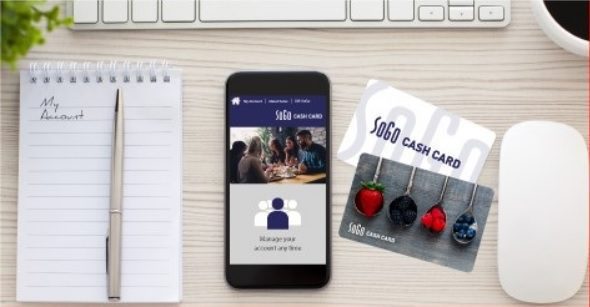
Where can I get a SoGo Cash Card and where can I use it?
- Pick up a SoGo Cash Card at any participating Sodexo location. If you don’t see them displayed, please ask a cashier.
- SoGo Cash Card can be used at all Sodexo locations participating in the program.
- It is not usable at other retail or restaurant locations outside Sodexo.
Minimum is $25.00 – Maximum is $1000.
Also Read : Google Merchant Center | Login or Sign Up
How do I create an account, activate and register my card?
Select “My Account” on the website home page.
Choose the “Create an Account” option and provide the required information. After completing the form, click on “Register” button to submit your form. An activation link will be emailed to you. To activate your account, click on the link and then login with your user name and password.
To complete the registration, enter the 16- digit SoGo Cash Card Number and the PIN# located on the back of your card (you will need to scratch the protective layer off, if you have a SoGo Tag you will need to gently remove the bar code to reveal the PIN#), you will also enter a card description (e.g. My Lunch Card) when prompted, click “Register.”
To complete the registration process, you will be required to add funds if the card is not active (already had initial funds added). Enter the requested information. You can immediately use your SoGo Cash Card!
An account registration email will be sent to the email address you provided. Check your junk or spam folder just in case it landed there. If you do not have the activation link, please call our 24/7 help desk at 888 345 7646.
SoGo Cash Card Refund
Your SoGo Cash Card must be registered to receive a refund. Register using the “My Account” option.
1. Do NOT unregister or delete your SoGo Cash Card from your account. If you have deleted it, please re-register your card.
2. Suspend automatic reload feature, clicking the “Save” box.
3. Do NOT delete your credit card information. We will need this card number to process a refund.
4. Update your address, telephone number, and email address, be sure to choose “Update Account.” Failure to update this information will result in a delay of your refund.
5. Contact at SoGoCashCard.USA@sodexo.com and provide the following information:
- In subject line of email type:
“SoGo Refund – Website” if you last loaded your card online.
If your SoGo Cash Card was loaded online using a credit card, your refund will be processed within 3-5 business days to the last credit card used for funding the card. - In subject line of email type:
“SoGo Refund – At register” if you last loaded your card at the register.
We will disburse these funds through digital disbursement. Refund options include: debit card, bank account, money market, PayPal, Digital & E-Check, Venmo, Crypto Wallet. Refunds are available within 7 business days. - Name as it appears on your SoGo Cash Card account.
- Personal email – quite often a company’s intranet will block an email from NO-REPLY@DIGITALPAYOUTS.COM.
- Mobile number to receive a one-time passcode for authentication.
- SoGo card number, either 12 or 16-digit number.
How do I change/remove the credit card associated with my automatic reloads?
First suspend the automatic reload, the system will not allow changes to a credit card attached to a current reload.
Choose the box to suspend the automatic reload associated with that credit card and choose “Save Reload.”
Go to “Payment Options.” Add, delete, or update your credit card under “My Payment Card.”
Once payment card is updated or deleted, go to “SoGo Cash Card”, and click on “Auto Reload” and choose the option that best fits your needs. Remember to click “Submit”.
Be the first to comment