Parent Portal Powerschool Student and Parent Login
To create a new Parent Portal Powerschool parent account, you will need the Access ID and password for each student you want to associate with your parent account. If you do not have this information or have questions, contact your school.
You can
☆ view Report Cards
☆ view Attendance Record.
☆ sign up for Private Car Services.
☆ sign up for Grade 6 Self Dismissal.
☆ sign up for Re-enrollment.
☆ sign up for Discovery Day.
PowerSchool helps your school access and maintain student, staff, and schedule information. PowerSchool is a database application that runs on a server, which is the center of your student information system. PowerSchool uses the Internet to facilitate student information management and communication among school administrators, teachers, parents, and students.
The PowerSchool Student and Parent portal gives parents and students access to real-time information including attendance, grades and detailed assignment descriptions, school bulletins, lunch menus and even personal messages from the teacher. Everyone stays connected: Students stay on top of assignments, parents are able to participate more fully in their student’s progress, and teachers can use their gradebook to make decisions on what information they want to share with parents and students.
Start Page
When you sign in to the PowerSchool Student and Parent portal, the start page appears. This page serves as the central point from which you begin your PowerSchool Student and Parent portal session.
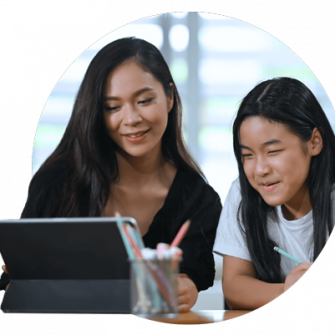
Parent Login
- Open your Web browser to your school’s PowerSchool Student and Parent portal URL.
- Click the Create Account tab
- Click Create Account.
- Enter the information needed to create your account. The email address you enter is used to send email notifications, including account recovery notices and account changes confirmations.
- For each of your students, enter the Access ID and Access Password provided by your school and your relationship to the student.
- Click Enter.
- Check your email for a verification message and click the link within the email to sign in to your PowerSchool account within 24 hours of receiving the message. If the link has expired, you can request a new link be emailed to you.
- Enter your Username and Password.
- Click Sign In.
District Code
The main menu also displays your four-digit district code. Enter this code in the PowerSchool Mobile app to allow you to sign in to your district.
Note: This code appears if the PowerSchool server is registered with the mobile service server. If the server is not registered, this field does not appear.
View School Bulletin
- On the start page, click School Bulletin from the navigation menu. The View School Bulletin pop-up appears.
- Click the Calendar icon to select a date to view the bulletin for that day. On the calendar, dates that are shaded blue have a daily bulletin associated to them, the current date displays a border, and the selected date has no shading. Use the arrow buttons to navigate to a different month.
- When done viewing, click the x in the upper right hand corner to close the View School Bulletin pop-up.