NVIDIA Control Panel Not Opening Error Fixed
If you’re having trouble opening the NVIDIA Control Panel, here are some steps you can try to resolve the issue:
- Run as Administrator: Sometimes, running the NVIDIA Control Panel with administrator privileges can fix permission-related issues. Search for “NVIDIA control panel” in the Taskbar, right-click, and choose “Run as Administrator.”
- Clean Install NVIDIA Graphics Driver: Corrupted driver files can affect the control panel. Perform a clean install of the NVIDIA graphics driver to remove old problematic drivers and install a fresh copy.
- Disable Fast Startup: Fast Startup can interfere with app startup. To disable it, press Win+R, type “control panel,” go to Hardware and Sound > Power Options, click “Change What the Power Buttons Do,” uncheck “Turn On Fast Startup,” and restart your computer.
- Disable NVIDIA Processes in Task Manager: Malfunctioning NVIDIA processes might prevent the control panel from opening. Open Task Manager (Ctrl+Shift+Esc), end the “NVIDIA Container” process, and disable other NVIDIA processes like “NVIDIA Web Helper Service.”
- Restart NVIDIA Services: Ensure necessary NVIDIA services are running in the Service Manager window.
Remember to restart your computer after making changes. Hopefully, one of these solutions will help you access the NVIDIA Control Panel again. Let me know if you need further assistance! 😊
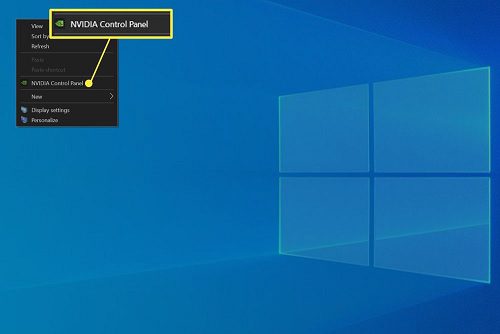
Also read : Failed To Download Supervised Settings Fortnite PC
I tried those steps, but it’s still not working.
Let’s explore some additional troubleshooting steps:
- Check for Windows Updates: Ensure your Windows operating system is up to date. Sometimes, pending updates can cause compatibility issues.
- Reinstall NVIDIA Graphics Driver: Completely uninstall the existing NVIDIA graphics driver and then reinstall it. Here’s how:
- Press Win+R, type “devmgmt.msc,” and hit Enter to open Device Manager.
- Expand the “Display adapters” section, right-click your NVIDIA GPU, and select “Uninstall device.”
- Download the latest driver from the official NVIDIA website and install it.
- Check for Conflicting Software: Some third-party software (like MSI Afterburner or other GPU-related utilities) can conflict with the NVIDIA Control Panel. Temporarily disable or uninstall any such software and see if the control panel opens.
- Create a New User Account: Sometimes, user profile corruption can cause issues. Create a new local user account on your PC and see if the control panel works there.
- System File Checker (SFC) Scan: Run an SFC scan to check for and repair any corrupted system files. Open Command Prompt as an administrator and type:
sfc /scannow - Event Viewer: Check the Event Viewer for any relevant error messages related to NVIDIA. Press Win+R, type “eventvwr.msc,” and look under “Windows Logs” > “Application.”
If none of these steps resolve the issue, it might be worth contacting NVIDIA support or seeking assistance from a professional technician. They can provide more specific guidance based on your system configuration. 🤞🏼
Be the first to comment