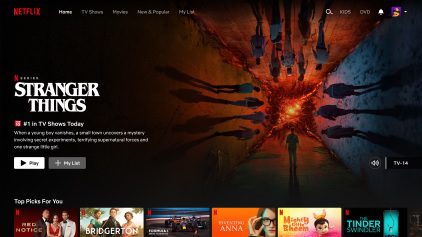
The Netflix error code TVQ-PB-101 typically occurs when there is a problem with your internet connection or with Netflix’s ability to communicate with your device. This error can happen on devices like smart TVs, streaming sticks, or game consoles.
Here’s how you can fix the Netflix error code TVQ-PB-101:
1. Check Your Internet Connection
- Ensure your internet connection is working properly. Try browsing other websites or streaming other content to check if the internet is functioning correctly.
- Restart your router: Unplug your router or modem for about 30 seconds, then plug it back in. Wait for the router to fully restart and reconnect to the internet.
- Wi-Fi vs. Wired: If you’re using a Wi-Fi connection, try switching to a wired connection (Ethernet) if possible, as wired connections are often more stable for streaming.
- Signal strength: If using Wi-Fi, check the signal strength of your network on the device. Try moving the router closer to the device or eliminate any interference.
2. Restart the Device
- Turn off the device that you’re using to stream Netflix (TV, streaming box, console, etc.) and wait for about 10-30 seconds before turning it back on.
- After restarting, try launching Netflix again to see if the issue persists.
3. Check for Software Updates
- Ensure that your Netflix app and the device software (TV firmware, streaming box, or console) are up to date.
- For a smart TV, game console, or streaming device:
- Go to the settings menu of your device and check for any available software updates.
- If an update is available, install it and restart the device.
- For the Netflix app, check if an update is available through your device’s app store (e.g., Google Play, App Store).
4. Sign Out and Sign Back In
- Sometimes, signing out and signing back into Netflix can help resolve errors.
- Sign out of Netflix on your device, and then sign back in using your Netflix credentials.
5. Clear Cache and Data (on Streaming Devices)
- If you are using an Android-based streaming device or a smart TV that allows app management:
- Clear the app cache and data for the Netflix app.
- Go to your device’s Settings > Apps > Netflix > Storage > Clear Cache and Clear Data.
- Then restart the app and try again.
Also Read : 9HEHW Error Code Microsoft Teams
6. Disable VPN or Proxy
- If you are using a VPN or proxy, Netflix might not be able to connect properly, which could result in errors like TVQ-PB-101.
- Disable any VPN or proxy services, and try accessing Netflix again.
7. Check Netflix Servers
- On rare occasions, Netflix’s servers might be down or experiencing issues. You can check for any Netflix service outages on their official help page or by visiting websites like DownDetector.
8. Contact Netflix Support
- If you’ve tried all of the above steps and are still encountering the error, it might be a more complex issue related to your Netflix account or device. In this case, you can reach out to Netflix customer support:
- Visit the Netflix Help Center: https://help.netflix.com
- Live chat or phone support options should be available.
Be the first to comment