myapplications.microsoft.com Login : Sign In – Microsoft MyApps
My Apps is a web-based portal that is used for managing and launching applications in Azure Active Directory (Azure AD). To work with applications in My Apps, use an organizational account in Azure AD and obtain access granted by the Azure AD administrator. My Apps is separate from the Azure portal and doesn’t require users to have an Azure subscription or Microsoft 365 subscription.
Users access the My Apps portal to:
- Discover applications to which they have access
- Request new applications that the organization supports for self-service
- Create personal collections of applications
- Manage access to applications
The following conditions determine whether an application in the enterprise applications list in the Azure portal appears to a user or group in the My Apps portal:
- The application is set to be visible in its properties.
- The application is assigned to the user or group.
Understand application properties
Properties that are defined for an application can affect how the user interacts with it in the My Apps portal.
- Enabled for users to sign in? – If this property is set to Yes, then assigned users are able to sign into the application from the My Apps portal.
- Name – The name of the application that users see on the My Apps portal. Administrators see the name when they manage access to the application.
- Homepage URL -The URL that is launched when the application is selected in the My Apps portal.
- Logo – The application logo that users see on the My Apps portal.
- Visible to users – Makes the application visible in the My Apps portal. When this value is set to Yes, applications may still not appear in the My Apps portal if they don’t yet have users or groups assigned to it. Only assigned users are able to see the application in the My Apps portal.
Discover applications
When signed in to the My Apps portal, the applications that have been made visible are shown. For an application to be visible in the My Apps portal, set the appropriate properties in the Azure portal. Also in the Azure portal, assign a user or group with the appropriate members.
In the My Apps portal, to search for an application, enter an application name in the search box at the top of the page to find an application. The applications that are listed can be formatted in List view or a Grid view.

Assign company branding
In the Azure portal, define the logo and name for the application to represent company branding in the My Apps portal. The banner logo appears at the top of the page, such as the Contoso demo logo shown below.
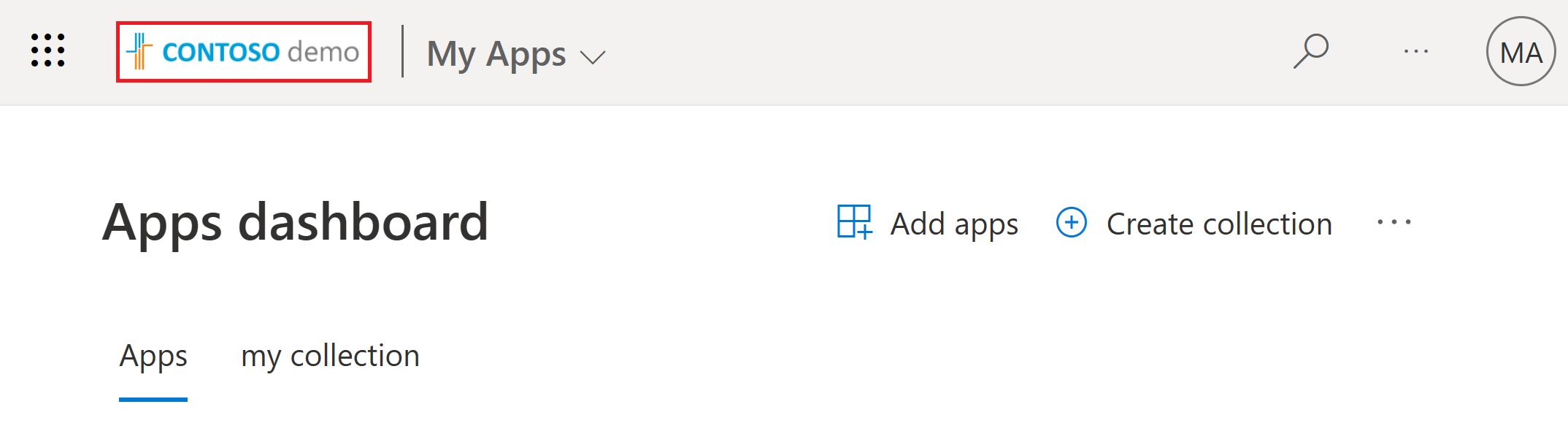
Access applications
Multiple factors affect how and whether an application can be accessed by users. Permissions that are assigned to the application can affect what can be done with it. Applications can be configured to allow self-service access, or access may be only granted by an administrator of the tenant.
My Apps Secure Sign-in Extension
Install the My Apps secure sign-in extension to sign in to some applications. The extension is required for sign-in to password-based SSO applications, or to applications that are accessed by Azure AD Application Proxy. Users are prompted to install the extension when they first launch the password-based single sign-on or an Application Proxy application.
To integrate these applications, define a mechanism to deploy the extension at scale with supported browsers. Options include:
- User-driven download and configuration for Chrome, Microsoft Edge, or IE
- Configuration Manager for Internet Explorer
The extension allows users to launch any application from its search bar, finding access to recently used applications, and having a link to the My Apps portal. For applications that use password-based SSO or accessed by using Microsoft Azure AD Application Proxy, use Microsoft Edge mobile. For other applications, any mobile browser can be used. Be sure to enable password-based SSO in the mobile settings, which can be off by default. For example, Settings -> Privacy and Security -> Azure AD Password SSO.