My Care Compass Login : How To Log in to Mycarecompass
To login into My Care Compass, go to MyCareCompass website at www.bc.mycarecompass.lifelabs.com and Enter the email address you used when you created your MyCareCompass account.
Here’s how to log in to MyCareCompass:
1. Go to the MyCareCompass website:
Open your web browser and go to the official MyCareCompass website for your region. Here are some possible links:
- British Columbia: https://www.bc.mycarecompass.lifelabs.com/
- Other regions: You may need to search for “MyCareCompass [your region]” or check with your healthcare provider for the correct website.
2. Enter your login credentials:
- On the MyCareCompass homepage, you’ll see fields for your email address and password
- Email: Enter the email address you used when you created your MyCareCompass account
- Password: Enter your MyCareCompass password. Remember that it is case-sensitive.
3. Click “Log In”
- Once you’ve entered your email and password, click the “Log In” or “Sign In” button.
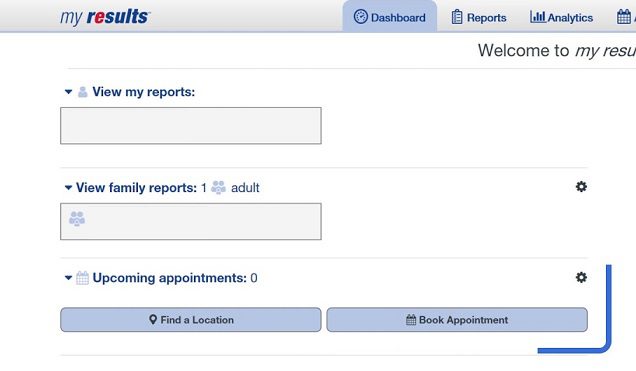
What can I Access after Logging In?
Through MyCareCompass, you can primarily access your lab test results from participating laboratories. This includes:
• Viewing your results: You can see your lab test results online, typically once they are ready and released by your healthcare provider.
• Tracking your results: MyCareCompass allows you to view past results and track changes over time, helping you understand your health trends.
• Understanding your results: You can often find additional information or explanations about your results within the platform, though it’s always recommended to discuss them with your healthcare provider for proper interpretation and context.
Depending on the region and specific features enabled by your healthcare provider, you may also be able to:
• Schedule appointments: Some MyCareCompass implementations allow you to book appointments for lab tests or other services
• Access other health records: In some cases, MyCareCompass might integrate with other healthcare systems, giving you access to additional parts of your medical record, such as immunization records or imaging reports. However, this is less common and depends on the specific setup in your region.
Important:
• MyCareCompass is primarily a results viewer, not a comprehensive health record. It’s best used in conjunction with communication with your healthcare provider.
• Access to specific features varies by region and healthcare provider. The exact functionalities available to you will depend on how MyCareCompass has been implemented in your area.
How to Check your eHealth results on MyCareCompass
here’s how you can view your eHealth results on MyCareCompass:
Go to the MyCareCompass Website:
- Open your web browser and go to the MyCareCompass website relevant to your region. (For example, if you’re in British Columbia, the website is https://www.bc.mycarecompass.lifelabs.com/)
Log in to your account:
- Enter your email address and password.
- If you have forgotten your password, click the “Forgot Password” link and follow the instructions to reset it.
Navigate to your results:
- Once logged in, your recent lab results should be displayed on your dashboard or in a dedicated “Results” section.
- You can usually filter or sort your results by date, test type, or other criteria.
View and download:
- Click on the specific result you want to view in more detail.
- You might also have the option to download or print your results.
If you have any questions or concerns about your results, always reach out to your doctor or healthcare provider for interpretation and guidance.