my.boost mobile.com My Account and Make a Bill Payment
You can pay for your Boost Mobile service using AutoPay at my.boostmobile.com, by making a payment online or in the app, by calling 833-50-BOOST (833-502-6678), or by dialing 611 from your Boost Mobile phone and using any of the following payment methods:
- A debit or credit card (Visa, MasterCard, American Express, or Discover)
- A Boost Mobile Replenishment Card or a PIN voucher
- PayPal
- Cash (at a Boost Mobile location*)
If you want to use your bank account to pay your bill, you can use the PayPal option and have funds withdrawn from your account each billing cycle.
There’s no charge at a Boost Mobile store when you make your first activation payment on a new account.
How do I make a payment?
You can make payments in the BoostOne app or online at boostmobile.com.
On the web
If you’re not on AutoPay, log in to your account and go to your Dashboard.
Click the orange Make A Payment button on the right. Enter the amount you want to add to your account and select your payment method from the dropdown menu.
If you want to enroll in AutoPay with that payment method, check the box next to Use AutoPay to make future payments easier. If not, leave it unchecked.
Click Submit Payment to process your payment. You’ll get a message that your payment was made successfully on the following screen.
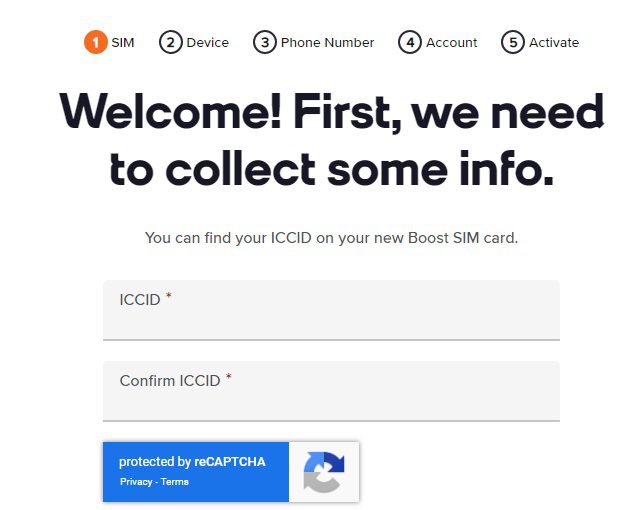
BoostOne app
If you’re not on AutoPay, go to My Account and click the payment tile in the top left.
Select the payment method you want to use from the dropdown menu. Update the payment amount if you need to and slide the bar at the bottom to pay your bill.
You can only make a payment with a saved payment method or a new credit/debit card in the BoostOne app.
If you want to make a payment using a different option, such as cash, PIN vouchers, or replenishment cards, you can pay in person, on the web, or over the phone.
From your Boost Mobile phone
If you want to make a payment quickly from your phone, dial 233. You’ll be able to make a payment through the automated phone system.
How do I find my bill?
On the web
Log in to your account and go to your Dashboard. On the right, click the information icon next to your payment amount. A pop up will appear with your plan charges, any taxes and surcharges, and any credits applied to your bill.
BoostOne app
Go to My Account and scroll down to My Payment. to see your current payment due, payment method, and monthly summary.
From your Boost Mobile phone
Dial 225 from your Boost Mobile phone. You’ll receive a message letting you know your due date, amount due, and what funds are in your account that can be applied to your bill.
How do I add payment methods to my account?
On the web
To add a credit or debit card
- Go to your Dashboard and click on Settings
- Go to the Payment Method tab
- Click the Add Credit or Debit Card button
- Enter the card information.
- If you want to save the card as the default for all Boost Mobile payments and enroll in AutoPay, leave the Default for all Boost Mobile payments box checked. If you don’t want to set it as a default method or enroll in AutoPay, uncheck the box.
- Click Save.
To add a bank account using PayPal
- Go to your Dashboard and click on Settings.
- Go to the Payment Method tab.
- Click the Add PayPal button.
- Click the yellow PayPal logo below.
- Log in to PayPal on the pop-up window.
- If you want to save PayPal as the default for all Boost Mobile payments and enroll in AutoPay, leave the Default for all Boost Mobile payments box checked. If you don’t want to set it as a default method or enroll in AutoPay, uncheck the box.
- Select the payment method you want to use, including your bank account, and click Agree & Pay.
- Your PayPal account will appear under your Saved Payment Methods.
BoostOne app
- Click on My Account
.
- Scroll to Payment Methods. Click here and you’ll see a list of your saved payment methods on file.
- Under Add Payment Methods, click Add credit/debit card.
- Follow the on-screen instructions to add a new credit or debit card to your account.
What if I miss a payment?
If you miss your monthly payment, your service will be suspended.
You have 90 days to make your payment and restore your service. Please note that restoring service may take up to an hour after full payment is received.
If you don’t make a payment within 90 days, your account will be canceled. You’ll lose your phone number and any remaining funds associated with your account.
Activate Boost Mobile Free
1. Ask your current provider to unlock your phone so it’s eligible for activation with Boost Mobile. Boost Mobile doesn’t charge any setup fees.
2. If you want to bring your current number to Boost Mobile, you’ll need to ask your current provider for your account number and a number transfer PIN. Your account must be active and paid in full to bring your number. Do not cancel with your current provider until after you activate with Boost Mobile.
3. Have your device IDs. To find your device ID, open the Phone app and dial *#06#. You will see a screen with your device IDs. You can use the ESN, IMEI, or MEID.
Check your phone & buy a Sim Card
Find your device ID by dialing *#06# or pick your Operating System below for step by step instructions.
You’ll need to purchase a new SIM card when you Bring Your Own Phone from a non-Boost Mobile wireless provider. Your new Boost Mobile SIM card will allow you to use the Boost Mobile network
boostmobile.com Activate Sign in
The Boost Mobile SIM Kit comes with 3 different SIM Cards. How do I know which SIM Card to use?
- Each SIM Card (boostmobile.com/simcard) is compatible with specific phones. After entering your Device ID, we’ll show you the correct SIM part number to use.
- Please use care when handling the SIM Chip. Your phone may require a SIM Adapter, requiring you to pop the old chip out of the adapter and re-install the Boost Mobile SIM – boostmobile.com Activate Phone SIM
Boost Mobile Activate New SIM Card.
1. Ask your current provider to unlock your phone so it is eligible for activation with Boost. Learn more about unlocking.
2. If you want to bring your current number to Boost, you will also need to ask your current provider for your account number and a number transfer PIN. (Also, your account must be active and paid in full to bring your number.) Do not cancel with your current provider until after you activate with Boost.
Steps to activate on your Android phone.
- From the home screen, tap the Phone icon.
Note: The device must be in a Boost Mobile coverage area to complete the programming and activation process. To verify Boost Mobile coverage, visit the Boost Mobile website at www.boostmobile.com/coverage
- Dial ##72786#
- Tap OK
The device will power off and restart
- Swipe to unlock the screen.
- Once the device restarts, the Hands Free Activation will begin automatically.
Once the activation is complete, tap OK.
- Once the PRL update is complete, tap OK.
The device will power off and restart.
- Swipe the screen to unlock the device.
- The phone will update the Firmware.
If an update is available, follow the prompts to install it.
Otherwise, tap OK.
- The network settings have been reset.
Steps to activate on your Apple iPhone.
- From the home screen, tap Phone
- Dial ##873283#
- Tap Call
- Tap OK to start the service update
- After the service update completes, tap OK
Will all my phone features and services work when I bring my phone?
- Please enter your Device ID to check if your phone is compatible or visit a Boost Mobile store.
- Features and network experience may vary based on device and/or original phone carrier.
- Not all plan services or device features may be available including International Roaming, Mobile Hotspot, MMS (multi-media text messages), some browsers, some Boost Mobile products, or eCare (native account management applications).
- For Apple phones domestic roaming may not be available.
In order to start using all functions of your newly activated iPhone with Boost, you’ll need to follow a few additional steps:
Please note: If you are an existing iPhone customer that activated on Boost after 12/14/21, make sure you have taken these steps if you are running into issues using your phone.
Open your Settings app → General → Software Update → update to iOS 15.2 — this is the minimum iOS version your phone will need to work properly on the Boost network.
Once you are done with that, go back to the General page → About. A pop-up will appear (it may take up to 30 seconds), click update, and verify that the Carrier is at least Boost 49.1.
Now you’re all set and ready to start using the true power of Boost!