https //fortnite.com/2fa Xbox : How to enable Fortnite 2FA on Xbox?
To enable Fortnite 2FA (two-factor authentication) on Xbox, you’ll need to follow these steps:
1. Access your Epic Games account:
- While you play Fortnite on Xbox, the 2FA setting is managed through your Epic Games account. You can access this on a computer or mobile device
2. Navigate to account settings:
- Go to the Epic Games website and log in to your account.
- Click on your account name in the top right corner.
- Select “Account” from the dropdown menu.
- Click on the “Password & Security” tab.
3. Enable 2FA:
- Scroll down to the “Two-Factor Authentication” section.
- You’ll see options to enable 2FA using an authenticator app or email authentication.
- Choose your preferred method and follow the on-screen instructions to complete the setup.
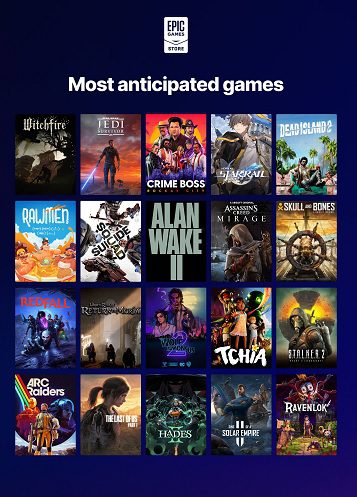
Important Notes:
• Authenticator app: This is generally considered the more secure option. You’ll need to download an authenticator app (like Google Authenticator, Authy, or Microsoft Authenticator) on your phone and link it to your Epic Games account.
• Email authentication: This method sends a code to your email address whenever you log in.
• Free reward: Enabling 2FA may grant you a free emote in Fortnite as a bonus for improving your account security.
Why won’t 2FA work on Fortnite?
There are several reasons why 2FA might not work on Fortnite, even if you believe you’ve enabled it correctly. Here are some common issues and troubleshooting tips:
Enabled on the Wrong Account:
- Multiple Epic Accounts: Double-check that you enabled 2FA on the correct Epic Games account linked to your Xbox profile. If you have multiple accounts, it’s easy to accidentally enable it on the wrong one.
- Console Account Upgrade: If you created your Epic Games account through your Xbox console, you might need to upgrade it to a full Epic Games account before 2FA will work correctly.
Incorrect 2FA Setup:
- Authenticator App Issues: If you’re using an authenticator app, ensure it’s set up correctly and the time on your device is accurate. If you’re still having trouble, try removing and re-adding your Epic Games account to the app.
- Email Issues: If you’re using email authentication, check your spam folder for the 2FA code. Make sure your email address is verified on your Epic Games account.
Fortnite Account Glitches:
- Restart Game and Console: Sometimes, a simple restart of the game or your Xbox console can resolve temporary glitches preventing 2FA from working.
- Clear Cache: Clearing the cache on your Xbox might help. Go to Settings > System > Storage > Clear local saved games.
Other Potential Issues:
- Network Connectivity: A poor internet connection can interfere with 2FA verification. Try restarting your router or connecting to a different network.
- Epic Games Server Issues: Occasionally, there might be issues with Epic Games’ servers that temporarily impact 2FA functionality. You can check the Epic Games Server Status page for any reported outages.
If you’ve tried these troubleshooting steps and 2FA still isn’t working, you might need to contact Epic Games support for further assistance.