https //checkin.ice.gov En Español : ICE Appointment Scheduler Quick Reference
This Quick Reference Guide (QRG) features guidance and steps on how to schedule an appointment using the Immigration and Customs Enforcement (ICE) Appointment Scheduler. The ICE Appointment Scheduler is an appointment scheduling tool that allows individuals released by Customs and Border Protection (CBP) via an exercise of prosecutorial discretion with the Form I-385, to schedule an appointment with a local field office/sub office for further processing.
Schedule an Appointment
1. Navigate to https://checkin.ice.gov.
2. Select your preferred language.
3. Enter the subject ID and select the place of birth printed on your Form I-385.
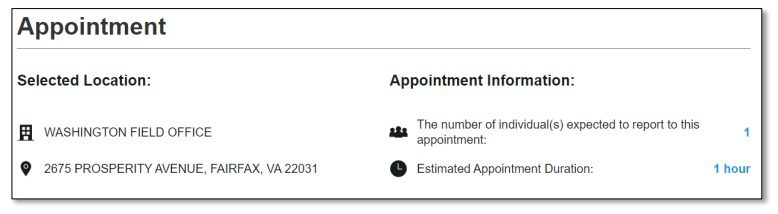
4. Click the checkbox to complete the CAPTCHA and then click Submit. You may need to answer an additional CAPTCHA.
5. Enter the address, city, state, and/or zip code where you are located and click Search. It is recommended that you select the ERO office that is closest to you, (i.e., the least number of miles, or time, away from the address or zip code you entered).
6. After selecting the nearest field office/sub office, select Continue.
7. Review the Selected Location and Appointment Information. The Appointment Information includes the number of individuals in your family unit expected to appear for your appointment.
8. Choose the preferred date and time of your appointment by clicking on an available timeslot under your preferred date. Use the forward and back arrows on the top left corner of the calendar, or the dropdown menu to skip to a different week. Once you’ve chosen an available timeslot, click Schedule.
9. Review the date and time you have chosen, and then confirm your appointment by clicking Confirm.
10. Review your appointment confirmation details. You can choose to have your confirmation details printed, emailed, or texted to you.
11. Make note of the required documentation for your appointment.
12. Once you have finished reviewing and saving your confirmation details, click End Session.
Retrieve Appointment Confirmation
If you need to retrieve your appointment details such as your confirmation page, follow the instructions below:
1. Navigate to https://checkin.ice.gov
2. Select your preferred language
3. Enter the subject ID and place of birth printed on your Form I-385
4. Complete the CAPTCHA and click Submit
5. You will receive a pop up stating that an existing appointment has been found. Click View Appointment Confirmation Page to retrieve appointment details. You will be directed to your original confirmation page.
Reschedule Your Appointment
If you need to reschedule your appointment, follow the instructions below. To reschedule your appointment:
1. Navigate to https://checkin.ice.gov and re-enter your Subject ID and Country of Birth found on the Form I-385.
2. You will receive a message window stating that an existing appointment has been found. Click Reschedule Your Appointment.
3. Enter the address, city, state, and/or zip code where you are located and click Search. It is recommended that you select the ERO office that is closest to you, (i.e., the least number of miles, or time, away from the address or zip code you entered).
4. Select an available date and time for your appointment.
5. Review the date and time you have chosen, and then confirm your appointment by clicking Confirm. Your appointment will be rescheduled for the new date and time you selected.
Cancel Your Appointment
To cancel your appointment:
1. Navigate to https://checkin.ice.gov and re-enter your Subject ID and Country of Birth found on your I-385 form.
2. You will receive a pop up stating that an existing appointment has been found. Click Cancel Appointment.
3. You will receive another pop up asking you to confirm the cancellation. Click Ok. Your appointment will be cancelled.
4. You should schedule another appointment as soon as you can to ensure you are processed by your local ICE office in a timely manner
Be the first to comment