How To Watch Zeus Network for Free: How to Get Zeus Network on TV
If you want to watch the Zeus Network for Free, then open the Zeus Amazon channel on your Amazon Fire TV and click SIGN IN. It will give you an activation code.
The Zeus Amazon channel makes it simple to stream this entertainment on your TV. There is support for all Amazon Fire TV devices, but Kindle Fire tablets and phones are not.
Follow these steps to log in:
- Add the Zeus Amazon channel to your Amazon Fire TV
- Open the Zeus Amazon channel on your Amazon Fire TV and click SIGN IN. It will give you an activation code
- On a different device (computer or phone), visit the Activate page http://www.thezeusnetwork.com/activate & log in (if you are not).
- Enter the code from the Amazon channel, and click Activate
- The Zeus channel should load and you are all set to watch
HOW DO I SUBSCRIBE ZEUS IN THE IOS APP?
If you are not already a subscriber and want to subscribe to Zeus with your Apple account in the Zeus app, follow these steps
- Download the Zeus iOS app on your iPhone or iPad
- Open the app and tap Log in or Start Free Trial
- Select how you want to be billed: Monthly or Yearly (when available)
- You may be prompted to confirm the purchase
- Once confirmed, create your account by entering your name, email address, and create a password (enter your Apple account email address if you have one). Then tap Join
- You can then start watching. You will receive an Apple receipt and an email that will allow you to watch on any device.
HOW DO I SUBSCRIBE ZEUS WITHIN THE ANDROID APP?
If you are not already a subscriber and want to subscribe to Zeus with your Google Play account in the Zeus app, follow these steps:
- Download the Zeus Android app on your device.
- Open the app and tap Subscribe.
- Select how you want to be billed: Monthly or Yearly (when available)
- Enter your name & email address (enter your Google Play account email address if you have one).
- Your device will then ask you to log into the Google Play store to confirm the purchase.
- Once confirmed, you can start watching immediately. You will receive a Google Play/Android receipt and an email that will allow you to watch on any device.
HOW DO I SUBSCRIBE ZEUS IN THE APPLE TV APP?
Using the Zeus Apple TV app, you can view the content on your TV. Follow these steps to subscribe right within the app:
- Add the Apple TV app to your device by searching for Zeus in the App Store
- Once installed, open the Zeus app on your Apple TV & tap Subscribe.
- Select Monthly or Annual (when available).
- Enter your payment information and confirm the subscription with Apple.
- You will then be able to watch immediately and will get emailed a link to watch on your computer and other devices.
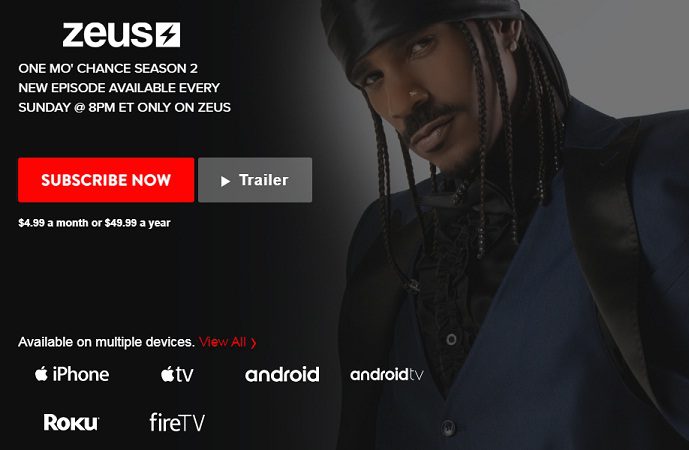
HOW DO I SUBSCRIBE ZEUS IN THE ROKU CHANNEL?
Using the Zeus Roku channel, you can watch our videos on your TV. Follow these steps to subscribe right within the channel:
- Add the Zeus Roku channel to your Roku.
- Open the Zeus Roku channel on your Roku and click Subscribe.
- Select Monthly or Annual (when available)
- Enter your payment information and confirm the subscription.
- You will then be able to watch immediately and will get emailed a link to watch on your computer and other devices.
HOW DO I WATCH ZEUS ON MY SMART TV?
If you have a Smart TV, such as Samsung, it may not be possible to log in or play the content from the built-in internet browser. In other words, it could work, but those browsers are not among our currently supported browsers. If you’d like to try, here are the steps to watch on a Smart TV’s browser:
- On your TV, open the internet browser and visit the site.
- Enter your email address, submit, and you will be emailed a link.
- On a separate device (i.e. another computer or mobile device), open your email inbox, open the login email, and click the LOGIN link.
- Go back to your TV browser, and you should be logged in to watch.