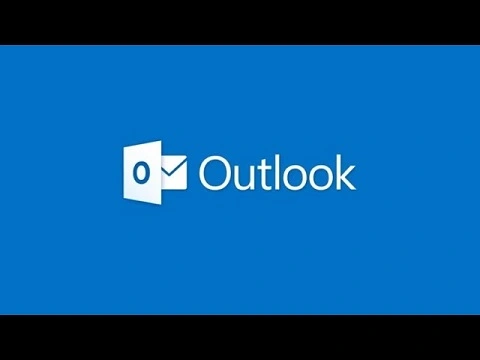
Recalling a message in Microsoft Outlook can save you if you’ve sent an email too early, made a mistake, or forgot an attachment — but it only works under specific conditions.
Here’s how to do it and what to expect.
Conditions for a Successful Recall
You and the recipient must both be using Microsoft Outlook (not Gmail, Apple Mail, etc.).
Both must be on the same Microsoft Exchange server or organization (usually applies to workplace environments).
The recipient must not have opened the email yet.
Recalling won’t work if the email was sent to someone outside your org or to a non-Outlook client.
How to Recall an Email in Outlook (Windows Desktop App)
Go to your Sent Items folder.
Double-click to open the message you want to recall (don’t preview — open it in its own window).
Click on the “Message” tab at the top.
Click Actions > Recall This Message.
If you don’t see “Actions,” look for a “More Move Actions” button or the ellipsis (
...).
You’ll get two options:
Delete unread copies of this message
Delete unread copies and replace with a new message
Choose your option and click OK.
(Optional) If replacing: Outlook opens a copy of your message for you to edit and re-send.
Also read : Palm Sunday Message from Bible
How to Know If It Worked
Outlook may send you a “recall success” or “recall failure” notification for each recipient (if enabled).
But even if you don’t get a message, no guarantee — if the original was read, it’s game over.
Instead of relying on recall (which is flaky), you can enable “Undo Send” in Outlook Web or add a delay to all outgoing emails (like 1–2 minutes) in the desktop app.
Be the first to comment