How To Log Out of Netflix on TV
To log out of Netflix on your Smart TV, Scroll through the menu options until you find “Sign Out” or “Log Out.” Select “Yes” or “Confirm.”
Here’s how to log out of Netflix on your TV:
General Steps (May vary slightly depending on your TV model)
1. Open the Netflix app: Turn on your TV and navigate to the Netflix app using your remote.
2. Access the menu: Once in the Netflix app, look for a menu option. This could be represented by three horizontal lines, a gear icon, or the word “Menu.” Use your remote to navigate to and select this option.
3. Find the “Sign Out” or “Log Out” option: Scroll through the menu options until you find “Sign Out” or “Log Out.” Select this option.
4. Confirm: You’ll likely be asked to confirm that you want to sign out. Select “Yes” or “Confirm.”
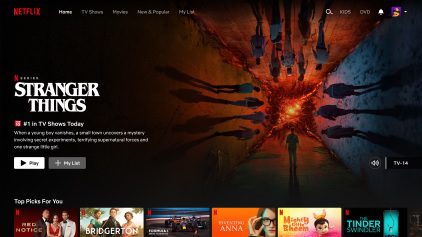
Specific Instructions for some Smart TVs
Samsung TVs:
- Go to the left side menu and scroll down to “Get Help.”
- On the next screen, scroll to the bottom and select “Sign Out.”
LG TVs:
- Press the “Settings” or gear icon on your remote.
- Scroll down and select “Sign Out.”
If you can’t find the sign out option on your TV:
Sign out from the Netflix website:
- Go to Netflix.com on a computer or mobile device.
- Sign in to your account.
- Go to your “Account” settings.
- Under “Security & Privacy,” select “Manage access and devices.”
- Find the TV you want to sign out of and select “Sign Out.”
Additional Tips
- If you’re concerned about someone else accessing your account, consider changing your Netflix password after signing out.
- Remember to sign out of Netflix on all devices if you’re concerned about unauthorized access.