How to get jw.org on Roku : rl.jw.org Roaming Sign In
To watch videos or play audio programs from jw.org on your Roku TV, use the JW Broadcasting app for Amazon Fire TV, Apple TV, or a Roku digital media player.
Install the JW Broadcasting App on Roku
Before you can watch JW Broadcasting on your Roku, you need to set up your Roku player and install the JW Broadcasting software. Follow the steps below to get started:
Set Up Your Roku Player
Your Roku player should come with instructions to help you get set up and connected to the internet. Once your Roku player is successfully connected, complete the guided setup by following the on-screen instructions.
Note: You will need access to the internet from a computer or mobile device for the guided setup.
During the guided setup, you are prompted to link your Roku player. To do this, visit www.roku.com/link and enter the code on your television screen. Then follow the instructions on your computer or mobile device to create a Roku account.
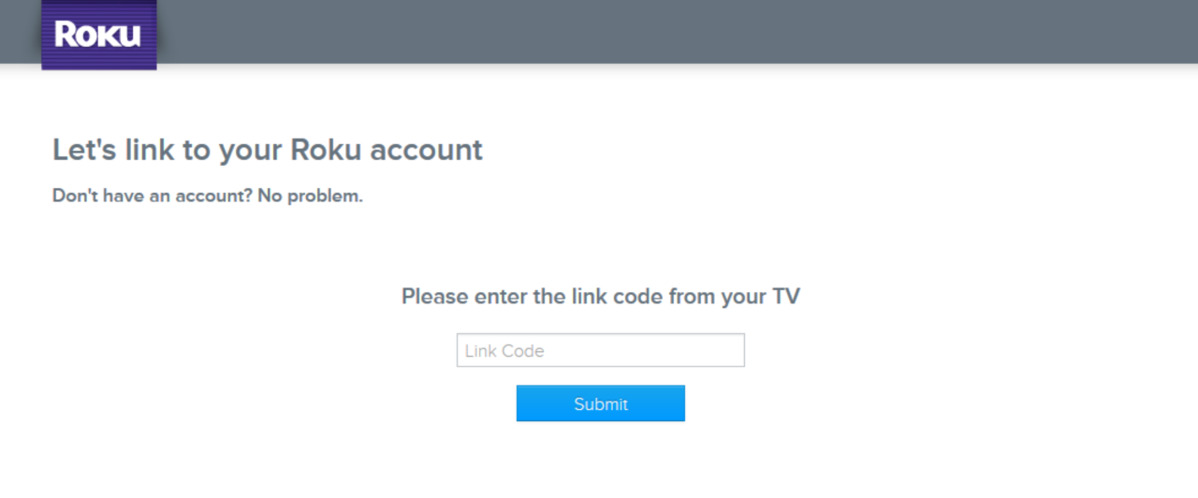
Your television screen refreshes once your Roku player has been successfully linked to your account.
Install JW Broadcasting From a Computer
The Roku player is a device that runs video-playing software (or “channels”). You need to add channels that contain the videos you want to watch. One way of adding a new channel is through your computer.
Visit the JW Broadcasting page in the Roku Channel Store from any internet browser.
Log in to your Roku account if you are not already logged in.
Click the Add Channel button. Once the channel is successfully added, the green Add Channel button is replaced with the word Installed.
Adding a channel from a web browser does not install the channel on your Roku player; it just adds it to your queue. You now need to install the recently added channel on your Roku player.
Press the Home button on your Roku remote.
Using the Up or Down arrow, navigate to Settings.
Press OK.
On the Settings page, navigate up or down until System Update is highlighted, then press OK. The System Update page loads. Check Now should be highlighted on the right side of your screen.
Press OK.
The Roku player now checks for the channel you added to your queue and installs it.
Navigate back to your Roku home screen and select My Channels from the main menu. This screen shows all the channels you have installed on your Roku player, including JW Broadcasting.
Navigate to the jw.org logo and press OK to launch JW Broadcasting.
Install JW Broadcasting From Roku
You can also install JW Broadcasting directly from your Roku player.
Navigate to the Roku home screen.
Using the Up or Down arrow on your Roku remote, scroll the main menu until Search is highlighted.
Press OK.
The Search interface on Roku finds movies, TV shows, actors, directors, games, and channels that match what you type. JW Broadcasting is a channel, so look for a search result with the Channel symbol next to it. Type in one of the following keywords to find JW Broadcasting:
jw broadcasting
jw.org
jwtv
Jehovah
When JW Broadcasting appears in the results list, press the Right arrow until you have highlighted the channel name, then press OK. The Add channel option should now be highlighted.
Press OK again to install JW Broadcasting.
To watch JW Broadcasting, select Go to channel, or navigate back to the Roku home screen and find JW Broadcasting under My Channels.
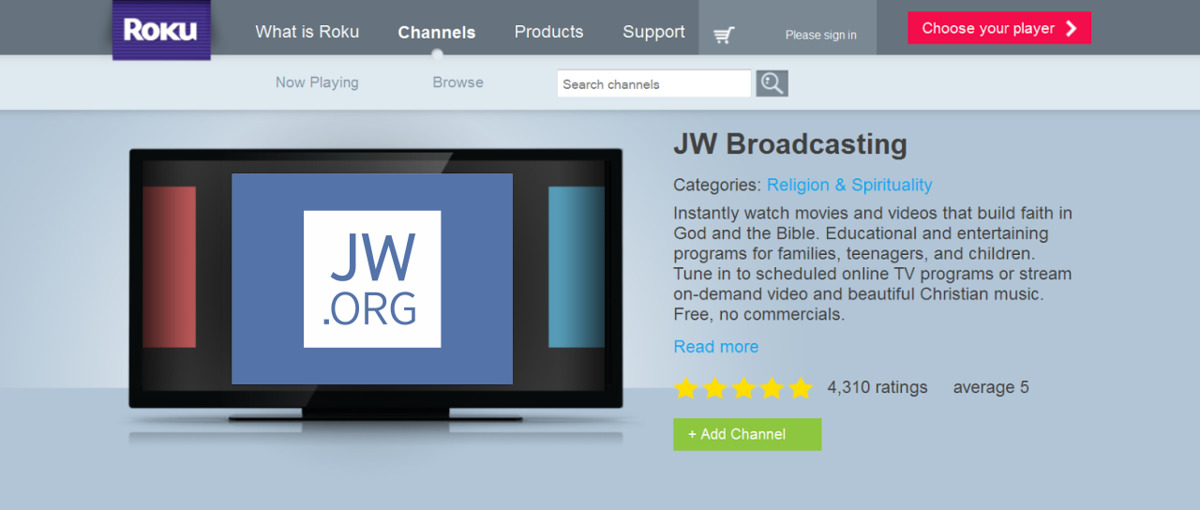
Be the first to comment