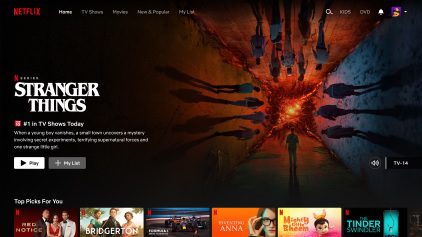
How To Download Netflix Movies on Laptop
You can download Netflix movies and shows to watch offline, but there’s a catch: you can’t do it from your web browser. You’ll need to use the Netflix app, and it only works on Windows computers and Chromebooks.
Here’s how:
1. On a Windows PC:
-
Download the Netflix app:
- Go to the Microsoft Store and search for “Netflix.”
- Click “Get” to download and install the app.
-
Open the Netflix app and sign in:
- Launch the app and enter your Netflix account credentials.
-
Find something to download:
- Not all titles are available for download. Look for the download icon (a downward arrow) next to the movie or show you want.
- You can also browse downloadable titles by going to “My Netflix” > “Downloads” > “Find More to Download.”
-
Download the title:
- Click the download icon next to the episode or movie.
- Choose your download quality (Standard or High). Higher quality uses more storage space.
-
Watch offline:
- To access your downloaded titles, go to “My Netflix” > “Downloads.”
Also Read : New Mexico Cash Assistance
2. On a Chromebook:
The process is very similar to Windows:
- Download the Netflix app from the Google Play Store.
- Open the app and sign in.
- Find a downloadable title (look for the download icon).
- Click the download icon and choose your download quality.
- Access your downloads by tapping the “Downloads” tab in the app.
Important Notes:
- Storage space: Downloaded titles take up space on your device, so make sure you have enough room.
- Expiration: Some downloads may expire after a certain time or if you cancel your Netflix subscription.
- Download limits: Some titles have download limits, meaning you can only download them a certain number of times within a specific period.
- Not all titles are downloadable: Due to licensing agreements, not every movie or show on Netflix can be downloaded.
If you have any trouble downloading, make sure your Netflix app is up-to-date and that you have a stable internet connection.