How To Cancel Youtube TV : Sign out or Remove an Account from YouTube on TV
If you have the device:
To sign out:
- Open the YouTube app on your TV.
- Select the left menu.
- Select your profile picture to open the accounts page.
- Select your account from the list and click Sign out.
To remove your account from the account settings page:
- Open the YouTube app on your TV.
- Select the left menu.
- Select your account icon to open the accounts page.
- Select your account from the list and click Remove Account.
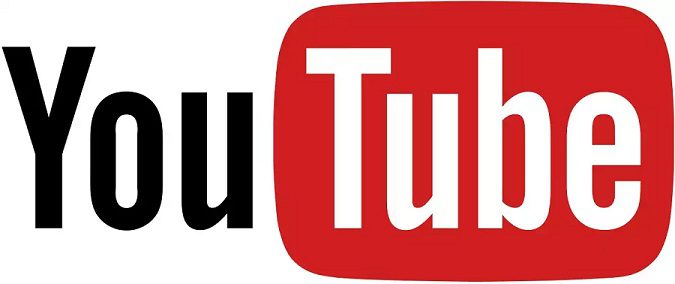
To switch accounts:
If you notice the “Who’s Watching” screen, you can either:
- Select any account that’s signed in.
- Add a new account.
- Use guest mode.
Read Also : www.aspirecreditcard.com Acceptance Code
If you no longer have the device, or would like to sign out remotely:
Xbox
- Open https://myaccount.google.com/permissions on any device.
- From the list of Google apps, select YouTube app for Xbox.
- Select Remove Access.
PlayStation 4
- Open https://myaccount.google.com/permissions on any device.
- From the list of third-party apps with account access, select PlayStation Network.
- Select Remove Access.
Android TV
- Open https://myaccount.google.com/permissions on any device.
- From the list of devices, select your Android TV.
- Select Remove Access.
Note: Removing your Android TV from your list of devices will entirely remove your Google Account from the Android TV.
All other devices
- Open https://myaccount.google.com/permissions on any device.
- From the list of Google apps, select YouTube on TV.
- Select Remove Access.
Be the first to comment