How To Activate Rogers SIM Card : Activate or Change Rogers SIM Card
To activate your new Rogers SIM card, Sign in to your MyRogers account at rogers.com. Select the phone number for which you’re activating the SIM card. Enter the 20-digit old SIM card number starting with 89302 and then the 20-digit new SIM card number starting with 89302.
You’ll need both your old and new SIM card numbers. If you don’t have them both, you’ll need to go to a Rogers store with 2 valid pieces of identification: (a government issued ID and a photo ID).
- Turn off your phone(s).
- Put the new SIM card in the device of your choice. Note: SIM cards can be broken down to the proper size for your phone.
- Select the phone that you need help with under the Manufacturer category and then select your device.
- Sign in to your MyRogers account at rogers.com.
- Select the phone number for which you’re activating the SIM card. (Note: A SIM card that came with a device upgrade can only be used for that device’s phone number).
- Scroll down and select Show more device links and then select Change my SIM card.
- Enter the 20-digit old SIM card number starting with 89302 and then the 20-digit new SIM card number starting with 89302. (Please do not enter any spaces).
- Select Continue.
- Select Submit.
- Turn on your phone with the new SIM card. You’ll see signal bars to indicate that the SIM is activated successfully.
Activating a new line
Your SIM card is already activated – just insert it into your device to get connected. If you’re bringing in your phone number from another company, please contact@ https://rogers.com/contact. Rogers will need the account number that’s associated with your phone number from the previous company. It’s important to keep that phone number active while we complete the process of activating a new line.
How to find your SIM card number
The ICCID is the identification number of your SIM card. It’s a unique 20-digit number printed on your SIM card that starts with 89302.
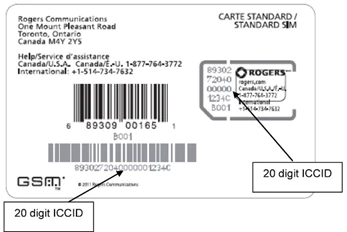
You can also find your SIM card number in your device settings:
iOS:
- Select Settings.
- Select General.
- Select About.
- Scroll down until you see the ICCID number.
Android:
It’s best to turn off your phone and take the SIM card out. You’ll see the SIM card number on the card itself as most Android devices don’t have a way to find the SIM card number using the phone’s settings.
How do I reactivate my lost/stolen phone after I find/replace it
You can reactivate your found or replaced phone online through your MyRogers account. Here’s how:
- Log in to your MyRogers account
- Click on your Wireless account
- Select Reactivate my services under the My Device section
After that, your phone will be immediately reactivated, with all the features that you had beforehand. It’s that easy!
When you reactivate your phone, we will send an email confirmation to the address associated with your MyRogers account.