How to Activate Google Assistant : Set up Google Assistant on your device
To activate Google Assistant, Switch on the Bluetooth on the device. Take the case, including buds, and then launch it. Tap on the case option and hold it for 3 secs. Then the blue light will switch on and begin pulsing. Echo Buds are ready, and then you may pair it with the device.
To activate Google Assistant on your Android device, follow these steps:
Using the Google App:
- Open the Google app (the rainbow “G” icon in your app drawer).
- Tap the More option at the bottom-right corner.
- Go to Settings.
- Select Google Assistant.
- If the Assistant is not enabled, tap TURN ON at the bottom-right corner.
Voice Activation:
- Press and hold the Home button or say “OK Google” to activate Google Assistant.
- You might also be prompted to configure voice activation by repeating “OK Google” three times.
Alternative Methods:
- Open the Google Assistant app directly.
- On Pixel 2, 3, 3a, and 4, squeeze the bottom half of your phone to activate Assistant.
- On Pixel 6 and later (including Fold), press and hold the Power button to access Assistant
Echo Buds of Amazon lets you use the voice assistant other than Alexa that can increase the experience using the earbuds. Assistants including Siri or Google Assistant are also accessible to customize with a few clicks on the device. If you need to use Google Assistant using Echo Buds, then this post might be useful for you. Keep reading the blog and follow the instructions to execute it
How to Enable Android’s Google Assistant on Echo Buds?
The majority of the smartphone has a default voice assistant like Siri on iOS devices, and Google Assistant for Android users. You may enable assistant according to the Android device and connect it to the Echo buds using the Alexa app.
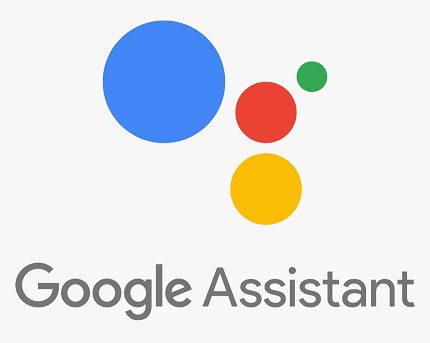
- The official instructions of Amazon tell you to enable assistant on the device and then place buds in your ears.
- Then hold the touch sensor till you hear the chime, which indicates the assistant is turned on.
- Activate voice assistant via a touchpad on the buds.
- You have to click and hold touchpad on buds if you need to access the Google Assistant. The sensors are available in the outer section of the buds, and the different movements will allow different actions. You need to activate them when you are not up to as the sensors are touch-sensitive, but you will surely get habitual.
How to Pair Echo Buds to the Device?
You may connect the Echo buds to several phones using Bluetooth, but they are initially designed for use with Android and iOS devices.
If you want to pair echo buds to the device, then abide by the given steps:
- Switch on the Bluetooth on the device.
- Take the case, including buds, and then launch it. Tap on the case option and hold it for 3 secs.
- Then the blue light will switch on and begin pulsing. Echo Buds are ready, and then you may pair it with the device.
- Remove the buds from the case and then put it in ears
- Launch the Bluetooth settings on the device and locate the earbuds
- Follow the onscreen steps to complete pairing
What to Do When Google Assistant Is Not Working
Several users experience problems when they try to use Google Assistant using Echo buds. You must ensure that Echo buds are connected to the right phone as you may have paired it with other systems. You can also unpair by following several steps. Select unpair choice at the end of a procedure. This may solve the issue, but if not, then you may start the buds again. Put it in the case and then close it. Leave it for 30 secs and then check whether they are working again or not.
If you want to reset them to factory defaults, then you can follow the provided steps:
- Open Alexa on the device.
- Click on Devices.
- Press the All Devices option and then check whether Echo buds are listed or not.
- Select them if they are present and then click on the Forget Device option.
- Navigate to the Bluetooth settings on the phone.
- Unpair the buds.
- Put them in the case and then close it.
- Click on the button underneath the case and then hold for at least 15 secs.
- LED will turn into yellow, and then buds will return to factory settings.