How To Activate Apple Pencil : Pair your Apple Pencil (2nd generation) with your iPad
You can use Apple Pencil (1st generation) with these iPad models:
- iPad mini (5th generation)
- iPad (6th generation and later)
- iPad Air (3rd generation)
- iPad Pro 12.9-inch (1st and 2nd generation)
- iPad Pro 10.5-inch
- iPad Pro 9.7-inch
Pair your Apple Pencil (2nd generation) with your iPad
Attach your Apple Pencil to the magnetic connector on the side of your iPad, like this:
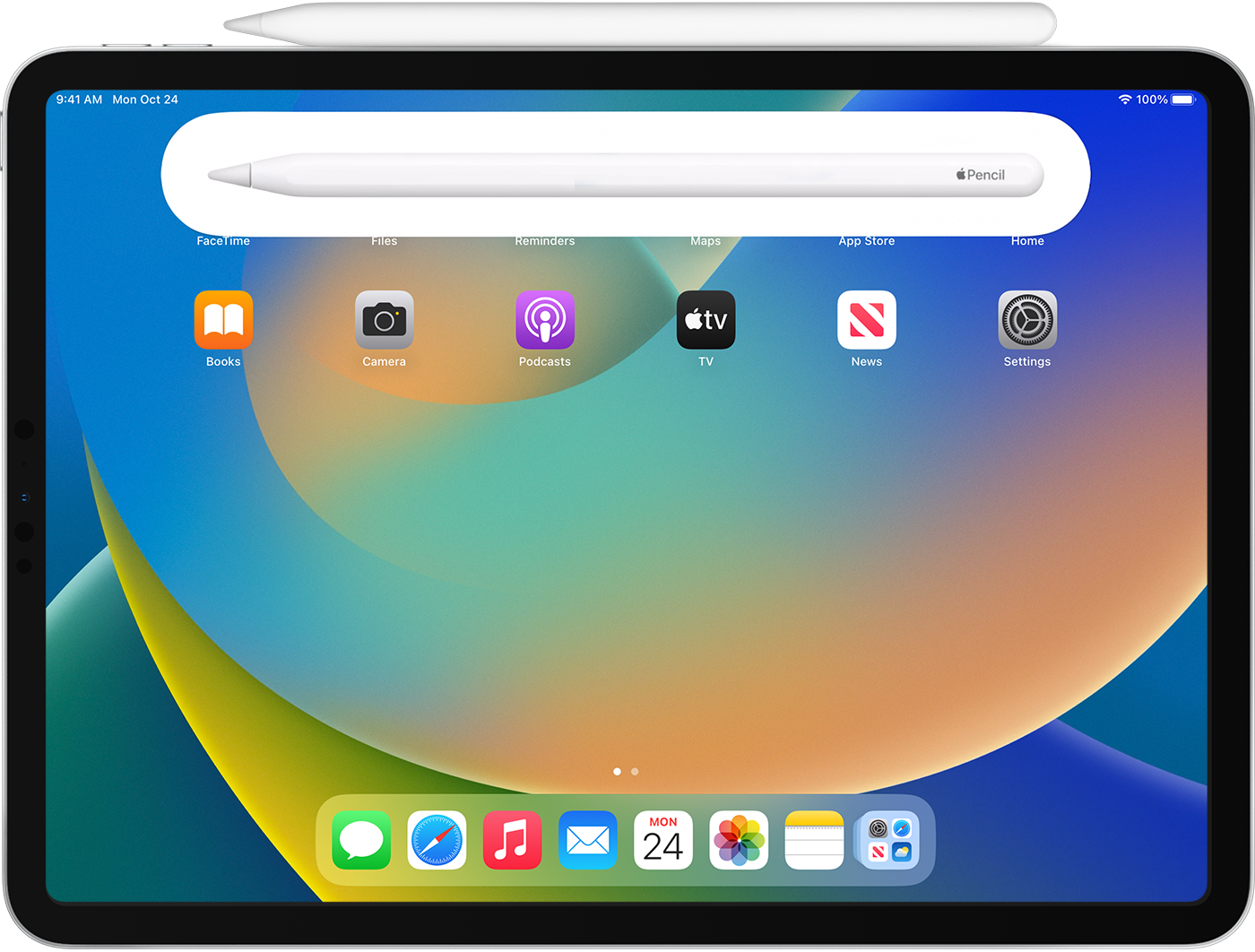
Pair your Apple Pencil (1st generation) with your iPad (6th through 9th generations)
Remove the cap and plug your Apple Pencil into the Lightning connector on your iPad.

When the Pair button appears, tap it.
Your Apple Pencil and iPad stay paired until you restart your iPad, turn on Airplane Mode, or pair your Apple Pencil with another iPad. When you’re ready to use your Apple Pencil again, use the same steps to pair it with your iPad.
Pair your Apple Pencil (1st generation) with your iPad (10th generation)
Remove the cap and plug your Apple Pencil and a USB-C cable into the USB-C to Apple Pencil Adapter. Plug the other end of the cable into your iPad.

When the Pair button appears, tap it. You can use your Apple Pencil after it’s paired and you unplug it from the USB-C to Apple Pencil Adapter.
Your Apple Pencil and iPad stay paired until you restart your iPad or pair your Apple Pencil with another iPad. When you’re ready to use your Apple Pencil again, use the same steps to pair it with your iPad.

If your Apple Pencil won’t pair with your iPad
- Make sure to center your Apple Pencil (2nd generation) on the magnetic connector on the right edge of the iPad. For Apple Pencil (1st generation) and iPad (6th through 9th generations), remove the cap and plug your Apple Pencil into the Lightning connector on your iPad. For Apple Pencil (1st generation) and iPad (10th generation), remove the cap and plug your Apple Pencil and a USB-C cable into the USB-C to Apple Pencil Adapter. Plug the other end of the cable into your iPad.
- Restart your iPad, then try to pair again.
- Go to Settings > Bluetooth and make sure that Bluetooth is turned on.
- On the same screen, find your Apple Pencil under My Devices. If you find it, tap
 . Then tap Forget this Device.
. Then tap Forget this Device. - Connect your Apple Pencil into your iPad and tap the Pair button when it appears after a few seconds.
- If the Pair button doesn’t appear, wait for one minute while your Apple Pencil charges. Then try connecting your Apple Pencil again and wait until the Pair button appears.
- If the Pair button still doesn’t appear, contact Apple Support.
How To Activate Apple Pencil :
Draw with Apple Pencil
Open an app, like the Notes app. With iPadOS, move the tool palette around the screen or minimise it so you have more space to draw and sketch. The tool palette has different tools, depending on the app you’re using. Use the ruler tool to create straight lines, then rotate them with your fingers. Made a mistake? You can delete by object or even by pixel.
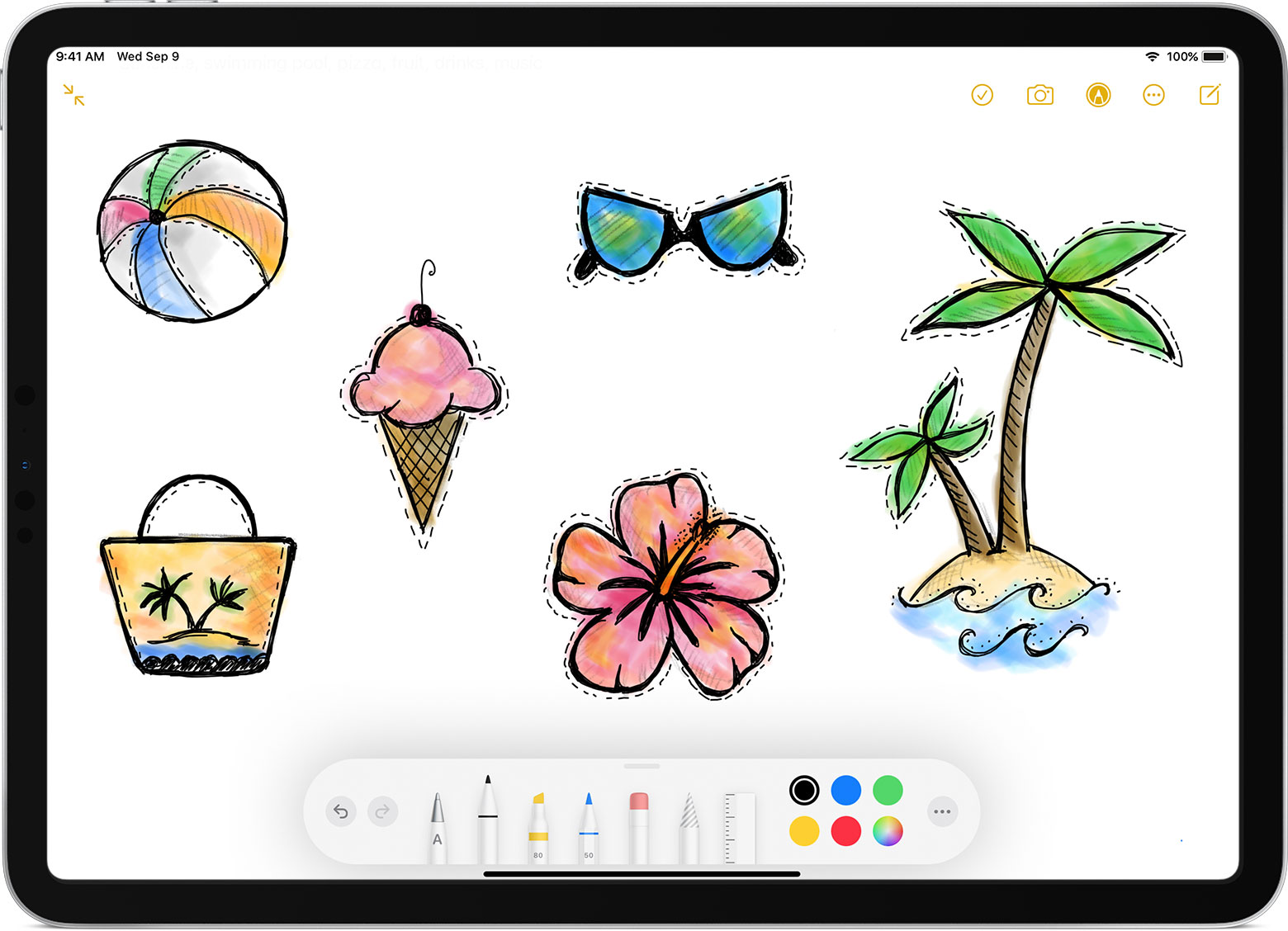
To draw in the Notes app:
- Open Notes.
- Tap
 to start a new note.
to start a new note. - Start drawing with your Apple Pencil.
You can also start by tapping ![]() to open the tool palette. Choose from several drawing tools and colours, and switch to the rubber if you make a mistake. Double-tap the rubber to view deleting options on your iPad. When you draw, you can tilt your Apple Pencil to shade a line and press more firmly to darken the line. You can drag the tool palette to a different edge of the screen. Tap
to open the tool palette. Choose from several drawing tools and colours, and switch to the rubber if you make a mistake. Double-tap the rubber to view deleting options on your iPad. When you draw, you can tilt your Apple Pencil to shade a line and press more firmly to darken the line. You can drag the tool palette to a different edge of the screen. Tap ![]() to auto-minimise the tool palette and see more options.
to auto-minimise the tool palette and see more options.
Write with Apple Pencil
You can write a note with your Apple Pencil in Notes and other apps. With iOS 14 and later, you can write with your Apple Pencil in any text field.* You can convert your handwriting to text. And you can use a handwritten phone number, date or address as if you had typed it.
Write in any text field with Scribble
You can use your iPad and Apple Pencil to write by hand in any text field, like the search field in Safari or a text field in Mail.* All handwriting and conversion to text happens on your iPad, keeping your writing private and secure.
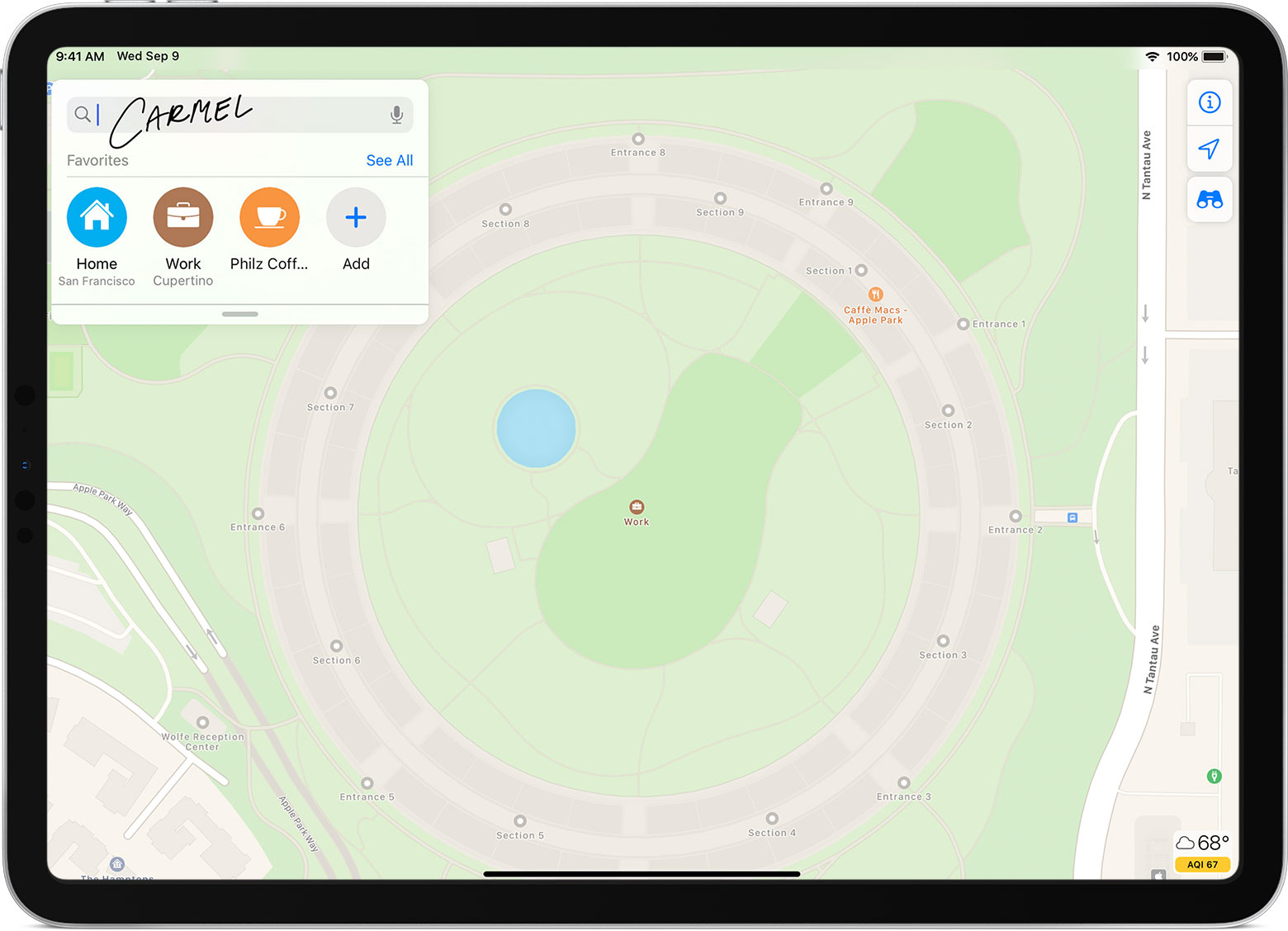
You can find out how to delete, select, insert and join words using Scribble by going to Settings > Apple Pencil and tapping Try Scribble.
Convert your handwritten notes to text
You can convert your handwriting* in two ways:
- You can write with the pen furthest from the ruler, which has an “A” on it. Your handwriting will convert automatically to text as you write.
- If you already have some handwritten notes, you can select the notes and convert them to text:
- Double-tap or touch and hold a word you want to select. Select more words by sweeping your finger over them. You can triple-tap to select an entire line of words.
- Tap the selected words.
- In the menu that appears, tap Copy as Text.

- Paste the text elsewhere in the same document or in another app.
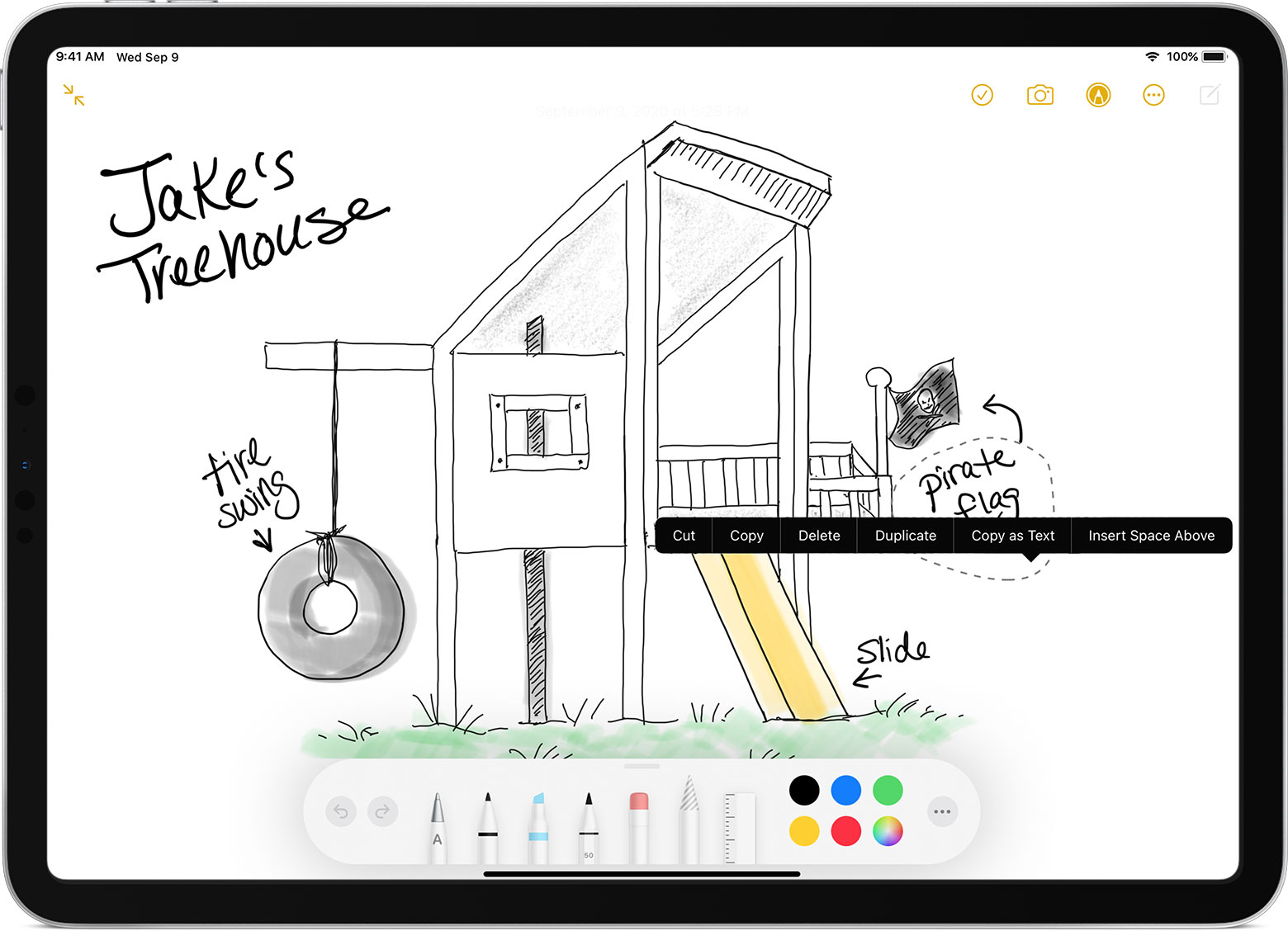
Be the first to comment