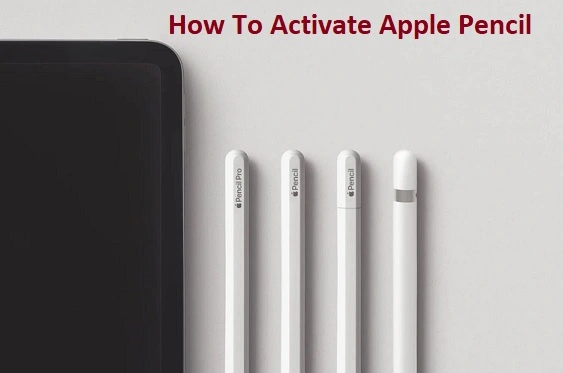
To activate your Apple Pencil, remove the cap and plug your Apple Pencil and a USB-C cable into the USB-C to Apple Pencil Adapter. Plug the other end of the cable into your iPad.
Apple Pencil (1st Generation) Setup
Charge Your Apple Pencil:
The 1st generation Apple Pencil charges by connecting to the Lightning port on your iPad.
Remove the cap at the top of the Apple Pencil and plug the Lightning connector into your iPad’s Lightning port.
Wait for it to charge for a while, especially if it’s the first time you’re using it.
Pair the Apple Pencil with Your iPad:
After charging, pair the Apple Pencil with your iPad:
Plug the Apple Pencil into the Lightning port of your iPad.
A pop-up should appear on your iPad asking if you want to pair the Apple Pencil. Tap “Pair”.
Your Apple Pencil is now connected to your iPad.
Start Using It:
Once paired, you can start using your Apple Pencil on compatible apps, like Notes, Procreate, or Apple Books.
Apple Pencil (2nd Generation) Setup
Attach the Apple Pencil to Your iPad:
The 2nd generation Apple Pencil charges and pairs via magnetic connection.
Simply attach the flat side of your Apple Pencil to the magnetic connector on the side of the iPad Pro or iPad Air.
It will automatically charge and prompt a pairing message on the iPad.
Pair the Apple Pencil:
When you attach the Apple Pencil to the iPad, a pop-up will appear on your iPad asking if you want to pair the device.
Tap Pair, and your Apple Pencil will be activated and ready to use.
Start Using It:
Once paired, you can use the Apple Pencil with compatible apps right away.
When the Pair button appears, tap it. Wait for your Apple Pencil to pair, then unplug it from the USB-C to Apple Pencil Adapter.
Your Apple Pencil and iPad will stay paired until you restart your iPad or pair your Apple Pencil with another iPad. When you’re ready to use your Apple Pencil again, use the same steps to pair it with your iPad.
Pair your Apple Pencil (USB-C)
Update your iPad to iPadOS 17.1 or later. Then slide the end of the Apple Pencil (USB-C) open and attach a USB-C cable into the slot. Plug the other end of the cable into your iPad.
Pair your Apple Pencil (2nd generation) with your iPad
Attach your Apple Pencil to the magnetic connector on the side of your iPad, like this:
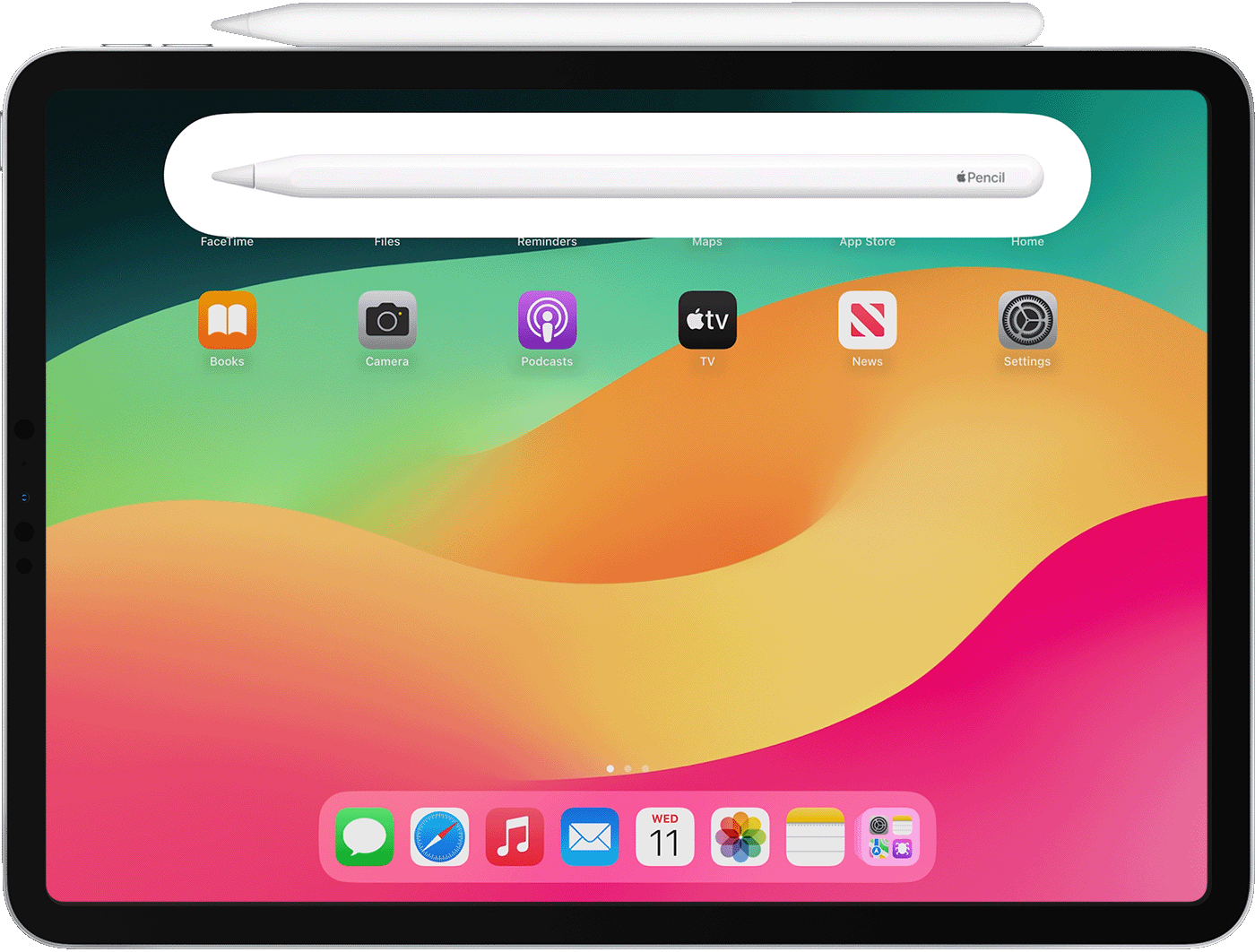
Pair your Apple Pencil (1st generation) with your iPad (10th generation)
Remove the cap and plug your Apple Pencil and a USB-C cable into the USB-C to Apple Pencil Adapter. Plug the other end of the cable into your iPad.
When the Pair button appears, tap it. Wait for your Apple Pencil to pair, then unplug it from the USB-C to Apple Pencil Adapter.
Your Apple Pencil and iPad will stay paired until you restart your iPad or pair your Apple Pencil with another iPad. When you’re ready to use your Apple Pencil again, use the same steps to pair it with your iPad.
Pair your Apple Pencil (1st generation) with your iPad (6th to 9th generations)
Remove the cap and plug your Apple Pencil into the Lightning connector on your iPad.
When the Pair button appears, tap it.
Your Apple Pencil and iPad will stay paired until you restart your iPad, turn on Airplane Mode or pair your Apple Pencil with another iPad. When you’re ready to use your Apple Pencil again, use the same steps to pair it with your iPad.
If your Apple Pencil won’t pair with your iPad
1. Connect your Apple Pencil to your iPad:
- With Apple Pencil (2nd generation): centre your Apple Pencil on the magnetic connector, which is on the side of your iPad with the volume buttons
- With Apple Pencil (1st generation) and iPad (6th through 9th generations): remove the cap and plug your Apple Pencil into the Lightning connector on your iPad
- With Apple Pencil (1st generation) and iPad (10th generation): remove the cap and plug your Apple Pencil and a USB-C cable into the USB-C to Apple Pencil Adapter. Plug the other end of the cable into your iPad
2. Restart your iPad, then try to pair again.
3. Go to Settings > Bluetooth and make sure that Bluetooth is turned on.
4. On the same screen, find your Apple Pencil under My Devices. If you find it, tap . Then tap Forget this Device.
5. Connect your Apple Pencil into your iPad and tap the Pair button when it appears after a few seconds.
6. If the Pair button doesn’t appear, wait for 1 minute while your Apple Pencil charges. Then try connecting your Apple Pencil again and wait until the Pair button appears.