How to Activate and Setup your TCL Android TV : Activate your TCL Android TV
When your TCL TV says, “Quickly set up your TV with your Android phone?” use your remote to choose Continue or Yes. If you don’t have an Android phone, select one of the other setup options below.
Before you begin, make sure you have the following:
- Access to a wireless Internet connection. NOTE: Be sure you have wireless network name and password.
- A Google email account. If you do not have a Google account, click here to view how to create one.
Now, we are ready to start.
Step 1: Power on your Android TV
- Plug your Android TV into a power outlet
- Press the power button on the TCL TV remote
- You will see the Welcome screen. From here, choose your preferred language.
Step 2: Activate your TCL Android TV
There are three (3) ways to setup and activate your Android TV. Press the tab of your preferred option to select and view the step-by-step instructions.
Quick Start using an Android phone
- When your TV says, “Quickly set up your TV with your Android phone?” use your remote to choose Continue or Yes. If you don’t have an Android phone, select one of the other setup options below.
- On your Android phone, open the pre-installed Google app.
- Type or say “set up my device.”
- Follow the instructions on your phone until you see a code. Make sure the same code shows up on your TV.
- On your phone, tap the name of your TV when it shows up.
To finish setup, follow the instructions on your TV.
Note: Your TV will automatically sign into your Google Account and connect to the same Wi-Fi as your phone.
Also Read : support.tcl.com/us
Set up with your TCL TV Remote
- When your TV says, “Quickly set up your TV with your Android phone?” use your remote to to choose Skip.
- Connect to Wi-Fi.
- You might need to wait for the system to update.
- Choose Sign in and then Use your remote.
- Sign in to your Google Account.
- Follow the on-screen instructions to finish setup.
Set up with your Smartphone (Apple iOS or other non-Android device) or computer
- When your TV says, “Quickly set up your TV with your Android phone?” use your remote to choose Skip.
- Connect to the same Wi-Fi network where your smartphone or computer is connected.
- You might need to wait for the system to update.
- On your TV, choose Sign in and then Use your phone or computer.
- Sign in to your Google Account.
- Follow the on-screen instructions to finish setup.
Adjusting TV Settings on a TCL Android TV
You can adjust the picture and sound by accessing the TV settings menu.
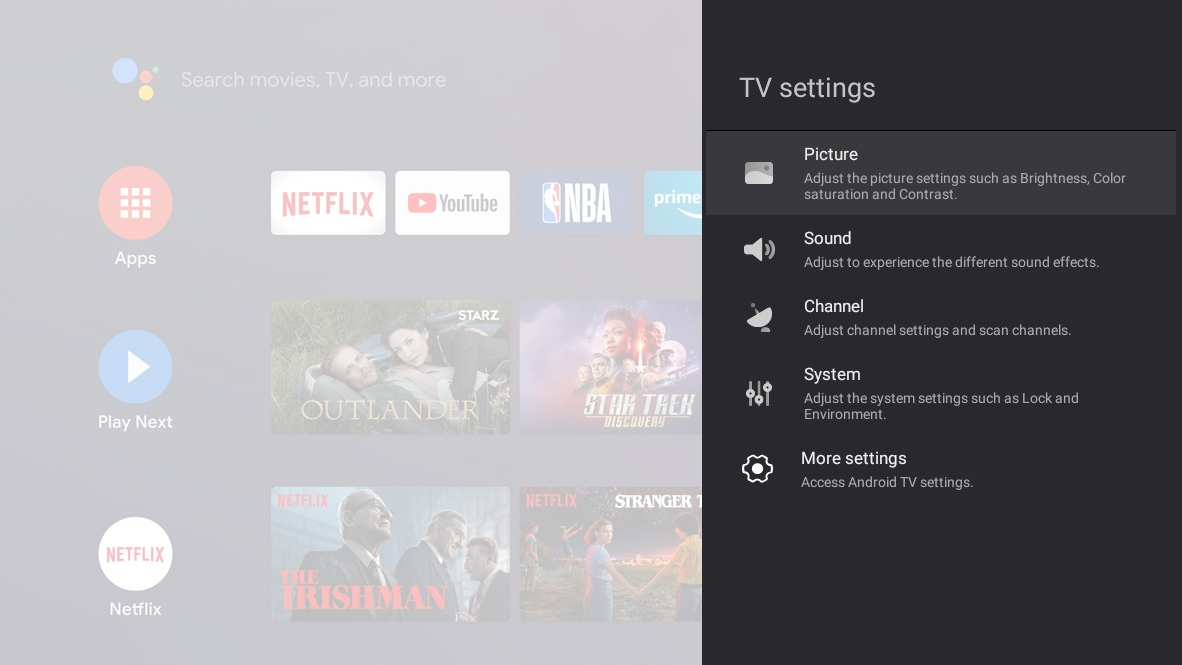
- Press
 on the TCL TV remote to display the TV settings menu.
on the TCL TV remote to display the TV settings menu. - Press ▲/▼ to select the desired item, then press OK/►to enter the corresponding sub-menu options.
- In sub-menus, press ▲/▼to select menu options, then press OK/►to enter the option list, the adjustment interface, or the corresponding sub-menu.
- Press
 to return to the previous menu.
to return to the previous menu. - Press
 to close the menu.
to close the menu.
Note: You can also press on the TCL TV remote, select TV settings and press OK to enter the TV settings menu. Some options may not be available for certain input sources.
on the TCL TV remote, select TV settings and press OK to enter the TV settings menu. Some options may not be available for certain input sources.
 on the TCL TV remote to display the TV settings menu.
on the TCL TV remote to display the TV settings menu. to close the menu.
to close the menu.