How do I Activate my Xumo on your Smart TV?
To activate Xumo on your Smart TV, you will need a computer, smartphone, or tablet with internet access. Here’s how:
1. Turn on your TV and follow the on-screen prompts to start the setup process.
2. Look for the activation code that appears on your TV screen.
4. Enter the activation code into the provided field on the website.
If you run into any issues, you can refer to Xumo’s support page or contact their customer service for assistance.
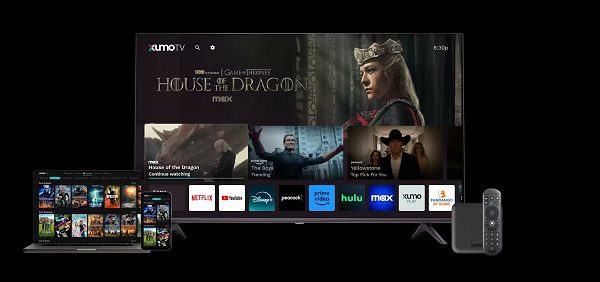
How do I set up my Xumo TV?
First, plug your TV into a power outlet. Next, make sure you’ve installed 2 AAA batteries into your voice remote. Then turn on your TV to get started.
Your TV will guide you through the rest of the setup process with on-screen prompts. Once you’re done, you’ll be directed to the home screen.
If you’d like to connect your TV to the Internet (recommended), you’ll need either:
• Your WiFi network name (SSID) and password
• An Ethernet cord
To complete activation of your TV, you’ll need a mobile device, computer, or tablet. Once you see the activation code on the TV screen, go to the xumo.com activate link that is displayed on your TV and create your Xumo account with a payment method if you would like to make purchases on your TV.
Note: Adding a method of payment is optional.
How do I set up my Xumo Stream Box?
Before setting up your Xumo Stream Box, make sure your internet connection and WiFi are set up and turned on, and you have the network name and password ready. You will need a separate device with an internet browser to complete activation and Xumo account registration. Make activation even easier by using your smartphone’s camera app to scan the QR code displayed on your TV. You can also use an Ethernet cable (not included) to set up a wired connection.
Connect the HDMI cable to your Xumo Stream Box and TV, then plug the power supply into an electrical outlet.
When the power indicator lights up, turn on your TV and select the correct HDMI source by selecting INPUT or SOURCE on your TV or TV remote.
Note: Only use the supplied power adapter. Avoid outlets controlled by dimmers.
Follow the on-screen instructions to pair your remote and activate your Xumo Stream Box. Ensure the Stream Box is within the remote’s line of sight during setup.
Spectrum Subscribers: If prompted, select Spectrum as your TV provider to watch all your live content, favorite shows and more. For Spectrum broadband subscribers, simply say “Spectrum” into your voice remote once you finish activation to subscribe.
Xfinity Subscribers: If prompted, select Xfinity as your TV provider to watch all your live content, favorite shows and more.
For customers who do not have TV services: Xumo Play is included for you as a TV provider. Choose Xumo Play when prompted for a TV provider.