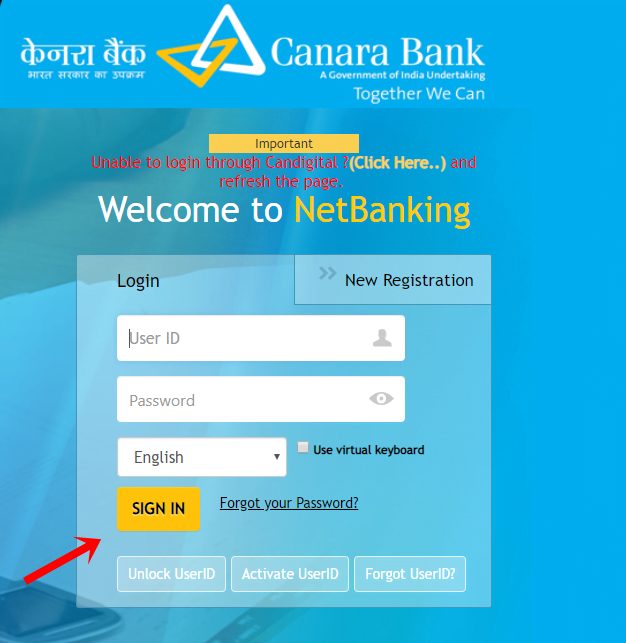How can I activate mobile net banking in Canara Bank?
To activate your Mobile Net Banking in Canara Bank, login into the URL: https://online.canarabank.in/. There will be no change in USER ID & PASSWORD and the Existing Credentials should be used to Login to New Internet Banking.
You can use the Existing User ID, in case you do not remember your User Id, you can use the “Forgot User ID” option available on the login page: https://online.canarabank.in/. To retrieve your User ID you should have Your Customer ID and Mobile Number to be registered with Bank.
My User ID is not Activated. How do I Activate it?
Ans. Use the “Activate User ID” option available on the Login page for Activating the User ID. For Activating your User ID, you should have your Internet Banking User ID, DOB, Any oneof (PAN Number, Passport Number, AADHAR Number, Valid Debit Card Number) and
Mobile Number to be registered with Bank.
My User ID is Locked. How do I Unlock it?
Ans. Use the “Unlock User ID” option available on the Login page for Activating the User ID. For Activating your User ID you should have your Internet Banking User ID, DOB, Any one of (PAN Number, Passport Number, AADHAR Number, Valid Debit Card Number) and Mobile Number to be registered with Bank.
Steps to install and use the New Canara Bank Mobile Banking Application
- Kindly visit Play Store/App Store on your smart phone and search Canara Bank Mobile Banking application. Click on mobile app icon & press install.
- After successful installation open app by clicking new Canara mobile banking icon.
- Click on next button to continue after selecting the Registered Mobile Number (RMN) with the Bank. SMS will be initiated by the selected SIM; Ensure balance is available to send the SMS successfully.
- After successful Mobile Number validation, an OTP will be sent to your RMN.
- Enter the OTP received and validate the authenticity.
- You will be redirected to create and confirm your 5 digits numeric PASSCODE for login into the application.
- Accept the Terms & Conditions after successfully creating the PASSCODE.
- Kindly permit the application to access your location, gallery etc.
- Before initiating any mobile Banking transactions, you need to create and confirm new 6 digits numeric MPIN for validating all MB transactions.
- Click on ‘SET NOW’ to activate your Mobile Baking account by entering the active debit card details / Activation code received from branch
- Welcome, you’re all set to use the new Canara Bank Mobile Banking Application.
- You may also contact us athoditmb@canarabank.com,https://canarabank.comor call us at 1800 425 0018