Google Discover Not Working : How To Fix The Google Discover Feed Problem
You can use Google Search, the Google app, and Discover on the Google app or google.com with a work or school account. But you could need to ask your admin to turn on certain settings.
Ask your admin to turn on settings
To get full use of Google Search and the Google app with your work or school account, ask your admin to turn on all of these settings for you.
Search and Assistant
To use your Google Account in Google Search and the Google app, you need “Search and Assistant” turned on. Then you can use your Google Account to customize your Search experience.
Web & App Activity
To use some services in Google Search and the Google app, you need “Web & App Activity” turned on. Then your searches, browsing history, and other activity are saved in your Google Account.
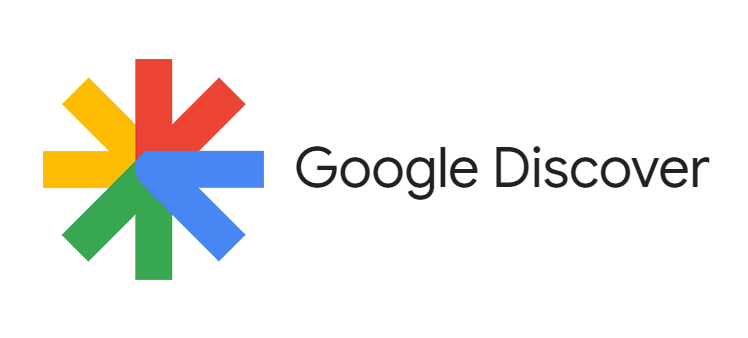
How To Fix The Google Discover Feed Problem
Step 1: Turn on Web & App Activity & personal results
Web & App Activity saves your searches, browsing history, and other activity in your Google Account. Personal results uses your saved activity to give you helpful personalized results, like articles you might be interested in.
- On your Android phone or tablet, open the Google app
.
- At the top right, tap your Profile picture or initial
Your data in Search.
- Under “Google-wide controls,” tap Web & App activity.
- Turn on Web & App Activity.
Turn on personal results
- On your Android phone or tablet, open the Google app
.
- At the top right, tap your Profile picture or initial
Your data in Search.
- Tap Personal results.
- Turn on Personal results.
Step 2: Choose what updates you get
Follow new topics
Unfollow topics from your browser
Stop getting stories from certain topics or sources
Bring back topics or sources you removed
Step 3: Change how often you find topics in Discover
- On your Android phone or tablet, open the Google app
or in your browser go to google.com.
- At the bottom right of the card you like, tap Like
.
How Google decides what to show you in Discover
To know what to show in Discover, Google uses information from your device and from other Google products.
Google also uses data that’s stored in your Google Account. This data is based on settings you can change or turn on or off. These settings may include:
- Web & App Activity. .
- App info from your devices.
- Contact info from your devices.
- Personal results.
- Location History (For Google to use this information, you need to have Web & App Activity turned on.)
- Location settings: Some updates in Discover are shown based on your home location. If your home location isn’t available, Google will estimate your location based on other sources, like your IP address.
Be the first to comment