Family Link Parent Access Code | familylink.google.com Code
To unlock your child’s device using Google Family Link at familylink.google.com, you have a couple of options:
Parent Account Password:
You can use your Parent account password to manage your child’s device settings. For example, you can stop bedtime or remove your child’s Google account from their device if it’s connected to the internet.
Parent Access Code:
You can also use a parent access code. Here’s how:
- Open the Family Link app on your device.
- Tap on “Menu” and then select “Parent access.”
- The access code changes every few minutes. Enter this one-time use only number into your child’s device before it expires.
Remember, whether your child can control their own account settings or not, it doesn’t change the settings themselves. After making changes, it’s a good idea for parents to verify that the settings are correct. If you need further assistance, feel free to ask! 😊
How do I set up Family Link?
To set up Google Family Link, follow these steps:
1. Create a Google Account for Your Child:
- Open the Family Link app or visit the Family Link setup page.
- Tap Menu and select Add child.
- Follow the on-screen instructions to create an account for your child.
2. Link Parent and Child Accounts:
- If your child already has a Google account, Family Link will guide you through linking both accounts.
- If your child doesn’t have a Google account, create one for them using the Family Link app.
3. Set Up Key Features:
- Screen Time Limits:
- Open Family Link, select your child, and tap Controls.
- Under “Daily limit,” set the hours and minutes for screen time.
- You can also change today’s limit from your parent device.
- Location Tracking:
- Use the Family Link app to check your child’s Android or compatible Fitbit device location.
- App Management:
- Decide which apps your child can download or purchase, block or allow apps, and manage app permissions.
- Content Restrictions:
- Restrict mature content on Google Play.
Remember, Family Link helps you manage your child’s online activities while keeping them safe. If you need further assistance, feel free to ask! 😊
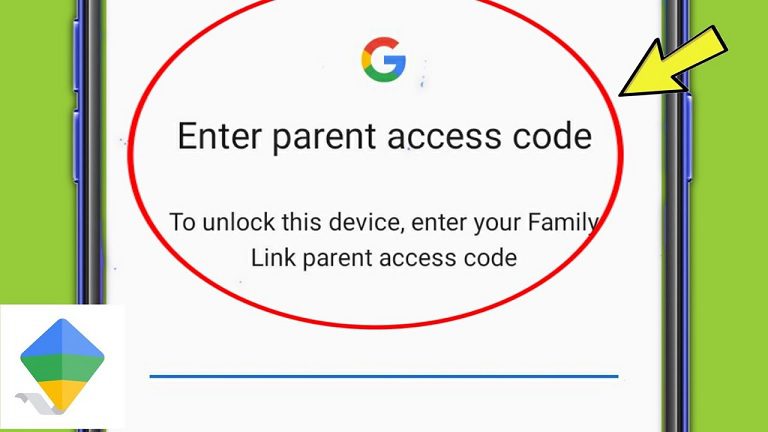
How do I remove a device from Family Link?
To remove a device from Google Family Link, you have a few options:
Using the Family Link App (Parent Device):
- Open the Family Link app on your parent device.
- Select your child.
- Tap Controls and choose your child’s device.
- Click Reset device & delete data. If you don’t see this option, you can remove the child’s account from Android settings on their device.
From the Child’s Mobile Phone:
- Open your phone settings.
- Navigate to Apps & notifications.
- Find and open the Family Link App (under “Google Family Link”).
- Click Storage and cache and select Clear data.
- Confirm the list of accounts you want to remove from Family Link.
Remember to follow the appropriate method based on your situation. If you need further assistance, feel free to ask! 😊
Be the first to comment