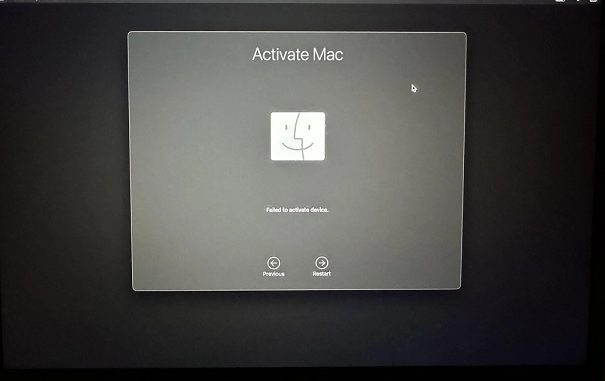
Failed To Activate Device Mac
The “Failed to activate device” error on a Mac can be frustrating, but there are several troubleshooting steps you can take to try and resolve it. Here are some potential solutions:
1. Check Your Internet Connection:
- Ensure you are connected to a reliable Wi-Fi network. Try restarting your router or connecting to a different network if possible.
- Check for any network outages or disruptions that may be affecting your internet service.
2. Verify Apple’s Activation Servers:
- Check if Apple’s activation servers are experiencing any issues. You can visit Apple’s System Status page or search online for any reported outages.
- If there is an outage, you’ll likely need to wait until the servers are back online before you can activate your device.
3. Restart Your Mac:
- A simple restart can sometimes resolve temporary glitches that might be preventing activation.
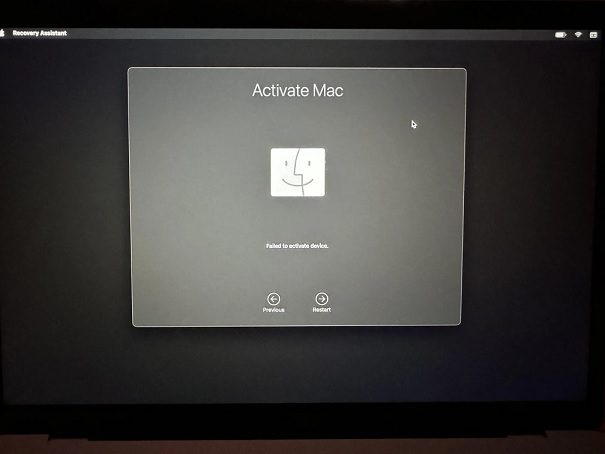
4. Reset NVRAM/PRAM:
- Resetting NVRAM/PRAM can help clear any settings that may be interfering with the activation process. Look up the specific instructions for your Mac model online.
5. Use Apple Configurator 2 (if applicable):
- If you are setting up a Mac in a business or educational environment, you might need to use Apple Configurator 2 to activate the device through your organization’s Mobile Device Management (MDM) system.
6. Contact Apple Support:
- If none of the above solutions work, it’s best to contact Apple Support directly for further assistance. They can help you diagnose the issue and provide specific guidance for your situation.
Also Read : How To Access Hathway Connect
Important Notes:
If you recently erased your Mac, you’ll need to be connected to the internet to activate it again.
Make sure you have your Apple ID and password handy, as you might need them during the activation process.
If you’re still having trouble, consider taking your Mac to an Apple Store or authorized service provider for further diagnosis and repair.
Remember to always back up your data before making any major changes or attempting any advanced troubleshooting steps.