
To activate Duo Mobile, Open the Duo Mobile app on your phone. Tap “Set up account” option. Choose “Use a QR code”. Point your phone’s camera at the QR code on your computer screen.
Here’s how to activate Duo Mobile:
1. Install the App:
- Download and install the Duo Mobile app from your device’s app store (App Store for iOS, Google Play Store for Android).
2. Start the Activation Process:
- You’ll typically initiate the activation process from your computer while enrolling in two-factor authentication for a service (like your work email or a website). You’ll be presented with a QR code to scan.
- Alternatively, some services might provide an activation link that you can have emailed to you.
3. Open Duo Mobile and Add an Account:
- Open the Duo Mobile app on your phone.
- Tap “Set up account” or a similar option.
- Choose “Use a QR code”.
4. Scan the QR Code:
- Point your phone’s camera at the QR code on your computer screen.
- The app should automatically recognize and scan the code.
5. Name the Account & Finish:
- If prompted, give the account a recognizable name (e.g., “Work Email”).
- You might see a confirmation screen or a success message.
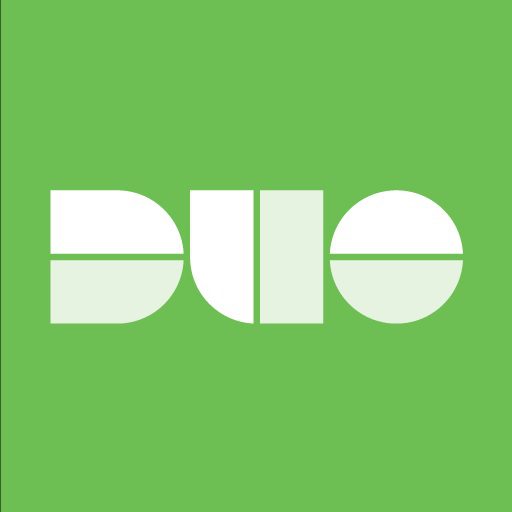
Activation Link: If you can’t scan the QR code, use the activation link emailed to you. This will open Duo Mobile and automatically add the account.
Practice: Some setups will offer a “Practice Now” option. This is a good way to familiarize yourself with how Duo Push notifications work.
Notifications: Make sure you enable notifications for Duo Mobile so you receive prompts for two-factor authentication.
Duo Mobile Activation Code Not Working
If you’re experiencing issues with activating Duo Mobile, here are some troubleshooting steps you can take:
1. Check the Basics:
- Internet Connection: Make sure you have a stable internet connection on both your computer and your phone.
- QR Code Clarity: Ensure the QR code is clear and not blurry or damaged. If needed, request a new one.
- App Version: Make sure you have the latest version of Duo Mobile installed.
- Phone Compatibility: Confirm that your phone’s operating system is supported by Duo Mobile.
2. Specific Issues:
- QR Code Not Scanning:
- Try adjusting the lighting or distance between your phone and the QR code.
- If the app isn’t recognizing the code, try using the activation link sent to your email instead.
- Activation Link Not Working:
- Copy the entire link from the email and paste it directly into Duo Mobile’s activation code field.
- Ensure the link hasn’t expired (request a new one if needed).
- “Account Already Added” Error:
- If you’re trying to add an account that’s already on another device, you might need to remove it from that device first.
- Push Notifications Not Arriving:
- Check your phone’s notification settings to make sure Duo Mobile notifications are enabled.
- Make sure your phone’s date and time are set correctly.
- Try toggling Wi-Fi or cellular data off and on again.
3. Advanced Troubleshooting:
- Reinstall the App: If the app is behaving strangely, try uninstalling and reinstalling it.
- Contact Support: If none of the above works, contact the IT support or help desk of the service you’re trying to set up Duo Mobile with. They can provide more specific guidance or even reactivate your Duo account if necessary.