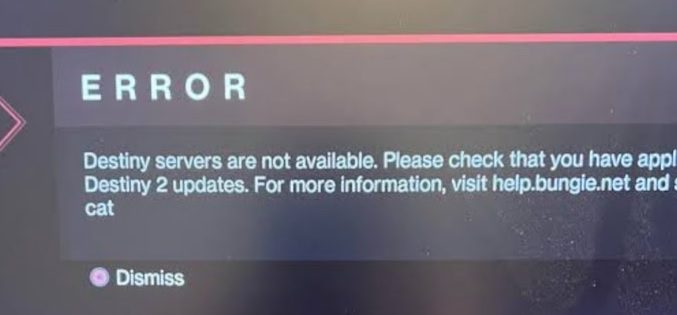
Destiny 2 Error Code CAT Issue Fixed
Error code CAT in Destiny 2 usually means that your game needs to be updated. Restart Steam or the Epic Games Store.
Here’s how to fix it:
1. Restart your game or platform:
- PC: Restart Steam or the Epic Games Store.
- Console: Completely close the Destiny 2 application and restart your console.
2. Check for updates manually:
- PC: Updates on Steam and Epic Games Store are usually automatic. If it doesn’t trigger automatically, you can try verifying the integrity of game files or clearing the download cache.
- PlayStation: Go to the Games tab, hover over Destiny 2, press Options, and select “Check for Update.”
- Xbox: Similar to PlayStation, find Destiny 2 in your games library, press the menu button, and select “Manage game and add-ons” then “Updates.”
3. Verify game files (PC only):
- Steam: Right-click Destiny 2 in your library, go to Properties > Local Files > Verify integrity of game files.
- Epic Games Store: Click the three dots next to Destiny 2 in your library, and select “Verify.”
4. Clear download cache (PC only):
- Steam: Steam > Settings > Downloads > Clear Download Cache.
5. Check Bungie’s status page:
- Make sure Destiny 2 servers are operational. Sometimes, extended maintenance or outages can cause this error. You can check the server status on the Bungie Help website or their Twitter account.
6. Contact platform support:
- If none of the above solutions work, there might be an issue with your platform’s update service. Contact PlayStation, Xbox, Steam, or Epic Games Store support for further assistance.