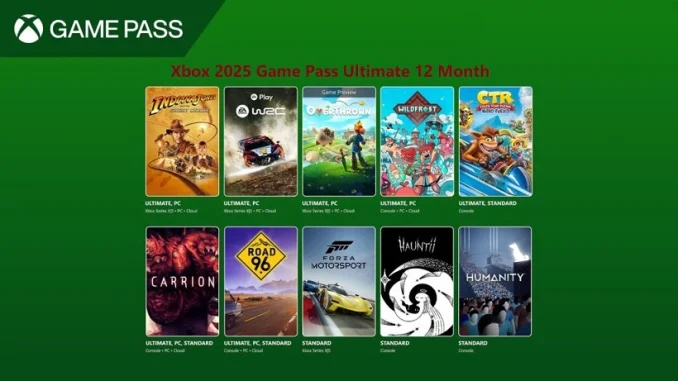
If you’re having trouble signing into your Xbox account, check if there are any ongoing outages or service disruptions by visiting the Xbox Status Page.
Here are some steps to troubleshoot and resolve the issue:
1. Check for Xbox Live Service Issues
Xbox Live outages: Sometimes the issue may be on Xbox’s end. Check if there are any ongoing outages or service disruptions by visiting the Xbox Status Page.
You can also visit their official Twitter account (@XboxSupport) for real-time updates.
2. Verify Your Xbox Account Credentials
Double-check your credentials: Make sure you are entering the correct email address and password associated with your Xbox account.
Caps Lock: Ensure that Caps Lock is not enabled on your keyboard.
If you’ve forgotten your password, go to Microsoft’s Password Reset Page to recover or change it.
3. Check Your Internet Connection
Stable connection: Make sure your device is connected to the internet. If you’re using Wi-Fi, try switching to a wired connection for better stability.
Restart your router: If your internet connection seems unstable, restart your router/modem.
4. Restart Your Xbox Console or App
Restart your Xbox:
Press and hold the Xbox button on your controller to open the guide.
Navigate to Profile & system > Settings > Restart console.
Choose Restart.
If you’re using the Xbox app on a mobile device or PC, try closing the app completely and reopening it.
5. Clear Your Xbox Cache (for Consoles)
Turn off your Xbox console.
Unplug the power cable from the back of the console and leave it unplugged for about 10 seconds.
Plug it back in and turn on the console.
Also Read : PS Plus Monthly Games December 2025
6. Ensure Your Xbox Subscription is Active
If you’re unable to sign in, it’s possible that your Xbox Live Gold or Game Pass subscription has expired. Check the Microsoft Account page to verify your subscription status and renew if necessary.
7. Two-Factor Authentication (2FA)
If you have two-factor authentication (2FA) enabled on your Xbox/Microsoft account, ensure that you’re completing the 2FA process correctly.
You may be asked to enter a verification code sent to your phone or email.
If you’re having trouble receiving the 2FA code, make sure your phone number or email is correct and updated in your account settings.
8. Try Signing In via a Different Device
If you can’t sign in on your Xbox console, try signing in on another device (e.g., the Xbox app on mobile or PC) to see if the issue persists.
9. Check for System or App Updates
Console updates: Make sure your Xbox console is running the latest software version. Check for any available updates in the Settings > System > Updates section.
App updates: If you’re using the Xbox app, check for any available updates in the Microsoft Store or App Store (for mobile).
10. Sign Out of All Devices
Sometimes, signing in on multiple devices can cause issues. To resolve this:
Visit the Microsoft account page: https://account.microsoft.com.
Navigate to Security > More security options > Sign out of all devices.
11. Contact Xbox Support
If none of the above steps work, you may need to contact Xbox Support for further assistance:
Visit Xbox Support to reach customer service via chat or phone.
You can also reach Xbox Support on Twitter (@XboxSupport).
Be the first to comment