Apple TV Activation Failed : How do I fix failed activation on Apple TV?
To properly activate an Apple TV it has to be able to connect to iTunes, and when you enter your Apple ID and password, that is where the device tries to connect for it’s activation.
If there is a problem with being able to purchase from Apple, the process will fail. Not sure why that matters, but that was what I had to fix in order to get it to work.
How do I fix failed activation on Apple TV?
1) You might try restarting the Apple TV by removing ALL the cables for 30 seconds.
2) Also try restarting the router.
3) If the problem persists, try a restore, you may want to try the previous procedures several times before doing this.
4) If restoring from the Apple TV doesn’t help, try restoring from iTunes using a USB cable.
Do I need to somehow “Activate” the Apple TV?
1) Unplug Modem from it’s power source for 2-3 minutes and then plug it back in.
2) Unplug Router from it’s power source for 2-3 minutes and then plug it back in.
3) Unplug Apple TV from it’s power source for 2-3 minutes and then plug it back in and retest the system.
On windows
- Install 3utools on Windows pc/laptop
- Connect 3rd Gen Apple TV to power and connect it via USB to pc/laptop
- Start 3utools to find the Apple TV
- Select More
- Select “Batch activation”
- Click all and Start
On Mac
Use/install apple configurator 2 on your IMac or MacBook.
connect to ATV micro usb.
Choose Apple TV3
Choose Profile
Choose Activate
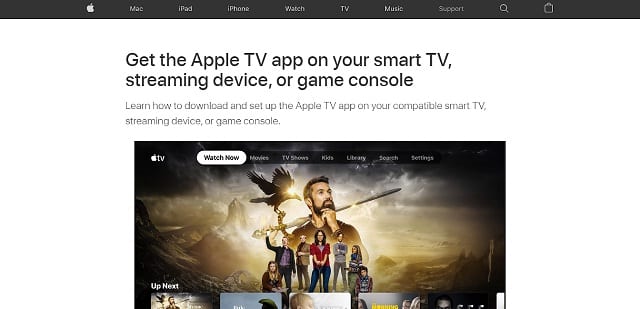
How to watch apple TV+ on multiple devices?
You can watch apple TV+ via the apple TV+ app that is available for various platforms such as smart TVs, iPhone, iPad, Mac, gaming consoles, streaming sticks, streaming media players, apple TV+ HD box, and more. Here’s the activation process to get apple TV+ on your device:-
Step 1: First of all connect your device with an internet connection. If you are using a streaming media player then don’t forget to connect it with a display device.
Step 2: Now if the apple TV+ streaming app is not already installed on your device go to the application store or channel store of the device.
Step 3: On this page, you can use the search path to locate the apple TV+ streaming application and take on the install or download button to get it on your device.
Step 4: After that, head to settings >> accounts and enter your Apple ID and password to sign into the install apple TV+ app. You can create an Apple TV+ account on your web browser if you haven’t already done so. After that, your normal login procedures will apply.
Step 5: After login, you will get an activation code on your screen. This code is important for the activation process so keep it safe
Step 6: On a mobile or computer visit activate.apple.com. Log in with your apple id account credentials if asked
Step 7: Eventually you will reach the activation page after login. On this page enter the activation code of your device and click on the continue button available there.
Step 8: A confirmation message will appear after the activation procedure has been completed successfully. All of Apple TV+’s capabilities are now available to you, so you can start watching your favourite shows and movies right away
How to activate apple TV+ app on your device?
All of the programmes and films that are part of apple TV+ can be accessed using the streaming application. The Apple TV+ plus streaming app isn’t limited to only shows; it also provides access to a wide variety of TV channels. Several networks, including Hulu, HBO Now, CBS, Amazon Prime Video, ITV, BBC, Channel 5, and more, have been interviewed for the Apple TV+ app.
You can activate the Apple TV+ app and make it available on your device if you have one of the supported platforms. Among other things, this guide will teach you how to enable Apple TV+ on your device.