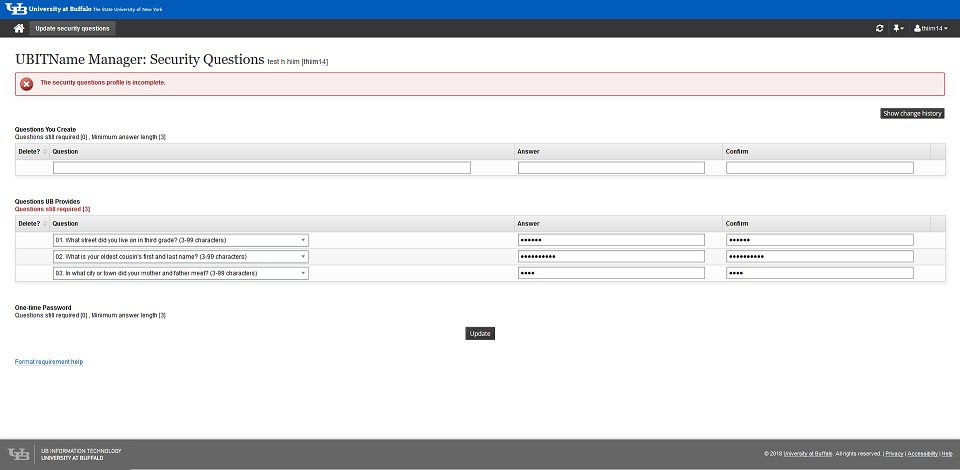Activate Your UBITName – UBIT – University at Buffalo
You have to activate my UBITName every semester only if your enrollment or employment is interrupted. Log into the UBITName Manager. When you reach the Request status screen and see your request has been submitted, your UBITName is activated!
Your “UBITName” is the username that you will use to log into a variety of campus services, including MyUB and HUB (to register for classes), UBmail, UB Learns, UBbox file storage and sharing and software downloads like MS Office.
Activate Your UBITName: Accepted Non-International Undergraduate Applicant or Transfer
1. Gather your UB information
2. Log into the UBITName Manager and follow instructions
Log into the UBITName Manager
View step-by-step activation instructions
1. Enter your UBITName, making sure all letters are lowercase
2. Click Continue
3. Check the I am not a robot CAPTCHA
4. Click Continue
5. Enter your three pieces of UB information*:
- The last four digits of your Person Number
- The month of your birth in numbers (e.g., January is 01)
- Your One-Time Password

*Note: If you accidentally log out or disconnect in the middle of the UBITName activation process, contact the UBIT Help Center to get a new One-Time Password so you can try activating again
6. Click Continue
7. Select Please Complete the required security questions
8. Set your security questions and answers (three from UB and, optionally, one you create) and click Update
9. Select Choose a new password
10. After reading the password requirements, type your new password in the New password field
11. Type your new password again in the Confirm field
- If your new password did not meet the password requirements, the requirements not met will have an X in front of them.
12. Click Change Password
13. When you see the UBITName Manager: Home screen, click View profile and update mobile number and personal email address to add or update your password recovery contact information to be used if you forget your password. Enter your non-UB email and cell phone number as instructed.
14. Click Add or update your non-UB email address and cell phone number
15. After reading the requirements, type your cell phone number in the cell phone number field, including country code, area code and hyphens, for example 1-716-555-XXXX. The U.S. country code is 1
16. After reading the non-UB email address requirements, type your non-UB email address in the non-UB email address field
17. Click Continue
18. On the Request summary screen, click Submit. Your information will be updated instantly.
19. When you reach the Request status screen and see your request has been submitted, your UBITName is activated! You are now ready to enjoy all the great services UB offers.
20. To logout, select your UBITName in the top right corner of your screen and click Logout.