abc.com Account Activate : How do I sign in to my TV provider?
The ABC live stream, locked episodes, and additional on-demand content are available for free when you sign in with your participating TV provider account.
If you have a question about signing into your current TV provider, select the scenario below that best applies for more details:-
How do I sign in to my TV provider?
To sign in to your TV provider, follow the steps below:
Web Browser, Mobile, Fire TV, Fire TV Stick or Android TV
- Launch the ABC app or visit abc.com and select Account
- In the Account menu, select TV Provider
- Under TV Provider, select Sign In
- Select your TV Provider and sign in with your credentials
Apple TV, Roku or Smart TV
- Launch the ABC app and select Account
- In the Account menu, select TV Provider and click the Sign In button
- Once you have a 7-character activation code, go to abc.com/activate

- Enter your activation code and click Continue
- Select your TV Provider and sign in with your credentials
I’m unable to sign in to my new TV provider
If you have a new TV provider and attempt to sign in from the ABC app, the sign in option defaults to your former TV provider.
This issue is resolved by signing out of your former TV provider from the TV provider settings on your device:
iOS/tvOS
- Go to Settings
- Scroll down and select TV Provider in the left column
- In the TV Provider section, scroll down and select Sign Out
- Select Sign Out again to confirm
- You can now sign in to your current TV provider
Amazon Fire TV/Fire TV Stick, Roku
For these devices, sign out of the TV provider from the ABC app:
- Go to Account
- Select TV Provider
- Select the Sign Out button, then select Sign Out again to confirm
- You can now sign in to your current TV provider
If you don’t see your device listed, please use these steps to sign out of your TV provider.
How do I sign out of my TV Provider?
Please note that if you sign out, you will have to repeat the activation process the next time you access the live stream and some on demand content
On ABC.com
- Select “Account” in the top navigation
- Select option to “SIGN OUT” [TV provider]
- Confirm that you want to sign out by selecting “SIGN OUT”
On Mobile & Tablet
- Go to the “Account” section in the ABC app
- Select option for “Manage”
- On the TV provider screen, select the option to “SIGN OUT”
On a streaming device
- Go to the “Account” section in the ABC app
- Select option for TV provider.
- On the TV provider screen, select the option to “SIGN OUT”
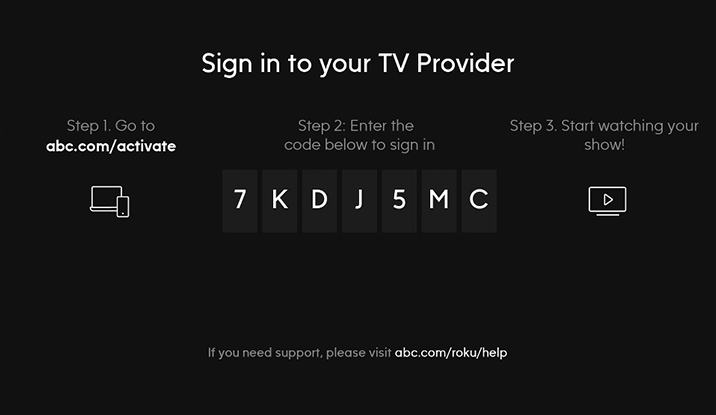
Be the first to comment