How to Edit Standby Mode iPhone
To edit Standby Mode on your iPhone, you can follow these steps:
Access Standby Settings:
- Go to “Settings” on your iPhone.
- Scroll down and tap on “Standby.”
Customize Display Settings:
- Turn Display Off: Choose how long the display stays on during Standby:
- “Automatically”: The display turns off when the iPhone isn’t in use and the room is dark.
- “After 20 Seconds”: The display turns off after 20 seconds.
- “Never”: The display stays on as long as Standby is on (only available on iPhone 14 Pro, 14 Pro Max, iPhone 15 Pro, or 15 Pro Max).
- Night Mode: Toggle this on or off to have the display adapt to low ambient light at night and display items with a red tint.
- Turn Display Off: Choose how long the display stays on during Standby:
Customize Standby Views:
- Swipe and Tap: While in Standby mode, you can swipe left or right to switch between different views (widgets, photos, and clocks). You can also swipe up or down to scroll between options for each view.
- Long Press: Long press on a view to customize its settings. For example, long-pressing on the clock view allows you to change its color or style.
Enable/Disable Standby:
- At the top of the “Standby” settings page, you can toggle Standby mode on or off.
Also Read : www.netspend.com /activation
Remember:
• Standby mode is only available when your iPhone is connected to a charger and placed in landscape orientation.
• If you have an iPhone 14 Pro or later, you can enable the “Always On” display option within Standby settings to keep the display on even when your phone is locked and not in use.
• Some Standby views may require you to grant specific permissions or have certain apps installed.
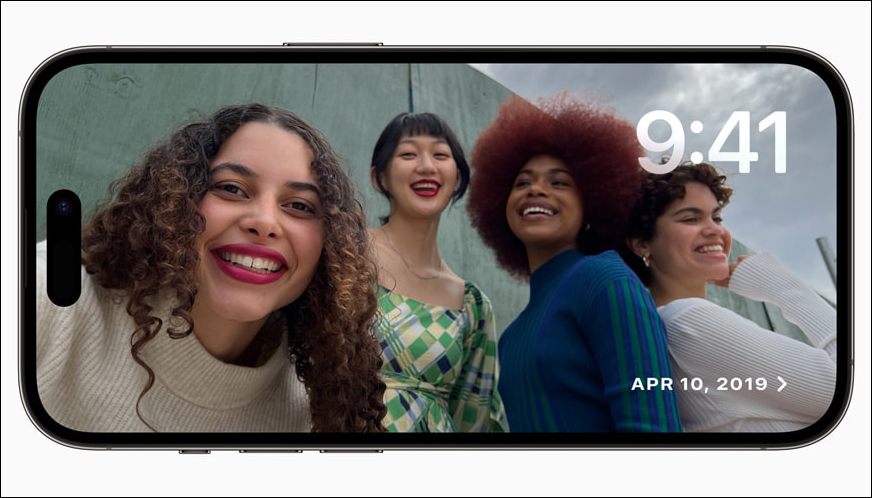
How To Activate Standby Mode iOS 17
To activate Standby Mode on iOS 17, follow these steps:
1. Make sure you’re running iOS 17 or later: Standby mode is a new feature in iOS 17. If you’re not running this version, update your iPhone.
2. Check StandBy settings: Go to Settings > StandBy and make sure the toggle is turned on.
3. Connect to a charger: Connect your iPhone to a charger, either wirelessly or with a cable.
4. Position in landscape orientation: Place your iPhone horizontally on a flat surface or a stand.
5. Lock the screen: Make sure the screen is locked.
Not even Siri has been excluded from the Standby Mode festivities. It’s effective, and it produces visually striking, user-friendly output. Siri may be used for a wide variety of tasks, like playing music, setting a timer without touching the device, and checking the weather.
All the pieces fit together nicely in StandBy mode thanks to help for Live Activities, incoming calls, and expanded notifications.