New iPhone Stuck on Activation Screen Issue Fixed
There could be a few reasons why your new iPhone is stuck on the activation screen. Here are some possible causes and troubleshooting steps you can take:
Possible Causes:
1. Network Issues: The most common reason is a problem with your network connection. Activation requires a stable internet connection to communicate with Apple’s servers.
2. Server Issues: Sometimes, Apple’s activation servers may be experiencing high traffic or temporary outages, causing delays or failures in the activation process.
3. SIM Card Issues: If the SIM card is not inserted correctly, damaged, or incompatible with the iPhone, it can prevent activation.
4. Software Issues: In rare cases, a software glitch or bug might be preventing the activation process from completing.
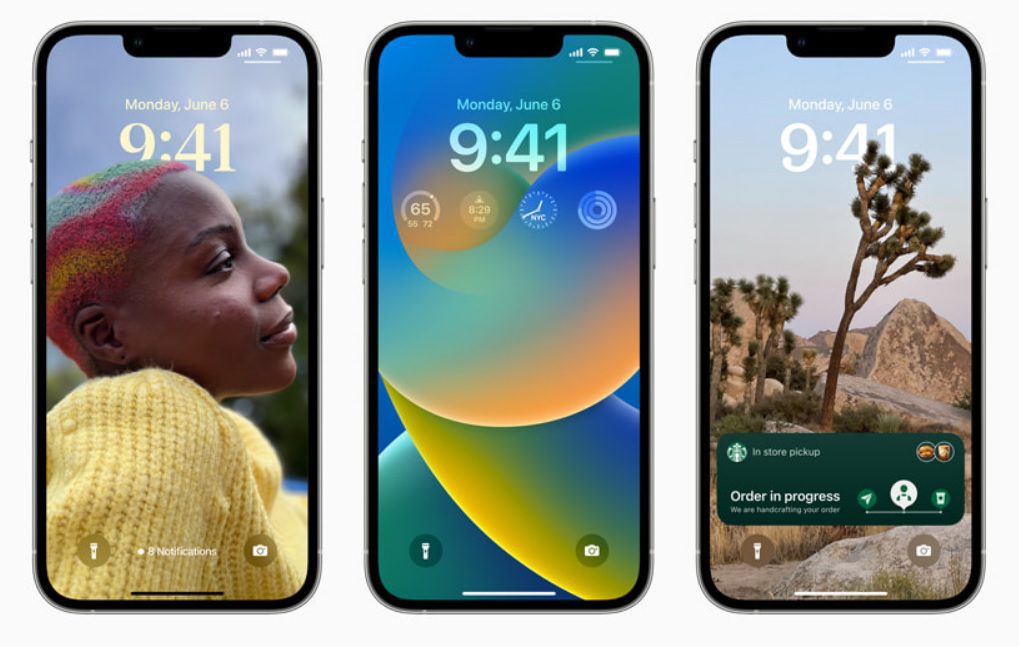
How to Fix it
Check Your Network Connection:
- Make sure you have a strong and stable Wi-Fi or cellular data connection.
- Try connecting to a different Wi-Fi network or resetting your network settings.
- If you’re using cellular data, ensure that you have an active data plan and that cellular data is enabled for the iPhone.
Check Apple’s System Status:
- Visit Apple’s System Status page to see if there are any reported issues with activation servers.
- If there are issues, wait for Apple to resolve them before trying again.
Check Your SIM Card:
- Make sure the SIM card is inserted correctly into the SIM card tray.
- If you’re using a new iPhone, ensure that the SIM card is compatible with the device and your carrier’s network.
- Try removing and reinserting the SIM card or try a different SIM card if you have one.
Force Restart Your iPhone:
- Force restarting your iPhone can sometimes help clear minor software glitches.
- The steps to force restart vary depending on your iPhone model. You can find the specific instructions for your model on Apple’s support website.
Activate Using iTunes/Finder:
- If you have a computer, try connecting your iPhone to it and using iTunes (for Windows or older macOS versions) or Finder (for newer macOS versions) to activate it.
Contact Your Carrier or Apple Support:
- If none of the above steps work, contact your carrier or Apple Support for further assistance. They can help diagnose the issue and provide specific solutions.
Also Read : How to Activate Steinberg Activation manager?
Remember:
• Be patient as activation issues can sometimes take time to resolve.
• Keep your iPhone connected to a power source during the troubleshooting process.
• If you suspect a hardware issue, contacting Apple Support or visiting an Apple Store is recommended.