Setting up the HDHomeRu : Connect your HDHomeRun
“The HDHomeRun works by providing live TV to your home computer network from over-the-air TV broadcasts using an antenna, or from a cable TV provider (US CableCARD only).”
This allows you to use any device on your network, such as phones, tablets, laptops, computers, set top boxes, and more, to watch live TV.
Here’s how to set up your HDHomeRun device:
Hardware Setup
- Connect your antenna or cable source: Connect your antenna or cable source to the appropriate input on your HDHomeRun device.
- Connect to your network: Connect your HDHomeRun device to your home router using the provided Ethernet cable.
- Plug in the power: Connect the power cord to your HDHomeRun device and plug it into a power outlet.
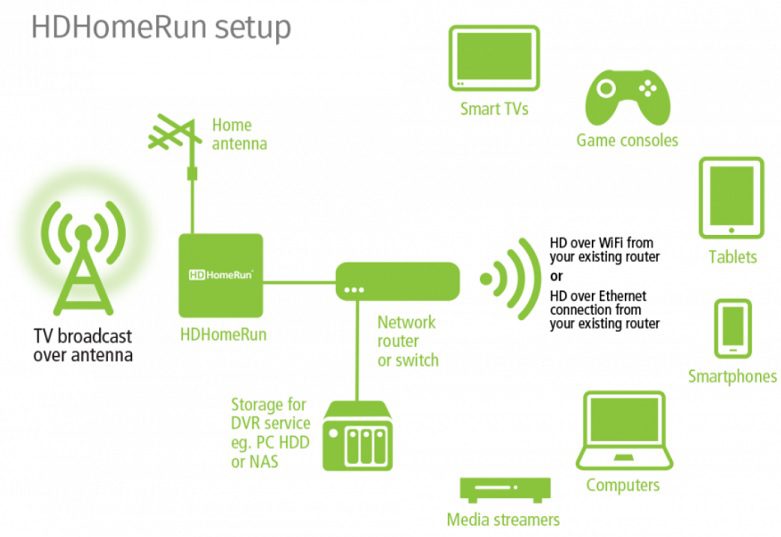
Software Setup
- Download the HDHomeRun app: Download the HDHomeRun app on your device of choice (Windows, macOS, Android, iOS).
- Open the HDHomeRun app: Open the HDHomeRun app and follow the on-screen instructions to discover your HDHomeRun device on your network.
- Scan for channels: Once your HDHomeRun device is discovered, perform a channel scan to find available channels in your area.
- Watch TV: You should now be able to watch live TV using the HDHomeRun app or a compatible third-party app.
Additional Tips
• Access the web interface: To perform additional configuration tasks like hiding channels, updating firmware, etc., access the HDHomeRun web interface by typing http://hdhomerun.local into your web browser while connected to the same network as your HDHomeRun device.
• Consider a DVR: If you want to record live TV, consider subscribing to the HDHomeRun DVR service or using a compatible third-party DVR solution.
• Check for firmware updates: Regularly check for firmware updates for your HDHomeRun device to ensure optimal performance and compatibility.
Please note that the specific steps and options may vary depending on the model of your HDHomeRun device and the apps you’re using. Consult the user manual for your specific HDHomeRun device for detailed instructions and troubleshooting tips.