On your computer, open Google Messages for web at https://messages.google.com/web in a browser, like Chrome or Safari. To pair with Messages for web automatically next time, check the box “Remember this computer.” If you don’t check the box, you can tap More.
Messages for web allows you to access your Messages conversation history from any web-enabled device, such as a PC or Android tablet. Like the mobile software, Messages for web requires a connection between your computer and your phone in order to send SMS messages, thus standard carrier rates apply.
Important: The QR code for Messages for web is unique to your computer and pairs the mobile app to that computer. You can pair your Messages account on multiple devices, but only one will be active at a time. When you open Messages for web on a computer, your conversations on any other computers or browser tabs will become inactive.
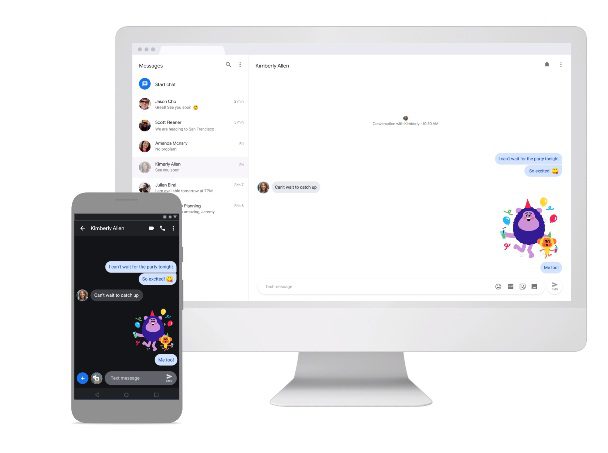
What you need to get started
On your phone, you need
- The latest version of Messages.
- Wi-Fi or data connection
- Android 5.0 or higher
On your computer, you need:
- One of these web browsers: Chrome, Mozilla Firefox, Safari, or Microsoft Edge. It is not available on Internet Explorer
- An internet connection.
Tip: You might get charged for data if you use your phone. To avoid extra charges, connect your phone to Wi-Fi.
Text on your device by pairing your phone
- On your phone, open Messages by Google
- Tap More options from your conversation list and select Device pairing
- Tap QR code scanner and scan the code on this device
Set up Messages for web
- On your phone, open Messages .
- Tap More
Device Pairing.
- On your computer, open Messages for web in a browser, like Chrome or Safari.
- Optional: To pair with Messages for web automatically next time, check the box “Remember this computer.” If you don’t check the box, you can tap More
Settings and toggle on Remember this device after you log in.
- Using your phone, tap Scan QR code and hold your phone up to the QR code on the web page. When it’s ready, your phone will vibrate.
Important:
- Your latest conversation threads, contacts, and other settings will be encrypted and cached on your browser.
- If you don’t use your Messages account for a few weeks, you’ll be unpaired automatically for security reasons.
See your messages on the web
When you have unread messages, the Messages icon in your browser tab will show a red notification and the number of unread messages.
Tip: You can make Messages for web look darker or use high contrast:
- On your computer, click More Enable Dark theme.
Check your messages on your Android tablet
You can check your messages from your Android tablet with Messages by Google. If you don’t have Messages on your tablet, you can get it from Google Play.
Important: When you use Messages on your tablet, carrier fees apply.
Tips:
- The unique QR code for Messages pairs the mobile app to your tablet.
- Some tablets with cellular connectivity and a SIM card can send messages without a connection to your phone. This lets your tablet work like a mobile phone.
Get started with Messages by Google on Samsung devices
Messages by Google enhances the chat features on your Samsung phone.
The app is:
- Preloaded on select Samsung devices.
- The default messaging app on select Samsung devices.
When you use Messages by Google on select Galaxy devices, you can:-
- Send and receive text messages to and from Galaxy tablets and watches.
- Send group messages to and from Galaxy devices for new or existing conversations.
- Send and receive messages for current group chats.
Tip: Conversations stay in sync across Galaxy devices.
Enable texts across multiple devices
By default, sending messages across multiple devices is turned off. To message across multiple devices:
- Open the Messages by Google app .
- In the top right, tap More options
Settings
Advanced
Text on Galaxy devices.
- Turn on Allow text on Galaxy devices.