Apple ID Cannot be Created at this Time: Your Request Could Not be Completed at this Time
If you encounter the error “Cannot Create Apple ID at This Time” it can be frustrating. Let’s explore some solutions to resolve this issue:
1. Check Your Internet Connection:
- Ensure that your internet connection is stable. Run a speed test to verify network strength. If needed, switch to a stronger Wi-Fi network or move closer to the router.
2. Reset Network Connection:
- Sometimes network settings can cause issues. Try resetting network settings on your iPhone:
- Open the Settings app.
- Go to General > Reset > Reset Network Settings.
- Enter your passcode if prompted.
- Pair your iPhone with a relevant network and retry creating an Apple ID.
- Sometimes network settings can cause issues. Try resetting network settings on your iPhone:
3. Restart Your Device:
- Restart your iPhone by following these steps:
- For iPhone with Face ID: Press and hold the side button and volume up or down button until a slider appears. Slide to shut down, then restart.
- For iPhone with Touch ID: Press and hold the side button and Home button together. Release when the Apple logo appears.
- Try creating the Apple ID again after the restart.
- Restart your iPhone by following these steps:
4. Update Your Device:
- Ensure your device is running the latest software version. Update it from Settings > General > Software Update.
5. Check Apple System Status:
- Sometimes server issues can cause this error. Visit Apple’s system status page to check if there are any ongoing problems.
6. Try Creating Your Apple ID From a Different Device:
- If possible, create the Apple ID on another device (iPad, Mac, Windows, or Android) to bypass the issue.
7. Reset Your Device:
- As a last resort, you can reset your device to factory settings. Backup your data first, then go to Settings > General > Reset > Erase All Content and Settings.
Remember, if none of these solutions work, consider contacting Apple Support for personalized assistance. Hopefully, one of these steps will help you create your Apple ID successfully! 🍎
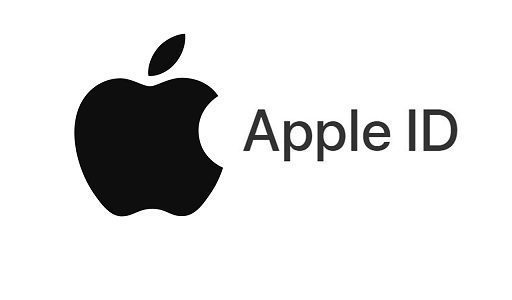
Also Read : How To Change Age on Apple ID Under 13
Can I create an Apple ID without a credit card?
You can create an Apple ID without a credit card. Here’s how:
On an iPhone, iPad, or iPod touch:
- Open the “Settings” app.
- Tap your name at the top.
- Select “iTunes & App Store.”
- Tap “Create New Apple ID.”
- Follow the prompts and choose “None” as the payment method when asked.
On a Mac or PC:
- Open iTunes or the App Store.
- Sign out of your existing Apple ID (if signed in).
- Find a free app and click “Get.”
- When prompted to sign in, choose “Create Apple ID.”
- Follow the steps and select “None” for payment.
Remember that you can always add a payment method later if needed. Enjoy using your new Apple ID!
Be the first to comment