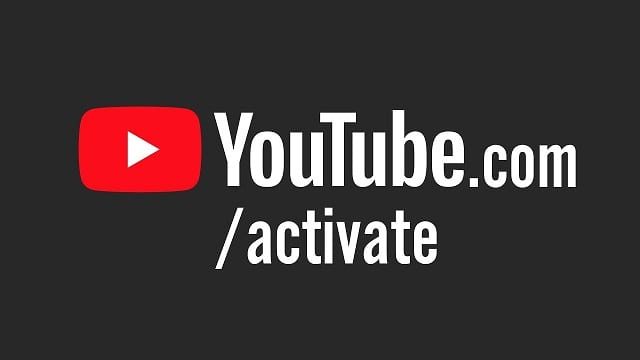
Activate YouTube TV from Phone • Smart TV • Mobile
To activate YouTube on your Smart TV or Phone, Open the YouTube app on your smart TV or streaming device. Go to Settings . Scroll to Link with TV code.
- Open the YouTube app on your smart TV or streaming device.
- Go to Settings .
- Scroll to Link with TV code. A blue TV code will show on your TV. This code will be numbers only.
- On your phone or tablet, open the YouTube app.
- Tap Cast .
- Tap Link with TV code .
Enter the blue TV code shown on your TV and tap LINK.
Unlink devices that were linked with a TV code
If you no longer want to use your phone or tablet with your smart TV or streaming device, you can unlink them. Once a device is removed, you have to use a new code to relink the device again.
You can remove linked devices using your:
- Smart TV or streaming device, OR.
- Phone or tablet.
You can’t unlink devices individually. Unlinking a single device will remove all linked devices.
Unlink on your Smart TV or streaming device
- On your Smart TV or streaming device, open the YouTube app.
- Go to Settings
- Select Linked devices
- Select Unlink all devices to unlink all devices at once.
Unlink on your phone or tablet
- On your phone or tablet, open the YouTube app.
- Tap your profile picture .
- Tap Settings .
- Tap General.
- Tap Watch on TV.
- Tap Delete Devices.
- Tap DELETE to remove the linked Smart TV or streaming device.
Activate YouTube on Samsung TV
Step 1: Open the YouTube app on your TV.
Step 2: Use your remote to select the “Sign In” icon. Select “Sign In”
Step 3. On your mobile or PC, go to youtube.com/activate, and enter the activation code when prompted.
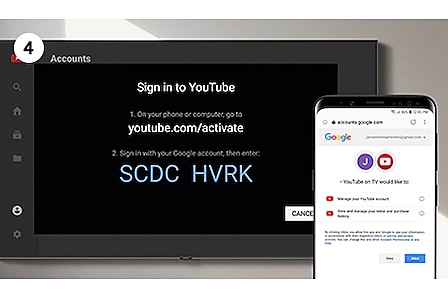
Step 4: Click “Allow” to accept YouTube’s terms and conditions.
Step 5: When you complete the sign-in process, you’ll see the confirmation screen in the app.
Step 6: Enjoy your favorite videos on the big screen.
You can find a video to watch in the YouTube mobile App, and then send it to your TV with a single tap. Your Smart TV will keep streaming even if you open other apps on your mobile device.
Find the videos you’re looking for using the voice command function on the One Remote Control. Just ask to open the YouTube App and for the video you want to see.