myprepaidcenter com Activation Required
Activation is required for new Prepaid Center Card. To activate your Card, login to myprepaidcenter.com/login/card and enter the card number, security code and click on the Activate Card button.
Activating a card or redeeming a code is easy. Get started now.
To Activate Your Card
1. Visit the page https://www.myprepaidcenter.com/login/card.
2. Enter the Card Number.
3. Enter the Expiration Date of the Card.
4. Now you have to enter the Security Code/CVV written in the backside of the Card.
5. Finally Click on the Activate Button.
6. The card will be activated in due time.
Gift card redemption instructions
1. Copy and paste the link into your browser on phone, PC or Mac: https://www.myprepaidcenter.com/redeem
2. Click “Redeem Now” link on MPC homepage and paste the redemption code in the “Enter your code” field
3. Questions regarding app or website? – call this toll-free number for Cardholder Services – 371.2109
How to Redeem the Card
1) Cardholder is taken to MPC where the code will need to be entered. Cardholder clicks “I’m not a robot” and “NEXT”
2) Cardholder can create a new profile or log into an existing profile. If new, fill in fields below and click “CREATE PROFILE”
3) Password must contain 8-20 characters and include at least one number, one upper case letter, one lower case letter and one of these special characters: !@#$%&
4) Cardholder enters their name address, and phone number
5) Cardholder clicks on E-Sign Disclosure link and reviews info, then clicks “REDEEM”
6) Cardholder clicks “GET ACCOUNT NUMBER”
7) Click on “View Card Number and CVV/Security Code” link
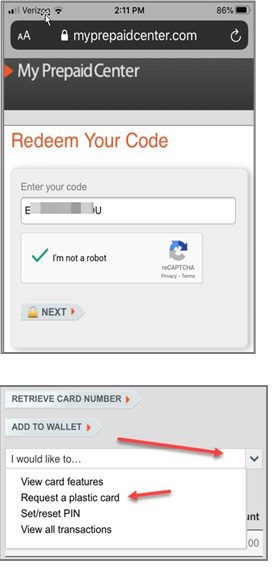
You may use the MasterCard card number to redeem at any online merchants who accept MasterCard.
You have the option to convert your virtual gift card to a plastic card for a $3 fee.
There are 4 ways you can retrieve the virtual card number after redemption:
- Log in to profile
- Add to wallet
- Save to device gallery
- Link in redemption confirmation email
After virtual card is activated, a confirmation email is sent to cardholder with card number retrieval link.
Add to Wallet app
If cardholder is on a mobile device and the product is wallet-enabled (tokenized), card details that look like this will appear.
Note: At this point the gift card can be used with on-line merchants. If you would like to add the card information via your electronic wallet via Apple or Google, please follow the directions below. This will allow you to use the gift card at brick & mortar stores.
- Click on “Add to Wallet”
- MyPrepaidCenter mobile application launches. (Assuming it’s already downloaded from the Apple’s App Store or Google Play If it hasn’t been downloaded, go to the Apple or Google app store.)
- Click on “Add to Apple Wallet, Google Pay or Wallet”
- Select “Next” and wait for a second.
- Click “Agree” and wait for a second.
- Click “Done”.
- Click “Open Apple Wallet, Google Pay or Wallet”.
- Cardholder sees the card displayed in the wallet.