Wireless Internets Login ATT : How do I log into my wireless network?
By login into http://att.wirelessinternet, you can view and change the Wi-Fi network name and password for the AT&T Wireless Internet network.
INSTRUCTIONS & INFO
1. From a device that is connected to the AT&T Wireless Internet network, open the web browser then go to http://att.wirelessinternet. Enter the Admin Login, then click Login.
Note: The default admin login is attadmin. The admin login can be found on the bottom of the device.
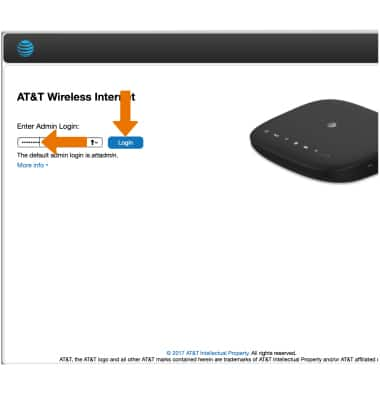
2. Click Settings.
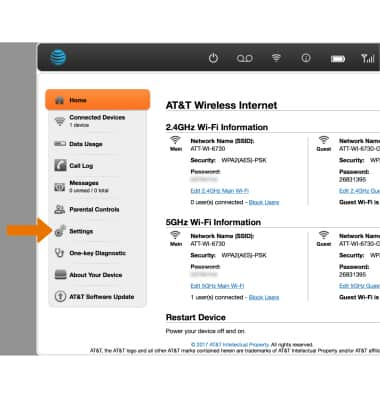
3. The Wi-Fi network name will be displayed in the Network Name (SSID) field.
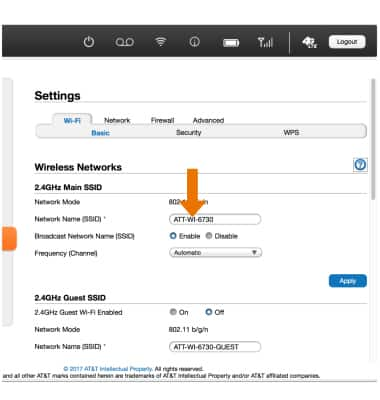
4. To change the network name, type a new name directly into the text box.
Note: The network name may consist of any combination of upper or lower case letters and/or numbers and may include spaces, underscores, or hyphens.
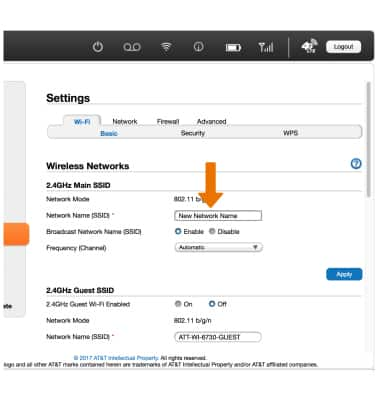
5. Click Apply.
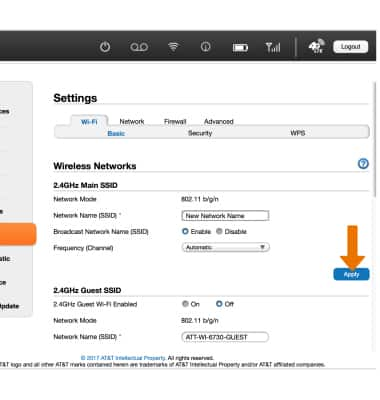
6. To change or view your Wi-Fi password, click Security.
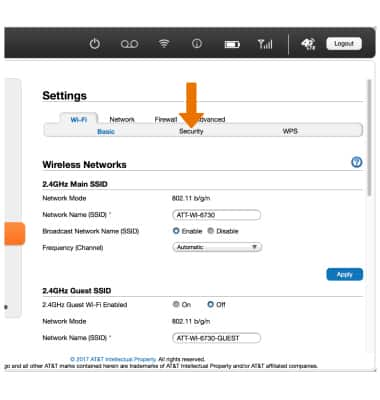
7. Your current Wi-Fi password will be displayed in the Wi-Fi Password (Network Key) field.
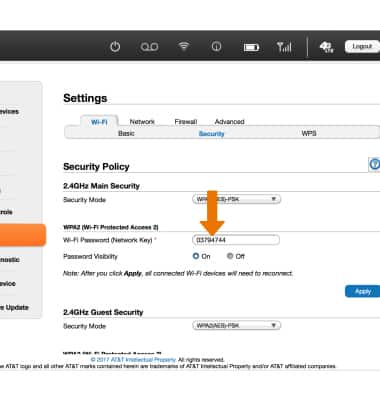
8. To change the password, type a new password directly into the text box.
Note: Password must be at least 8 characters, consisting of upper or lower case letters and at least one number.
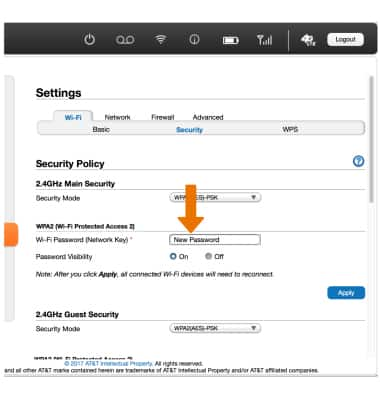
9. Click Apply.
Connect to AT&T Network
This article describes how to connect to the AT&T Network.
1. Slide the ON/OFF switch to the ON position to turn the device on. The Power light on the front of the device will turn green.
Note: The account must be active and provisioned with an appropriate voice/data plan and the device must be located within AT&T network coverage.
2. The Signal Strength LED will show the current connection status.
Note: The LED will display green if the AT&T Wireless Internet is receiving a LTE signal, blue if it is receiving a 3G/4G/HSPA+ signal, red if it is receiving no wireless signal or a SIM error.