Boost Mobile Customer Service : What is the code to activate a Boost Mobile phone?
You should call Boost® Customer Care at 1-833-502-6678 FREE as soon as you realize your phone is lost or stolen. Boost can take measures to protect your active account balance as soon as you call in, and get you up and running again. Once you report to Boost Customer Care that your phone is lost or stolen, you will have 60 days to replace your phone, otherwise your account will automatically cancel and you will lose any money you had left in your account.
What is ‘My Boost?’
My Boost is a self-service tool that allows you to manage your Boost Mobile® account. All you need to do is enter your Boost Mobile phone number and your account PIN to login. Once you have logged in you can:
- View your account balance and/or payment date
- Add money to your account
- Add a credit/debit card to set up AutoPay or make one-time payments
- Change your price plan/remove or add features
- Change your account PIN
- Reset your voicemail password
NOTE: Not all ‘My Boost’ functions are available from your phone.
What if I forget My Boost PIN?
There are several ways you can retrieve your account PIN. The fastest and easiest way is to launch the My Boost App right from your handset. (If you do not have the My Boost App on your handset you can easily download it right from the Google Play or App Store.
- Open the My Boost app on your handset.
- If you are automatically logged in, you will need to log out to access the Forgot PIN link.
- Once logged out, you will be brought to the log in page. Click the Forgot PIN Link.
- Enter your Boost Phone Number.
- We will send you a text message with your PIN to your handset.
You can also have your account PIN sent to your Boost Mobile phone via a text message when using the automated phone system.
- Dial 611 from your Boost Mobile phone.
- Confirm that you’re calling about your Boost phone number, and you’ll then hear the automated system’s Main Menu.
- From the Main Menu, choose “To locate a store, or Anything Else, press 5”.
- At the next menu, choose “Forgot your PIN and want to have it sent to you, press 5”.
- The automated phone system will send your PIN to your handset via a text message.
- You will hear a confirmation message that says, “You will receive a free text message shortly with the account PIN that we have on file for you.”
- Hang up.
Boost Mobile Activate New SIM Card
Steps to activate on your Android phone
- From the home screen, tap the Phone icon
Note: The device must be in a Boost Mobile coverage area to complete the programming and activation process. To verify Boost Mobile coverage, visit the Boost Mobile website at www.boostmobile.com/coverage
- Dial ##72786#
- Tap OK
The device will power off and restart
- Swipe to unlock the screen.
- Once the device restarts, the Hands Free Activation will begin automatically.
Once the activation is complete, tap OK.
- Once the PRL update is complete, tap OK.
The device will power off and restart.
- Swipe the screen to unlock the device.
- The phone will update the Firmware.
If an update is available, follow the prompts to install it.
Otherwise, tap OK.
- The network settings have been reset.
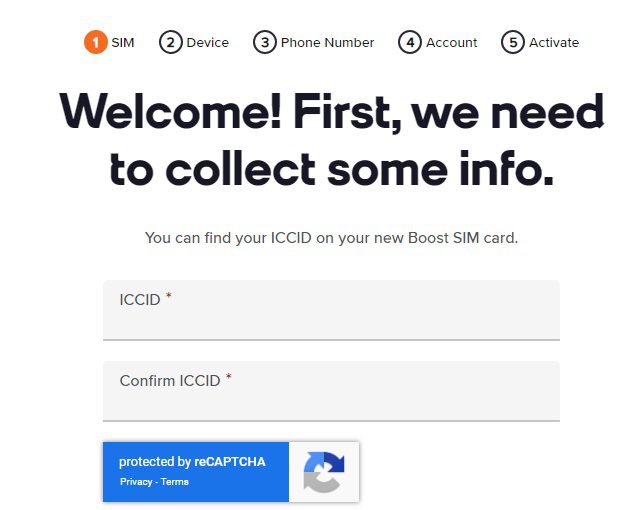
Steps to activate on your Apple iPhone.
- From the home screen, tap Phone.
- Dial ##873283#.
- Tap Call.
- Tap OK to start the service update.
- After the service update completes, tap OK.
APN Settings
I purchased my Boost SIM Kit from www.boostmobile.com or Walmart
If you’re bringing an Android phone to Boost and purchased your Boost SIM Kit from www.boostmobile.com or Walmart, you will need to follow these steps below to update your APN settings. If you have an iPhone, your APN settings will be automatically updated. Login using boostmobile.com login
Step 1. Go to Settings (in Apps or pull-down notifications tray)
Step 2. Go to Connections, Network Connections, or Network and Internet, depending on your phone
Step 3. Select Mobile Networks and ensure Mobile Data is enable
Step 4. Select Access Point Name or “APN” (may be in Advanced options)
Step 5. Select the plus “+” sign to add a new APN
Step 6. Enter the following information, ignore the fields that aren’t listed here:
Name – Boost (name doesn’t matter)
APN – boost.data
MMSC – http://sprboost.mmsmvno.com/mms/wapenc
APN Type – default,supl,mms
APN Protocol – IPv6
APN Roaming Protocol – IPv4
APN enable/disable – Enabled
Support : boostmobile.com my support, boostmobile.com/ebbp
Step 7. Select Save (you may need to select the three dot icon in the upper right corner of the screen, depending on your phone)
Step 8. Ensure the APN you created is selected on the Access Point Name screen
Step 9. Restart your phone boostmobile.com phone number
Step 10. Test your phone’s connection by making a call, sending a text and loading a web page. (Make sure you’ve disconnected from WiFi.)
To pay online visit boostmobile.com pay my bill
Will all my phone features and services work when I bring my phone?
- Please enter your Device ID to check if your phone is compatible or visit a Boost Mobile store.
- Features and network experience may vary based on device and/or original phone carrier.
- Not all plan services or device features may be available including International Roaming, Mobile Hotspot, MMS (multi-media text messages), some browsers, some Boost Mobile products, or eCare (native account management applications).
- For Apple phones domestic roaming may not be available.
Be the first to comment