How to Get Activation Code for Fintwist Card : Fintwist Login Activation Code
Navigating an online system, an app, ATMs, and error codes can take some getting used to when you’re just trying to access your hard-earned pay. Ensuring you get paid on time and without hassle is of the utmost importance to us. We know not everyone has time to call customer service whenever they need help, so we’ve put together a list of the most common errors Fintwist cardholders might face when trying to access their payroll card funds. Trust us—once you get used to Fintwist, you’ll never want to go back to the check-cashing store!
Don’t Pay ATM Fees: It’s tempting to use the closest ATM to get cash, but be sure to check the Allpoint ATM Finder to find the nearest no-fee ATM. With your Fintwist card, you have access to free withdrawals at thousands of ATMs. Using your card at an out-of-network ATM, however, will incur two separate fees: a cash withdrawal fee* and the ATM owner’s fee.
Check Your Balance at No Cost: There is an inquiry fee* and usually an additional ATM owner fee for ATM balance inquiry transactions, even if you’re not withdrawing any funds. To check your Fintwist balance at no cost,* log into your account through the Fintwist app or at fintwistsolutions.com.
Select Checking at the ATM: ATM terminals will often ask you to select an account type after entering your pin. Make sure you select “checking” to access your Fintwist funds at the ATM. Other account types, such as “savings” will give you an error code because your paycard is recognized by ATMs as a checking account.
Activate Your Card Over the Phone, Not Online:
To activate your card, you’ll need to first call the number on the sticker on the front of your card. If you don’t remember your activation code, check with your employer (HINT: sometimes it is your birthdate!). Once you’ve followed the prompts, you can then make an online account at fintwistsolutions.com or on the Fintwist app, which will allow you to view your balance, transaction history, manage spending, pay bills, and transfer funds. If you try to sign up online or on the app before activating your card over the phone, you will receive error messages and be unable to create your online account.
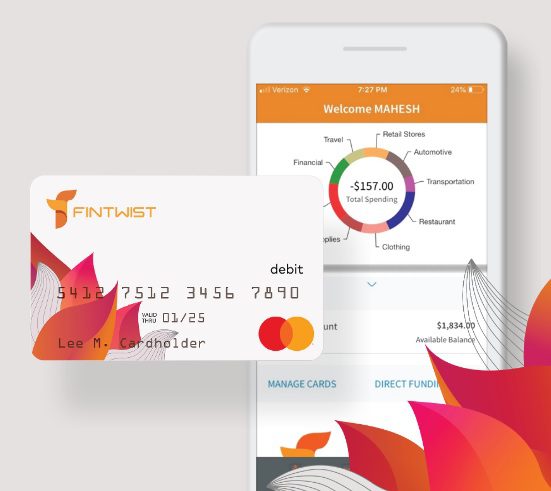
Setting Up Transfers from Card to Bank
How to set up automatic transfers from your Fintwist Mastercard to your bank account.
Login to your account at www.fintwistsolutions.com.
Navigate to “Transfer & Pay” and select “Card-to-Bank Transfers” from the drop-down menu.
Click on “Add External Account” and fill out your bank info.
* When setting up a bank, it may take 7-10 days to verify your account.Once your external account is set up, navigate back to “Card-to-Bank Transfers” under the “Transfer & Pay” section.
Select “Make Transfer” and choose how much money—in dollars or as a percentage—you want to keep on your card. The remainder will be sent to your bank account.
That’s it! You can modify your preferences at any time.
Also Read: my5.tv/activate Scan QR Code
How to Buy Things Online with Your Fintwist Card
If you’ve been issued a Fintwist card, we have some good news. Your paycard gives you access to one of modern life’s greatest conveniences: online shopping!
That’s right – you can buy things online with your Fintwist card. That means if your sister’s boyfriend’s aunt ever changes her Netflix password, you can open your own account. But it doesn’t stop there. You can use your card on any US website that accepts debit card payments (most do).
Below we’ll walk you through how to buy things online with your card, step-by-step. We’ll use amazon.com as an example.
1. Checkout: After you’ve selected the items you want to purchase, navigate to “checkout.”
2. Shipping Address: You’ll be asked to confirm your shipping address. This is the place where you want the items to arrive. You can use any address that is secure and convenient for you – it doesn’t have to be your home address.
3. Payment Method: Next, you’ll be asked to choose a payment method. Select “add a credit or debit card” and enter the card number, name on card, and expiration date for your Fintwist card when prompted.
4. Billing Address: You’ll be asked to write your billing address. Most of the time, this will be your home address. However, if your employer didn’t have access to your address when enrolling you for a Fintwist card, they may have listed your work address as the billing address. Check with your boss or payroll manager – they will have records of this information. Keep in mind that you can always update your personal information on the Fintwist app!
cashassistance.gateway.ga.gov Login : Cash Assistance Phone Number and Client ID
5. Place Your Order: After you’ve filled the information above and clicked “Place Order,” you’re done! Sit back, relax, and relish in the peaceful feeling of knowing you’ll never have to leave the house to shop again.
Be the first to comment