Weathernation Live Stream Free : WeatherNation on Pluto TV, Samsung, Apple, LG TV and Roku
To activate Weathernation on Roku and other devices, install the WeatherNation app on your Supported Android Box. When the WeatherNation app has opened sign in with the email address and password you have associated with your WeatherNation account.
The number one weather app on Roku! Get local weather temperatures and forecasts for you. This free and easy to use award-winning app streams live weather news from certified meteorologists, provides your local weather data, local weather alerts (U.S. only) from N.W.S., weather maps and more.
Features include: Track current conditions, forecasts and NWS alerts (U.S. only) for your location or save your favorite places to easily access. Access weather maps (U.S. Only) with multiple layers like Radar, Visible Radar, Current Winds, Current Dew Points, Advisories and more. Access video on demand segments from Weather on Demand, Weather Remix, Digital Drop and Space & Science.
Current Temperature, Feels like Temperature, Forecasted High/Low Temperatures and Hourly Views for the next 24 Hours with Wind Speed, Humidity, Dew Point, Barometric Pressure and Percentage Chance of Precipitation.
36 Hour View with High/Low temperatures, Feels like Temperatures and Percentage Chance of Precipitation, Extended Forecasts with Forecasted high/Low Temperatures, Wind Speed, Humidity, Dew Point, Barometric Pressure, Percentage Chance of Precipitation and Sunrise/Sunset information. It’s weather 24/7/365. Get started and get weather aware. Get the only Weather app with live streaming and weather news stories. WeatherNation – Weather. Pure and Simple.
How To Activate WeatherNation App on All Devices
Android (TV) Boxes
You can install the WeatherNation app on your Supported Android Box by doing the following:
- Go to the Home screen on your Device.
- Go to the Google Play Store on your device.
- In the Google Play Store search for “WeatherNation”.
- Click on the WeatherNation app.
- Click “Install” on the app store.
- After the download has finished click “Open”.
When the WeatherNation app has opened sign in with the email address and password you have associated with your WeatherNation account.
You can now start enjoying all the great content that WeatherNation has to offer!
Roku
You can add the WeatherNation channel to your Roku by:
- On the Roku home page, select “Streaming Channels“
- Select “Search Channels“
- Type in ” WeatherNation “
- Select ” WeatherNation “
- Download the channel
- Sign in to WeatherNation with the email address and password that you used to sign up for WeatherNation.
- Then you will be able to access all of the great content we offer.
Android Phones & Tablets
You can install the WeatherNation app on your supported Android device by doing the following:
- Go to the Google Play store on your Android device.
- Search the Google Play store for ” WeatherNation “.
- Select the WeatherNation app and download it to your device.
- Once it has downloaded, open the app.
- Sign in using your username and password created when registering for WeatherNation.
Apple iPhones & iPads
To add WeatherNation to your iPhone & iPad please do the following:
- Search the App Store for ” WeatherNation ” and download the app onto your Apple device.
- Open the WeatherNation app on your Apple device.
- Sign in with the email address and password you registered your WeatherNation membership with and start streaming!
Apple TV
You can install the WeatherNation app on your Apple TV by doing the following:
- On the home screen of the TV, you will see the App store icon. Navigate to and select it.
- At the top of the screen, you will see: “Featured, Top Charts, Categories, Purchased, and Search. Navigate to and select Search.
- In the text box, type in WeatherNation. You will see the app appear.
- Select the app and select “Download. Upon downloading the app, enter your email and the password created when you created your WeatherNation account. You will then be able to access all of our content.
Chromecast for Android
- Go to your supported Android devices home screen.
- Go to the Google Play store on your Android device.
- Search for the WeatherNation app.
- Click on the WeatherNation app in the Play Store.
- Click on “Install” in the Play Store.
- Once you have completed the download go back to the play store to download the Chromecast app.
- Go to the Google Play Store.
- Search for the Chromecast app.
- Click on the Chromecast app in the Play Store.
- Click on “Install” in the Play Store.
- Once you have completed the download, verify that both the Android device and the Chromecast are connected to the same WiFi.
- Open the WeatherNation app.
- Click on the Chromecast icon in the upper right of the screen.
- Then select your Chromecast device.
- Select a title and tap play to start casting.
Chromecast for Apple
You can cast from your supported Android device to your external Chromecast by doing the following:
- Go to your supported Apple devices home screen.
- Go to the App Store.
- Search for the WeatherNation app.
- Click on the WeatherNation app in the App Store.
- Click on “Get” (in some cases there could be a Cloud icon as it may have been downloaded before).
- Once you have completed the download, verify that both your Apple device and the Chromecast device are connected to the same WiFi.
- Open the WeatherNation app.
- Click on the Chromecast icon in the upper right of the screen.
- Then select your Chromecast device.
- Select a title and tap play to start casting.
Xbox One
- Start on the Xbox One dashboard and go all the way to the right on the Xbox One dashboard using the left analog stick or the directional pad.
- Select “Search” in the lower right-hand side of the screen.
- Using the on-screen keyboard search for “WeatherNation”.
- Please select the WeatherNation app when it appears in the search results at the top of your screen.
- On the screen for the WeatherNation app, select “Get” on the right-hand side of your screen.
- Once installed, use the on-screen keyboard to sign in with your email and password matched to your WeatherNation membership
Fire Stick/TV/Cube
To find WeatherNation on an Amazon Fire device:
- Click the “Home” button (looks like a house on the remote)
- At the top scroll to the left to the magnifying glass “Search”
- Type “WeatherNation” (without spaces)
- Click on the word “WeatherNation”
- Scroll down to “Apps & Games”
- Select the “WeatherNation” app
- Click the Cloud Icon “Download”
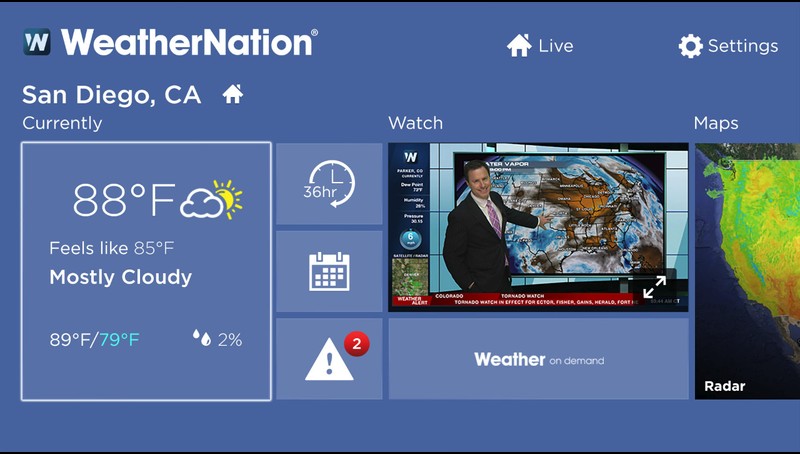
Kindle Fire Tablets
You can install the WeatherNation app on your Kindle Fire Tablet by doing the following:
- Press the “Home” button on the Fire Tablet
- Navigate to and Select “AppStore” (looks like a white box with the word APPS)
- Click “Search” at the top right (looks like a magnifying glass)
- Type “WeatherNation” and click the magnifying glass to search
- Click “Download” on the WeatherNation app
- When the download finishes click “Open”
LG Smart TV’s
As long as you have a supported LG Smart TV you can install the WeatherNation app on your Samsung Smart TV by doing the following:
- Click “Home” (looks like a house on the remote)
- Scroll to the left and select “Search” (looks like a magnifying glass)
- Type “WeatherNation” in the search bar
- Under “Apps” select the WeatherNation app
- Select “Install”
- Click “Launch”