How To Activate Your Xfinity Internet Service
Download the Xfinity app to set up your internet and get online in minutes — with real-time support when you need it. It’s the easiest way to get connected.
If you’re replacing a device that’s already installed in your home, make sure to disconnect it before following the activation steps below.
If You Have an xFi Gateway or You Purchased Your Own Approved Modem/Router
Activating an xFi Gateway or an approved modem/router is simple with the Xfinity app (download via App Store or Google Play). Please note that the xFi Fiber Gateway (Arris X5001) is only available through professional installation and can’t be activated using the Xfinity app.
For WiFi Ready Apartments with pre-installed xFi Fiber Gateways, Xfinity app activation is not available. You’ll need to activate by using the default SSID and Password listed on the Gateway sticker to connect to WiFi and then open a web browser to configure your Xfinity Internet.
To see which model you have, look on the bottom of your Gateway.
If you’re not prompted to activate after signing into the Xfinity app, you can navigate to the activation entry point by selecting the Account icon from the top-left corner of the Overview tab on the Xfinity app and then selecting Activate xFi Gateway or Modem under the Devices section.
If You Have Xfinity Voice
If you’re activating Xfinity Voice service without Xfinity Internet or your mobile device does not support the Xfinity app, you can use the steps below.
Note: These steps apply to both Xfinity equipment and approved owned equipment. We recommend that you also consult your manufacturer’s installation guide for instructions.
Stream NHL Network Free Live 2022 : How To Watch NHL Network 2022?
Place your gateway or modem.
- Find the cable outlet most centrally located in your home.
- Place your Gateway or modem in an open area away from exterior walls, metal surfaces, microwaves and windows (don’t place it on the floor). Avoid cramped spaces and anything that can block the device signal.
Connect your gateway.
- Plug the power cord into the back of your Gateway and then into an electrical outlet.
- Screw one end of the coaxial cable into the Cable In/RF In port on your Gateway or modem and the other end into the cable wall outlet. Make sure this connection is finger tight.
- If you subscribe to Xfinity Voice service, connect your telephone to the Tel 1 connection on your Gateway or modem using a telephone cord.
Wait for your gateway or modem to be ready.
Your Gateway or modem may take up to 10 minutes to be ready to activate. Make sure the lights appear as described below before moving on to the next step. Don’t unplug your Gateway or modem during this process.
- If you have an Xfinity Gateway with multiple lights on the front, the Power, US/DS and Online lights should remain solid for at least one minute and the 2.4 GHz and 5 GHz lights should start blinking.
- If you have an Xfinity Gateway with only one light on the top, it should remain solid white for at least a minute.
- If you have a third-party model, see the manufacturer instructions to see when your modem is ready to be activated.
Establish a temporary internet connection.
Next, you need to establish internet connectivity either through WiFi or an Ethernet cable.
- Connect through WiFi (if your Gateway/modem supports a wireless connection)
- Look for the Network Name (SSID) and Password printed on the side, back or bottom of your Gateway or modem. The name may look like Home-XXXX or XFSETUP-XXXX.
- Go to the WiFi settings on your WiFi-enabled device and select the Network Name from the list of available networks. Enter the password when prompted. If you’re prompted to enter a PIN instead of a password, click the Connect Using a Security Key link to enter the password in the Security Key field.
- Connect through an Ethernet cable
- Plug the Ethernet cable into one of the open ports on your Gateway or modem until it clicks. Plug the other end into the Ethernet port of your computer. The Ethernet port will light up when successfully connected.
- Connect through WiFi (if your Gateway/modem supports a wireless connection)
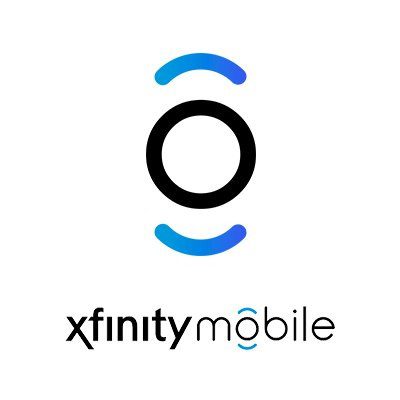
Activate your gateway or modem.
Once you’ve established a temporary internet connection and if don’t automatically see a welcome message to begin setup, open a web browser and go to xfinity.com/activate. Follow the on-screen prompts to verify your Xfinity account and complete the activation process.
Note: When you’ve finished activation, your Gateway or modem may restart, and it may take up to 10 minutes before you can connect to your home network.
Ballysports.com/Activate Firestick : Bally Sports Standalone App Download
Connect to your home network.
After activation, connect your devices to your WiFi name and password for your home network, if your Gateway or modem supports a wireless connection. If you replaced your Xfinity Gateway and kept the same settings during activation, your previously connected devices should automatically reconnect.
- Go to the WiFi settings on your WiFi-enabled devices. Once you see your WiFi name appear in a list of available networks, you can connect your devices to your home network.
- Select your home network WiFi name and connect with the password. If you changed this during activation, be sure to use the new one that you set up.Note: Xfinity Gateways come with a built-in Xfinity WiFi home hotspot (xfinitywifi) that may take up to 24 hours to broadcast. To learn about the hotspot, see questions about the Xfinity WiFi Home Hotspot.
Be the first to comment