Redeem a YouTube Gift Card or Code: Add money to your Google Play balance
Use a YouTube gift card or code to make purchases on YouTube. When redeemed, your gift card or code will increase your Google Play balance. You can then use the balance to pay for:
- YouTube Premium
- YouTube Music Premium
- YouTube TV
- Movies and TV shows on YouTube
- Digital content on Google Play
- Channel memberships
- Super Chats and Super Stickers (on mobile)
To purchase a gift card in Mexico
You can buy gift cards at many retailers in Mexico, including many Oxxo locations, in increments of MX$100, MX$300, or MX$600.
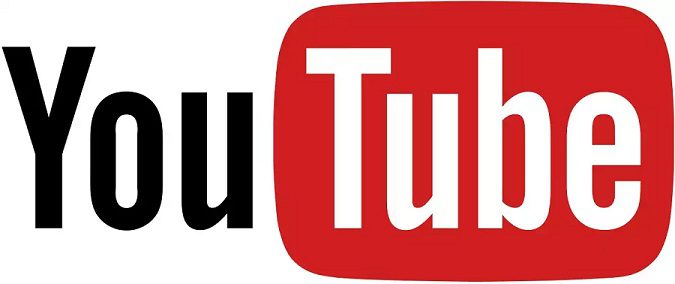
Also Read : Watch YouTube Unblocked
Redeem your YouTube gift card or code
- Sign into the Google Account you’d like to use to redeem your gift card.
- Visit the URL listed on your gift card or go to youtube.com/redeem.
- Enter the code on your gift card.
- Click Next.
- Choose what you’d like to buy if you want to use your balance right away. Select Google Play balance as your payment method.
- Click Buy to complete the transaction.
Add money to your Google Play balance to pay for an existing YouTube paid membership
- Sign into the Google Account you’d like to use to redeem your gift card
- Visit the URL listed on your gift card or go to youtube.com/redeem
- Enter the code on your gift card
- Click Next
Once you’ve redeemed your gift card, make sure it’s selected as the payment method for your YouTube Premium, YouTube Music Premium, or YouTube TV membership:
- Sign in to payments.google.com.
- Find your YouTube paid membership and select Manage.
- Under “How you pay,” click Change payment method.
- Choose your Google Play balance.
- Click Save.
Request a refund for a gift card or code
Get in touch with Amazon or the retailer where the gift card was purchased to request a refund.